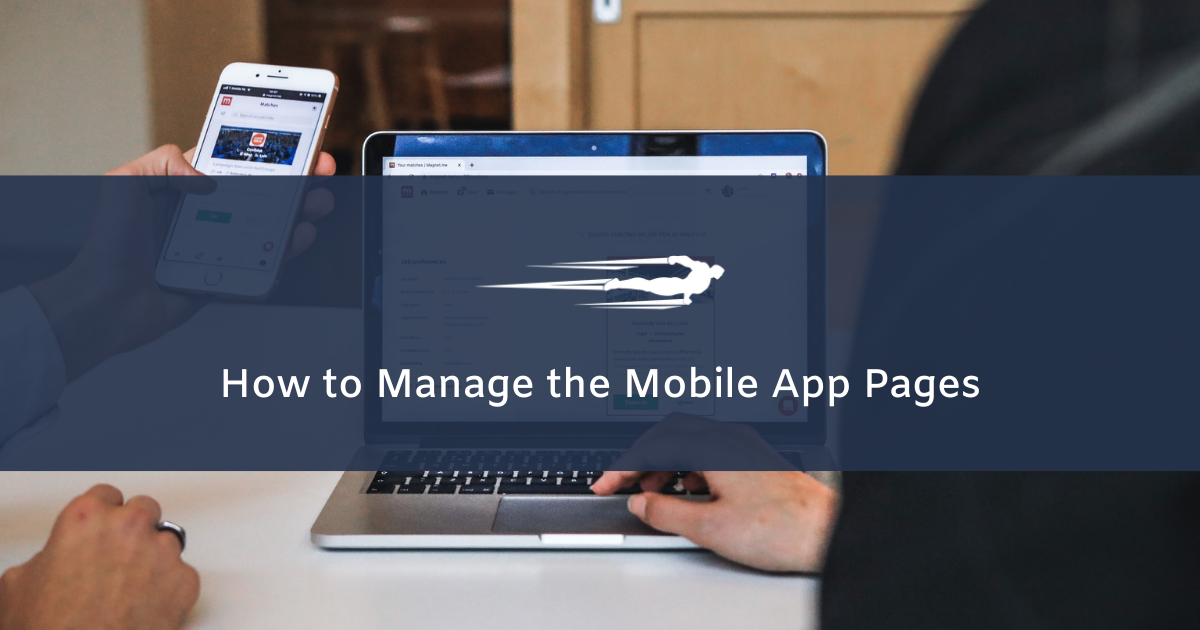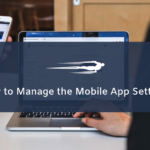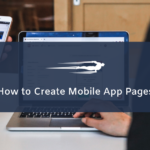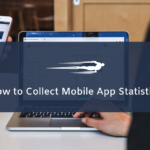In this tutorial, you’ll learn how to manage the mobile app pages in Local Service Hero.
You can create and customize a mobile app for customers, so in this guide we will show you how to manage the mobile app pages.
First, you can open the “Mobile app pages” section in your Local Service Hero dashboard by going to Mobile App > All Pages.
Once there, you’ll see some usage statistics. This means you’ll see how many active users have used your mobile app so far.
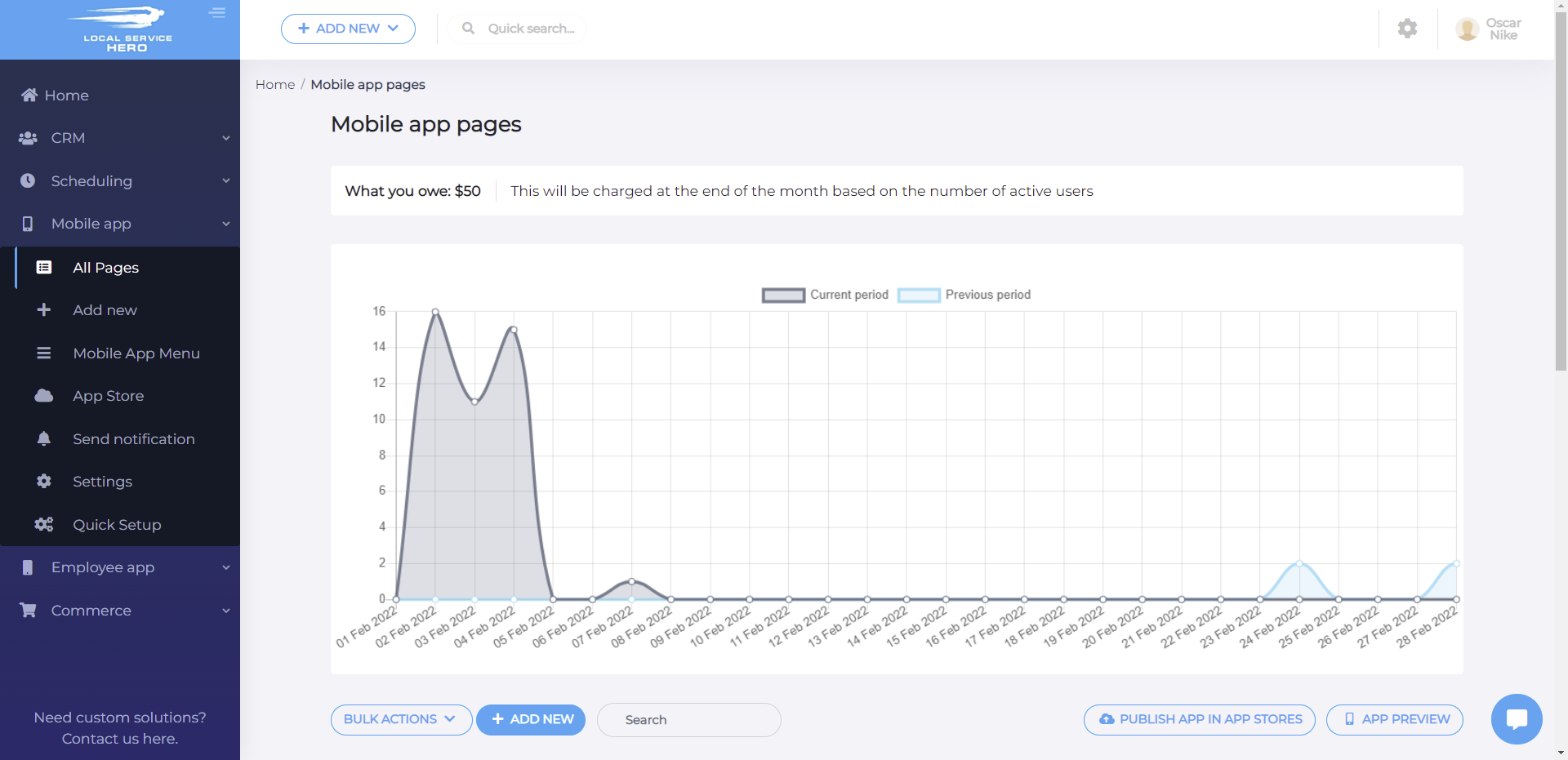
Below the stats, you’ll see the list of all your mobile app pages on a table containing the following columns:
- Name
- Views
- Date
- Type
- Actions: Edit, preview, delete
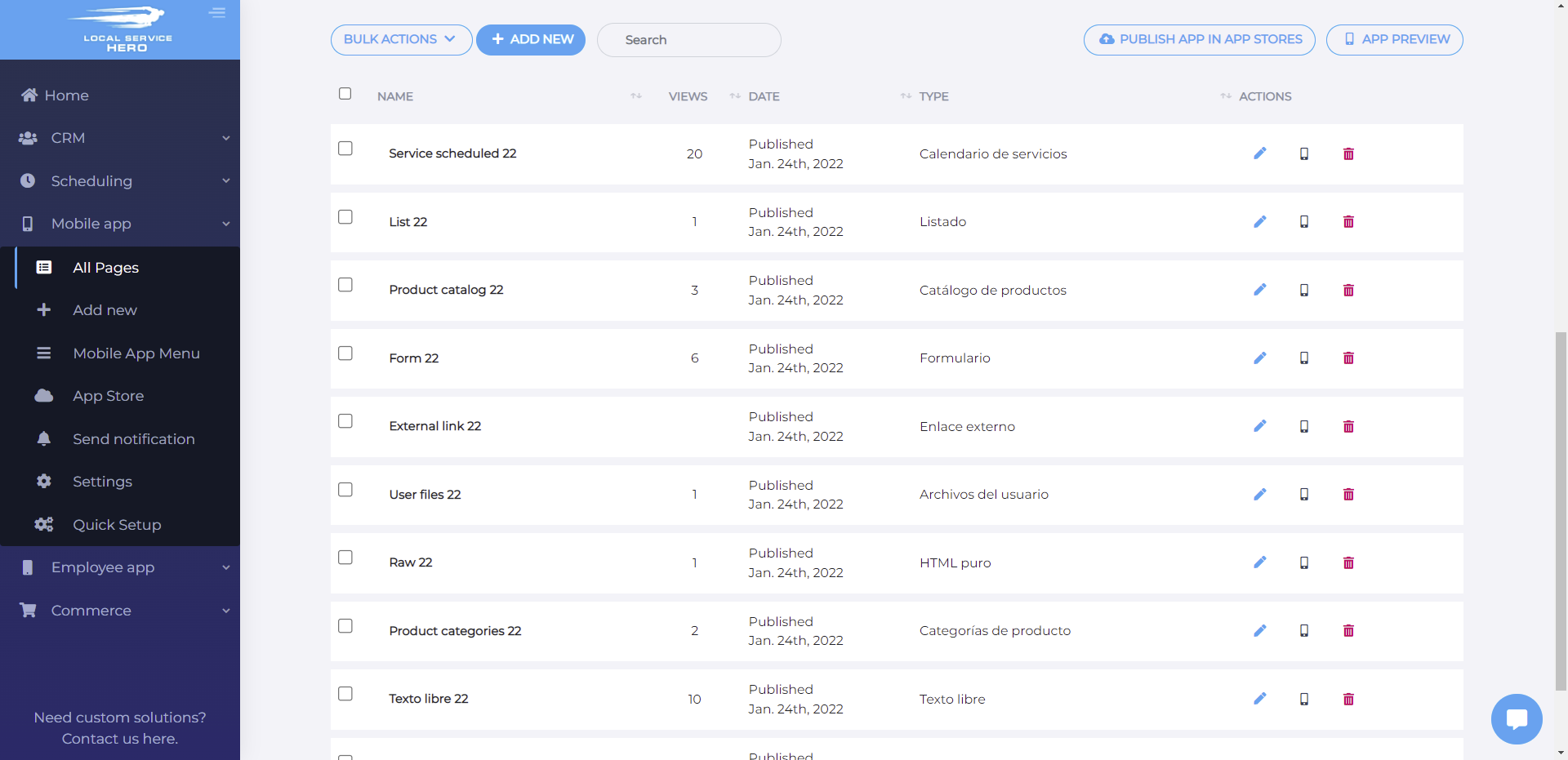
The All Pages section contains a Search field that you can use to filter all your pages by keyword in the title. Just enter the search term and hit Enter on your keyboard.
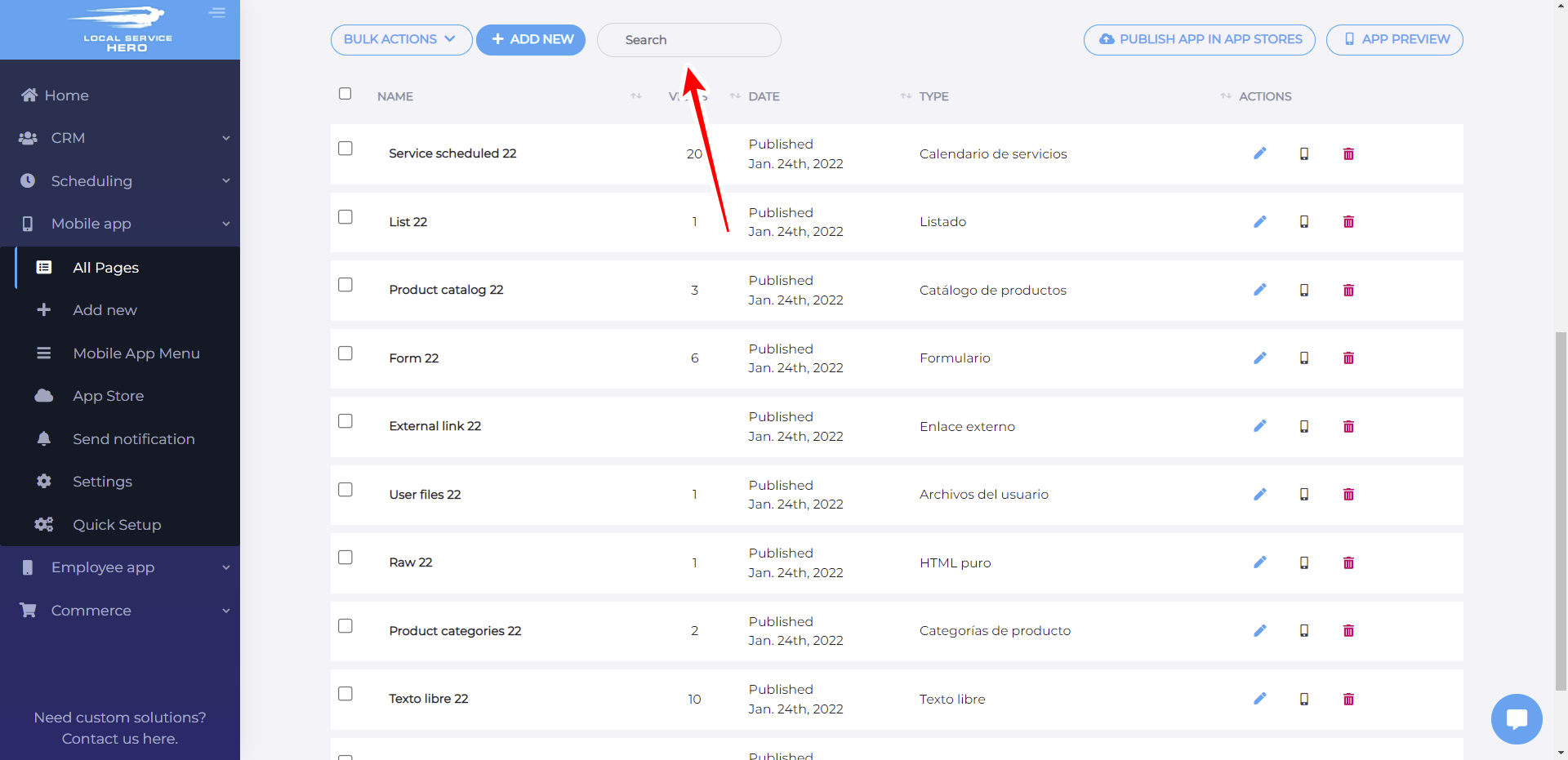
You can also select several pages to apply bulk actions to them. These are the bulk edits you can apply to your selected pages:
- Delete
- Mark as active
- Mark as deactivated
- Duplicate
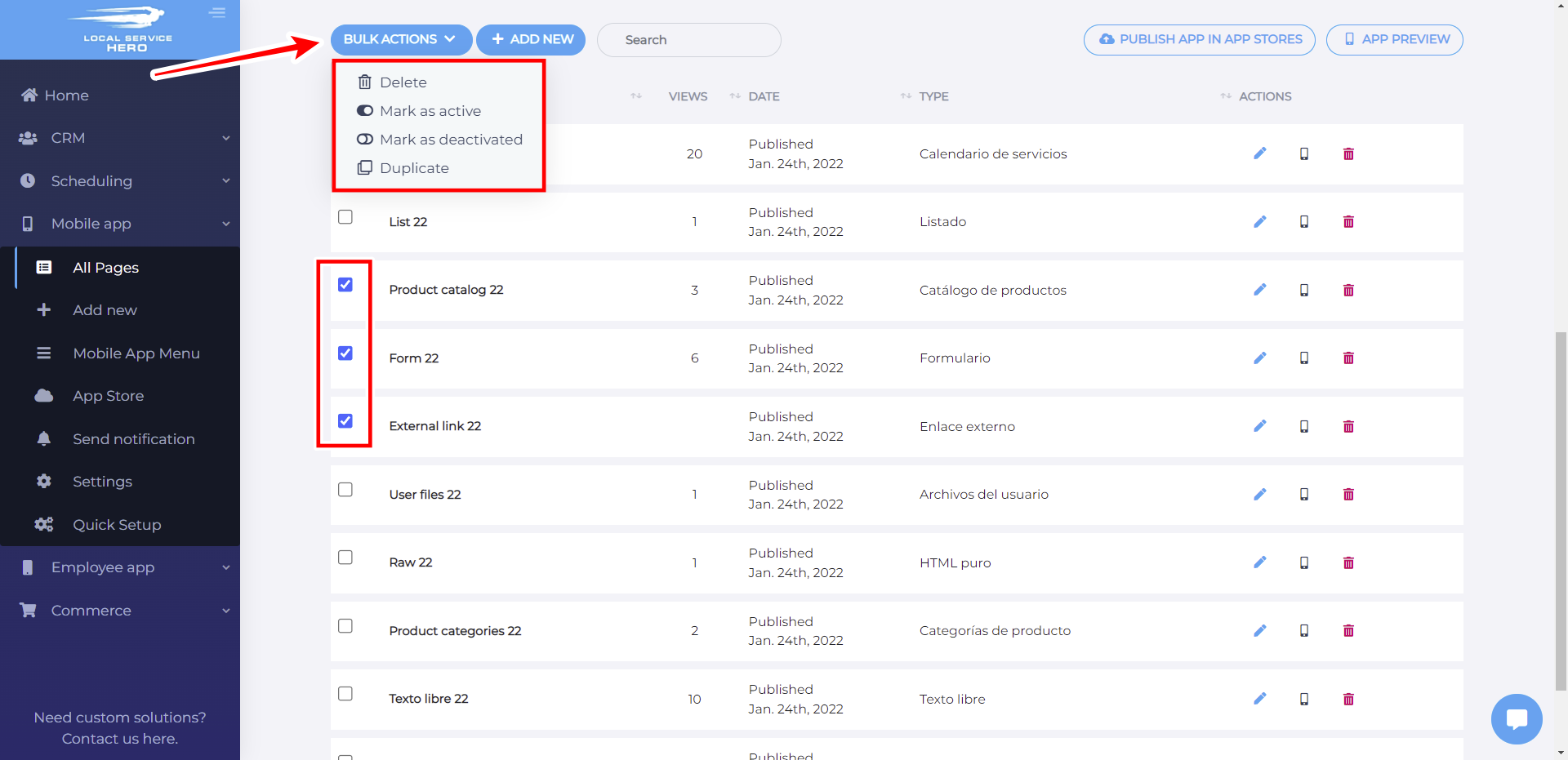
Besides, you can see the “Publish App in App Stores” button. It will be useful when your app is ready for launch. You can publish your app on Google Play or the Apple Store.
Take into account that you need to create a developer account on Google Play and/or Apple Store to be able to publish your app there.
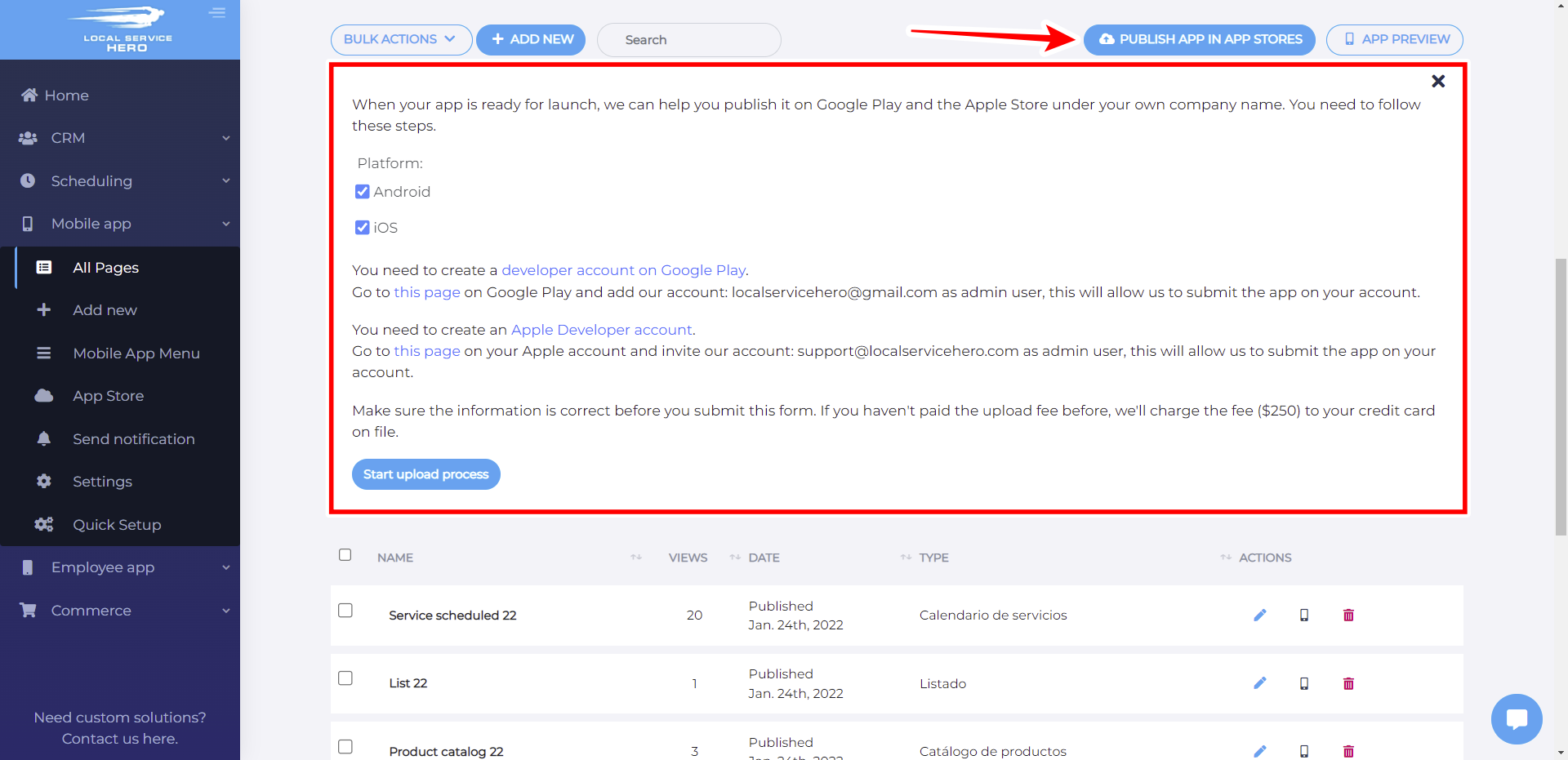
Important tutorials: