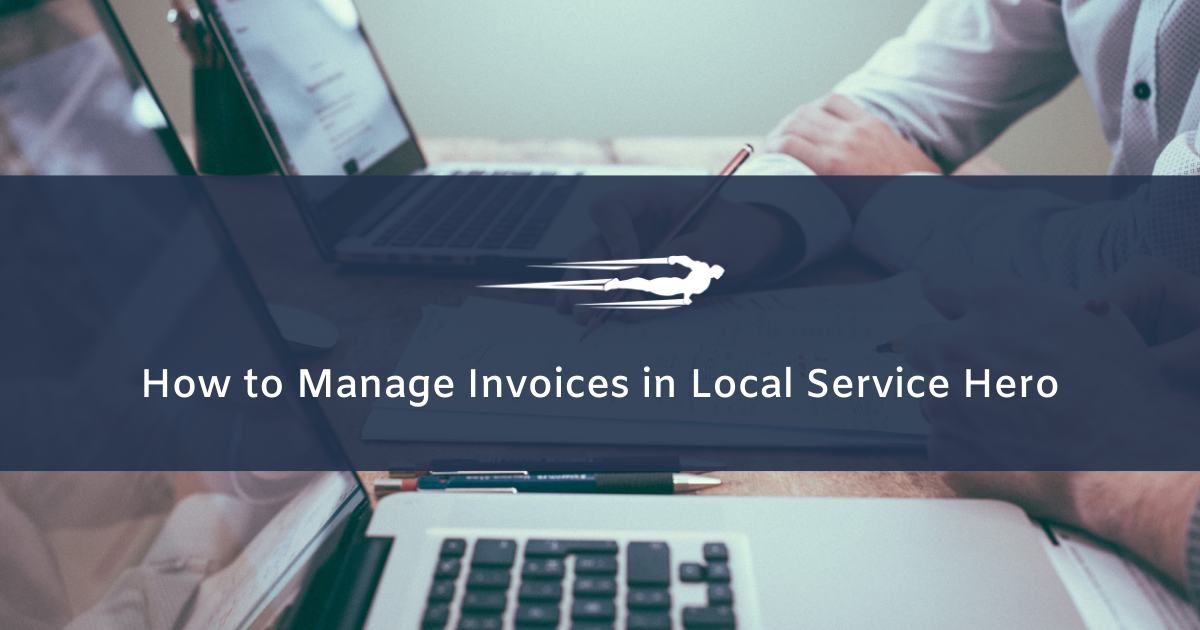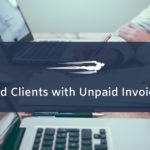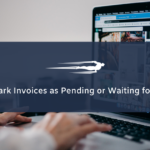This guide is about how to manage invoices in Local Service Hero. You can view all your invoices with their complete information, do advanced searches, and apply bulk changes or individual edits.
To open the “Invoices” page, go to Commerce > Invoices.
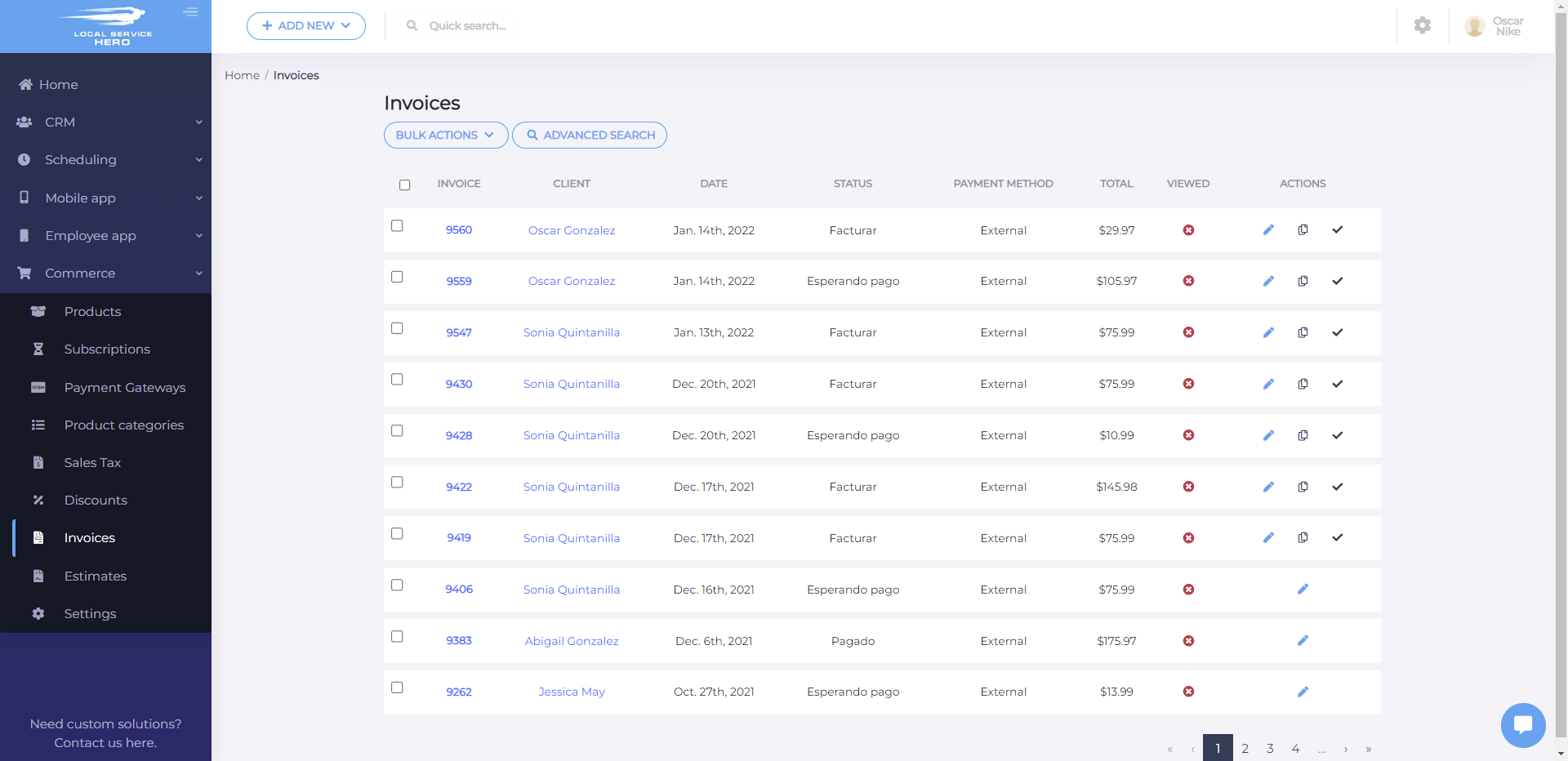
The Invoices page will display all your invoices using the following columns:
- Invoice. This column displays the invoice ID.
- Client. Here you’ll see the client’s name and last name.
- Date. This is the date the invoice was issued.
- Status. This is the invoice status: Paid, Pending, Waiting for Payment, etc.
- Payment method. Here you’ll see the payment gateway used to pay this invoice.
- Total. This is the invoice’s total.
- Viewed. Here you can see if the customer has viewed the invoice or not.
- Actions. You can edit the invoice, duplicate it, or mark it as paid.
If you use the “Advanced Search” button, you can find invoices on a specific client, by status and date. For example, you can find all John Lin’s invoices with “Pending” status, which were issued during January 2022.
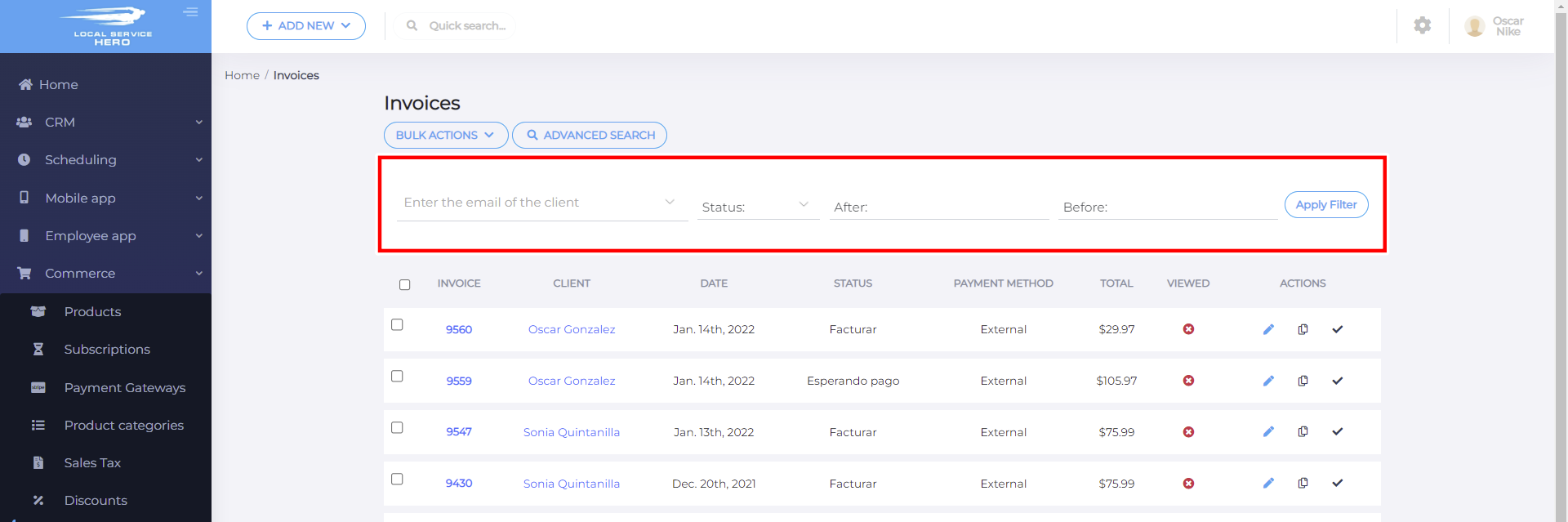
This is how you can manage invoices in Local Service Hero.