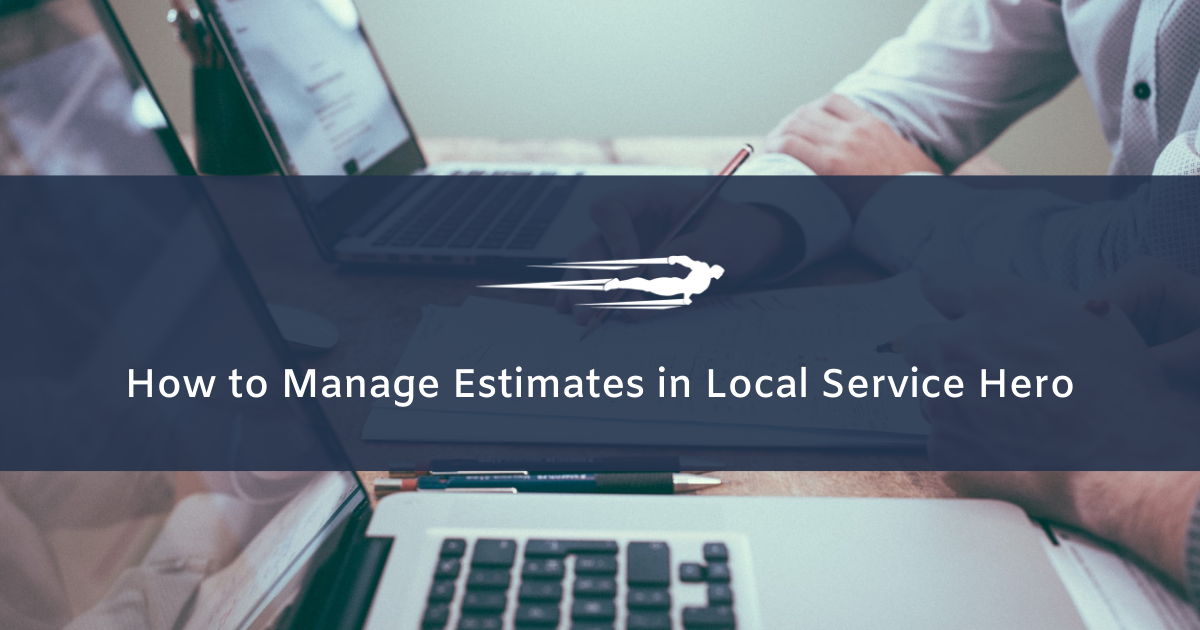In this guide, we’ll see how to manage estimates in Local Service Hero. An estimate is an approximate calculation of how much your services will cost your customers.
To open the Estimates page, go to Commerce > Estimates.
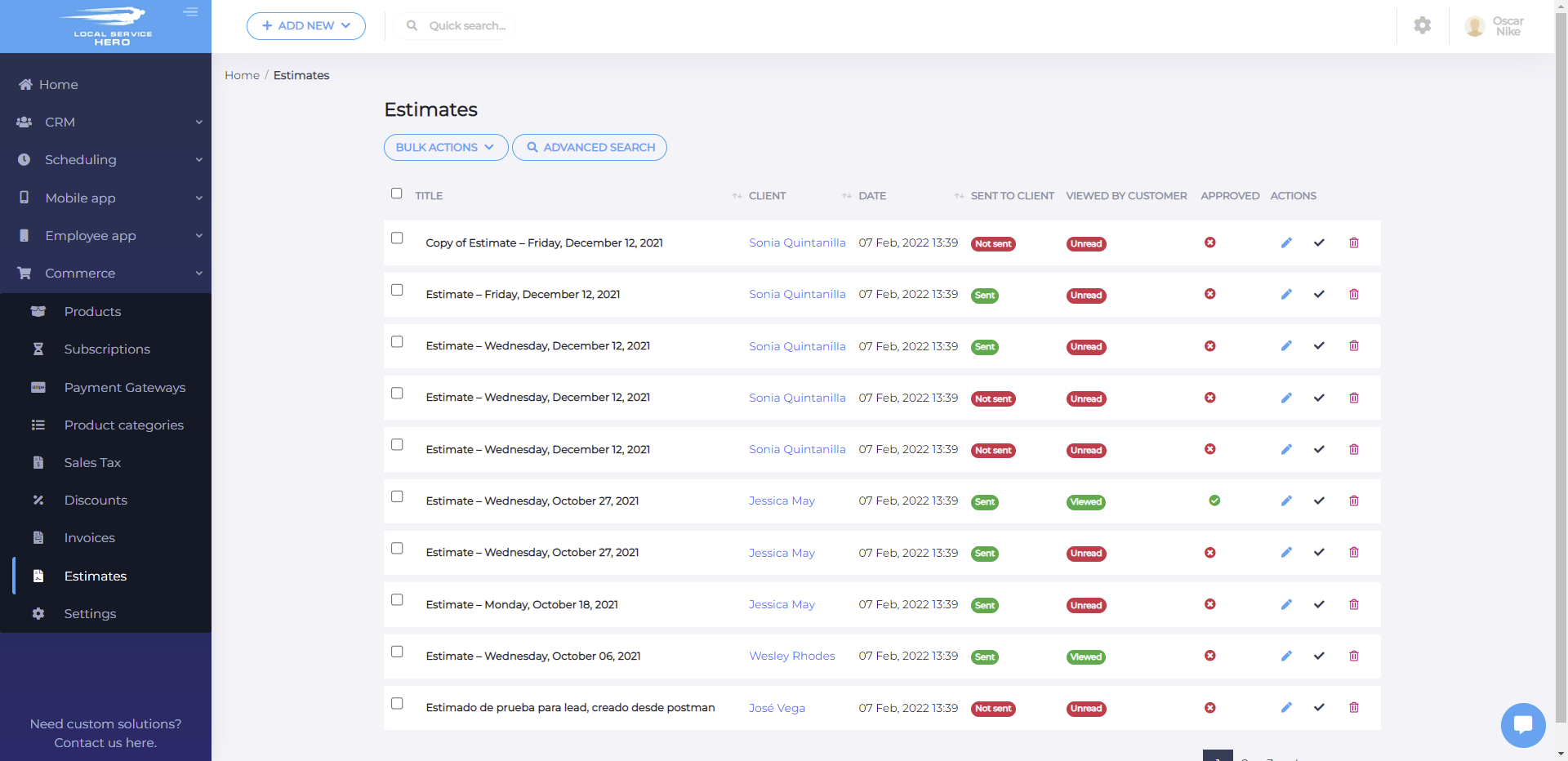
You’ll see all the estimates displayed on a table containing the following columns:
- Title. Here you’ll see the estimate’s name.
- Client. Here you’ll see the name of the client whom you’ve sent the estimate.
- Date. This is the date on which the estimate was created.
- Sent to client. This column allows you to know if the estimate has already been sent to the client.
- Viewed by customer. With this column, you can know if the customer has viewed the estimate or not.
- Approved. If the client approved the estimate, you’ll see a check here.
- Actions. You can edit or delete the estimate using this column.
You can search for specific estimates using the “Advanced Search” button.
You can find a specific client’s estimate, whether it’s approved or not, and using a specific total amount range.
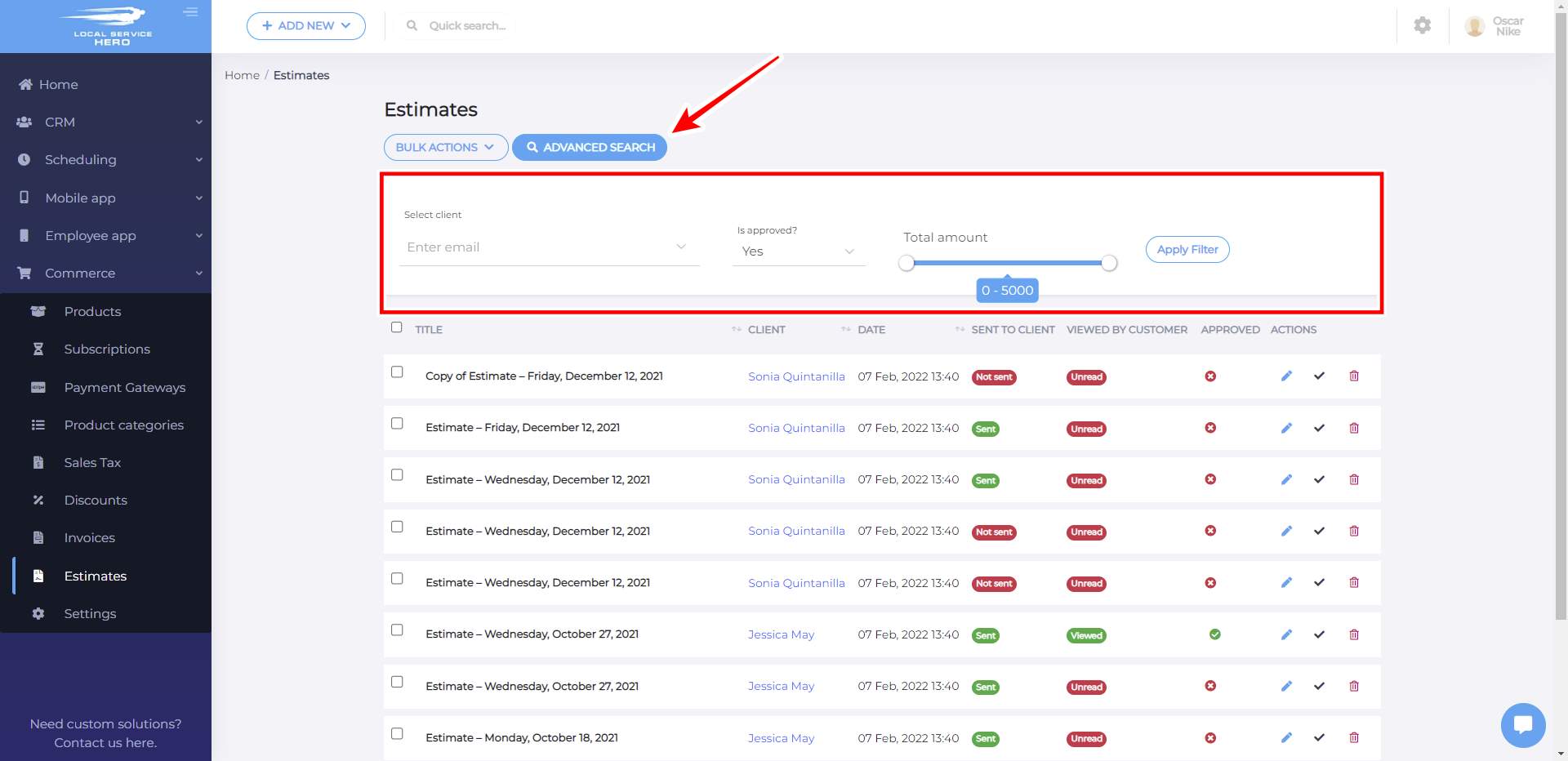
You can also use the “Bulk Actions” button to delete or duplicate your estimates.
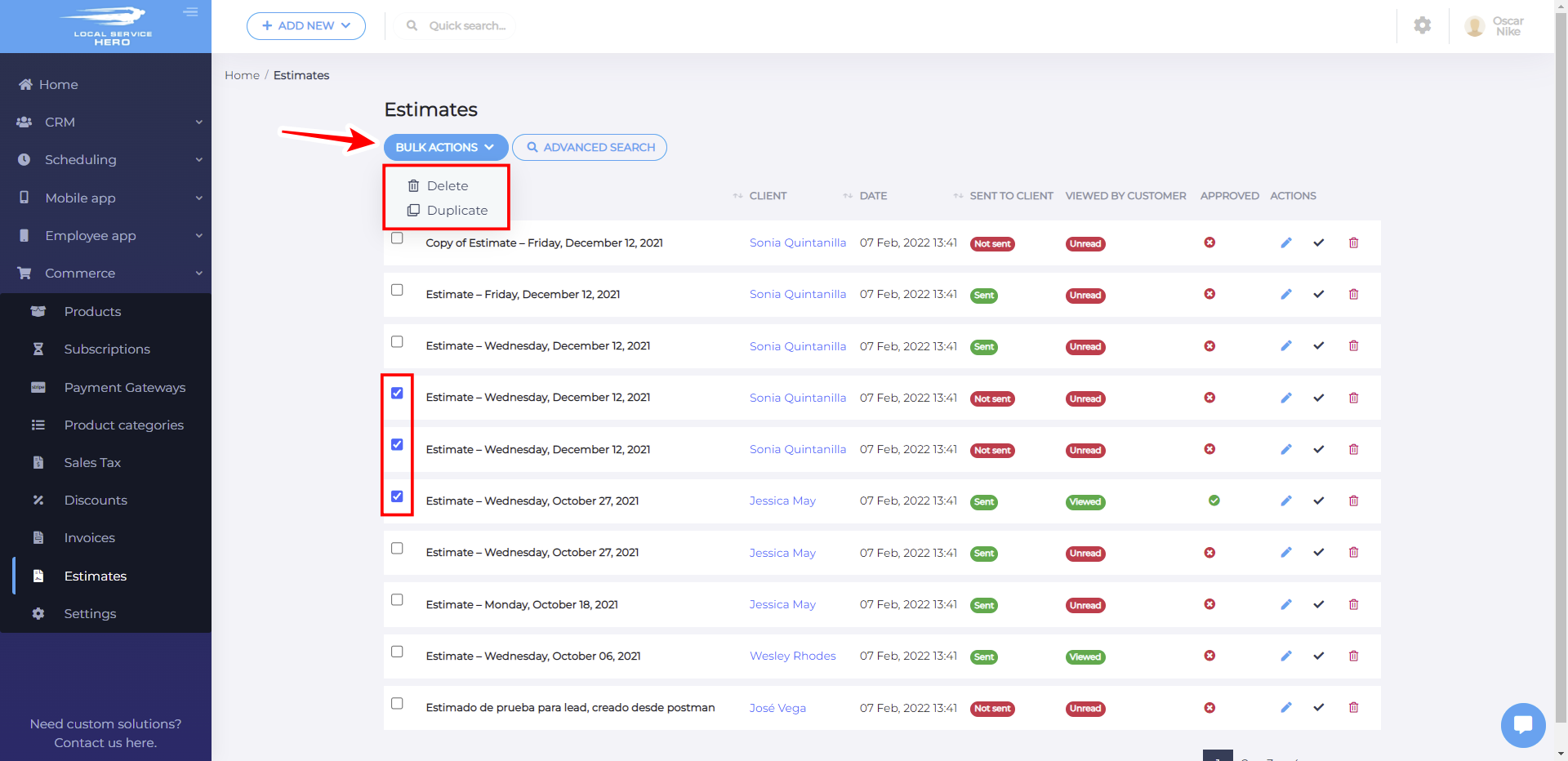
If you want to create a new estimate and send it to the client, you can follow this tutorial.