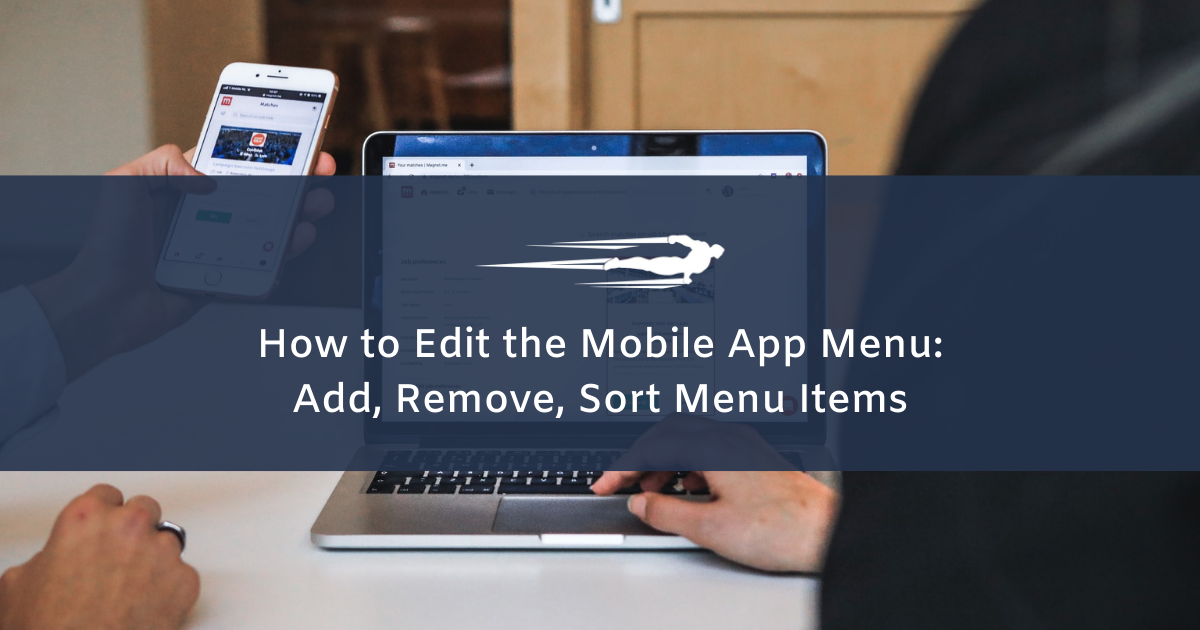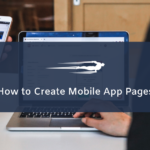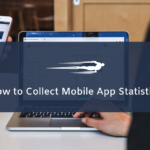Local Service Hero allows you to create a mobile app for your business customers, in which you can display any content. This content is displayed on the pages of the mobile application, and the pages are added to the mobile app menu so that users can access them.
In this tutorial we show you how to edit the mobile app menu: add pages to the app menu, remove pages from the menu, and sort the content in the menu. This allows you to create a customized menu for your customers’ mobile app.
1- Add pages to the mobile app menu in Local Service Hero
To add pages to the mobile app menu in Local Service Hero, you need to first open the Mobile App Menu page.
For this, go to Mobile app > Mobile App Menu.
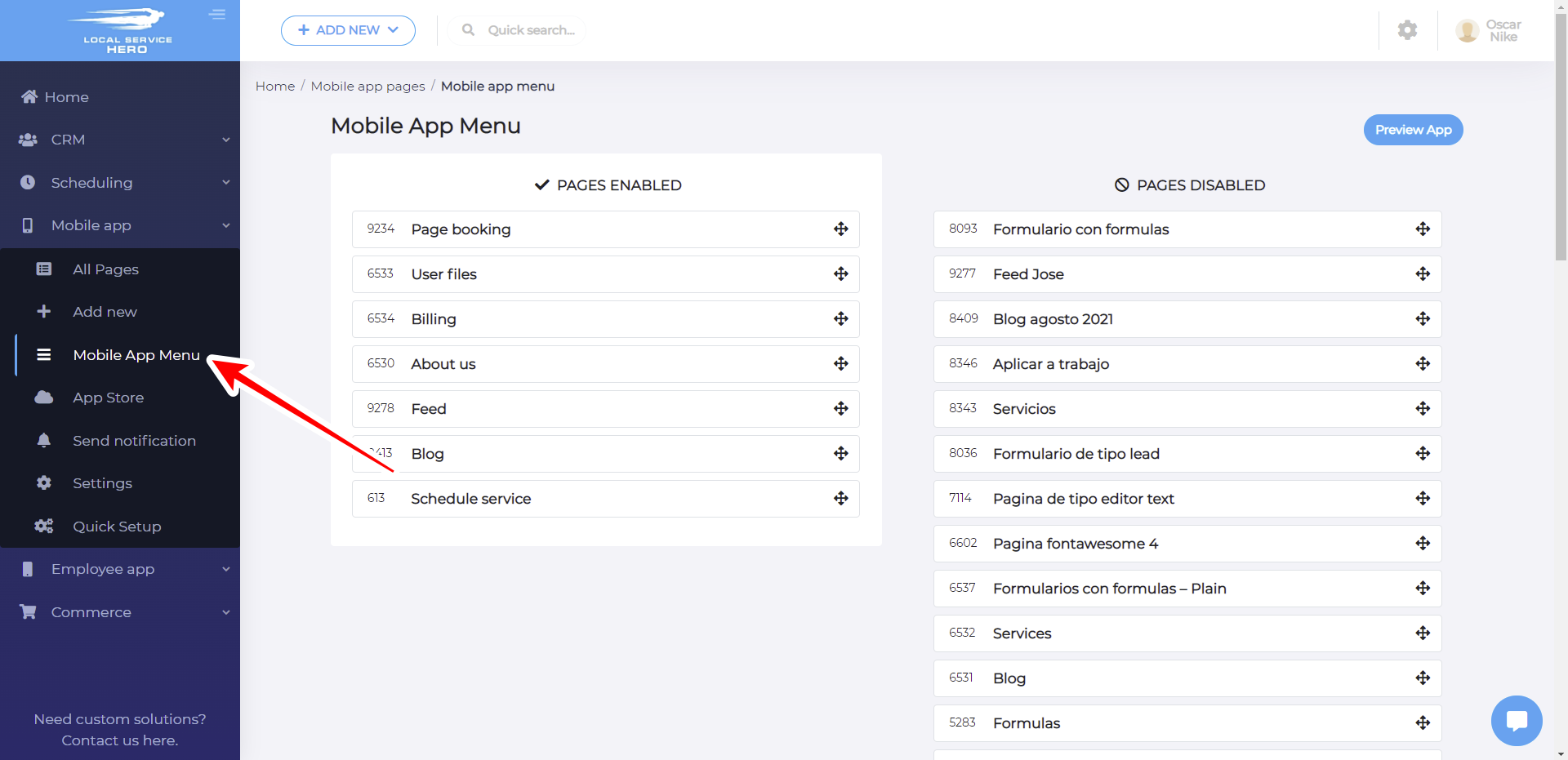
Once you’re in the Mobile App Menu page, you can start adding pages to the menu by drag and dropping the pages from the Disabled Pages side into the Enabled Pages side.
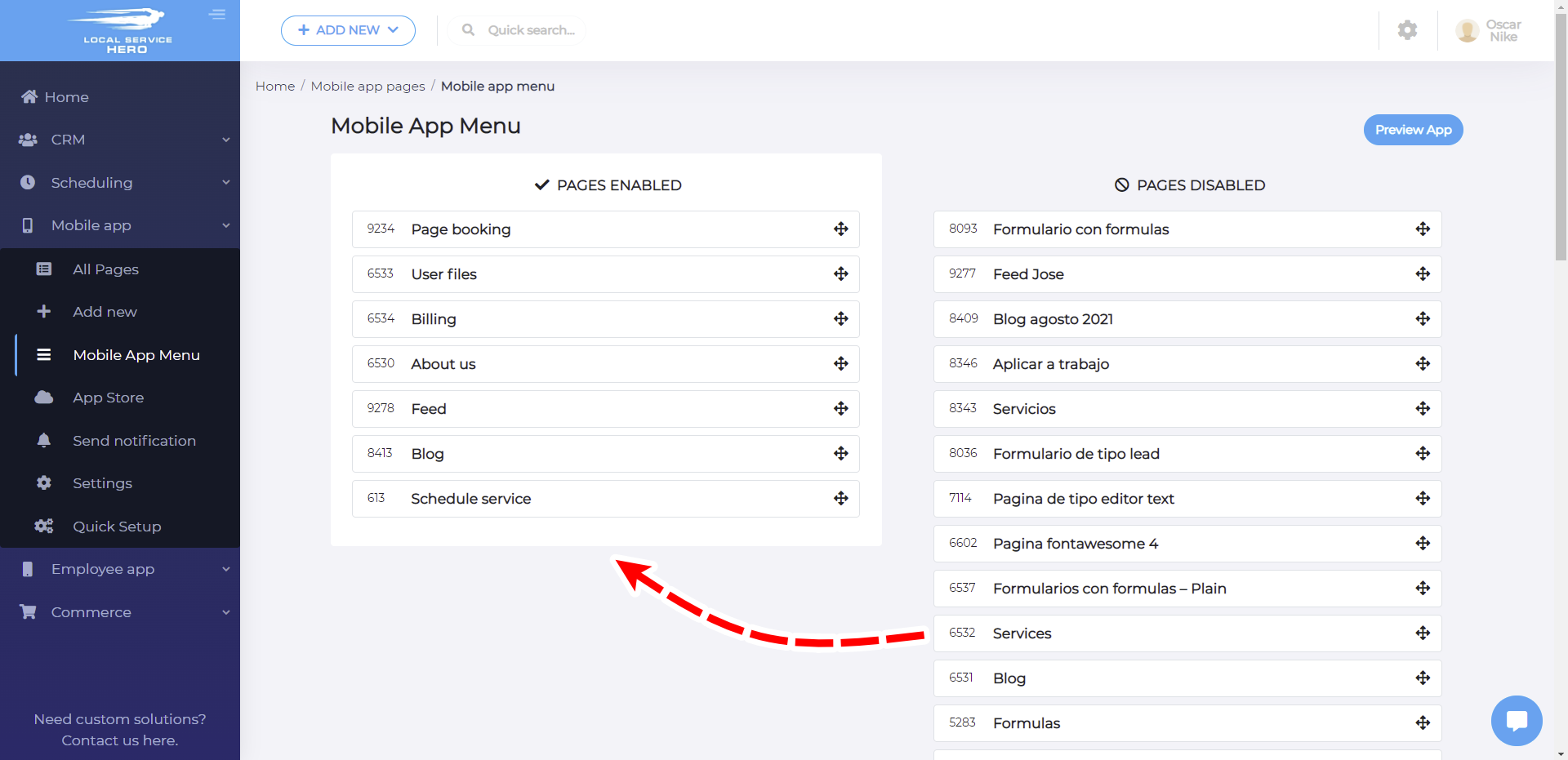
2- Remove pages from the mobile app menu
To remove pages from the mobile app menu, you need to move them from the Enabled pages side to the Disabled pages side.
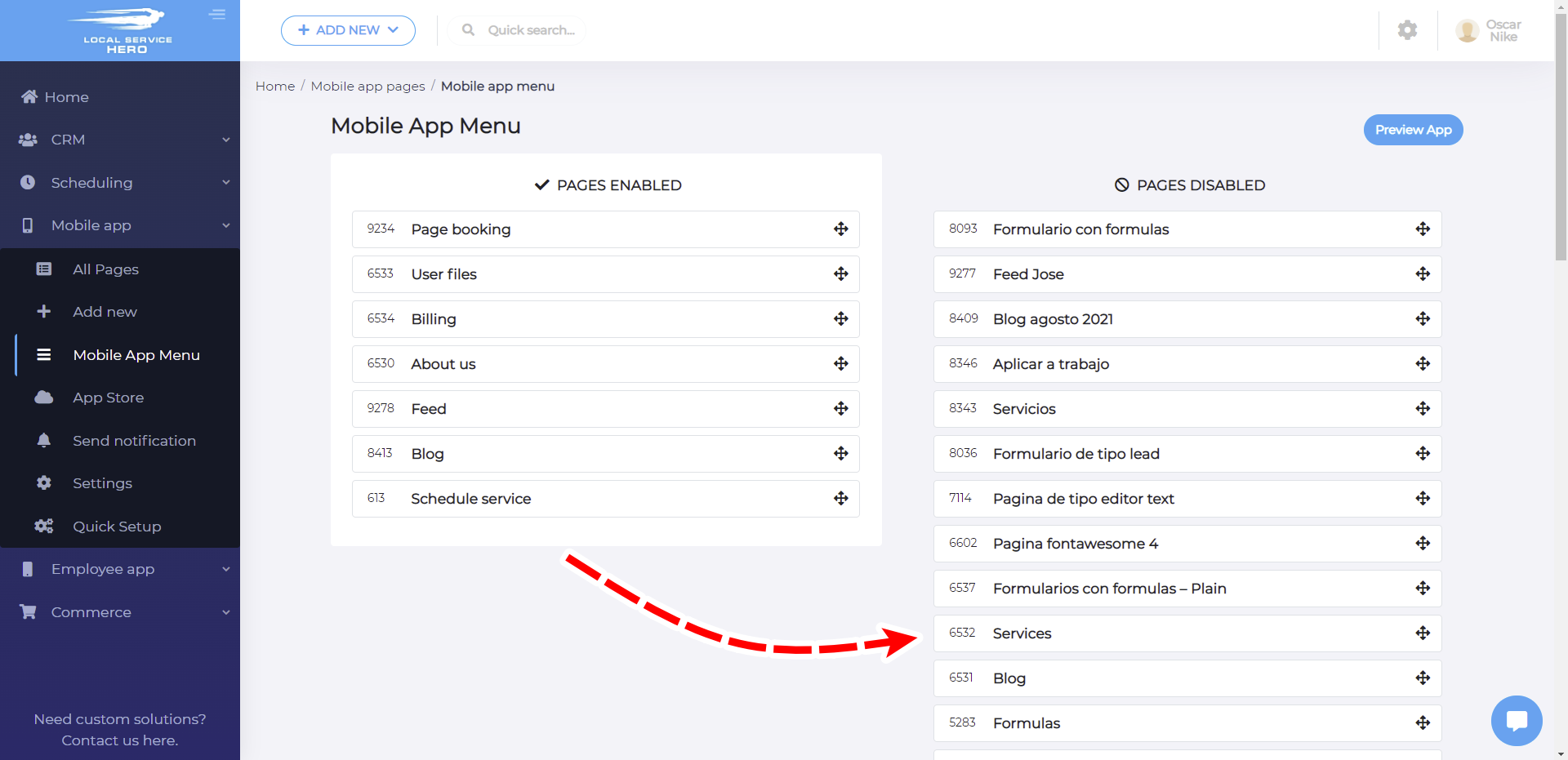
3- Sort mobile app menu items
To sort items on the mobile app menu, you just need to move them up or down in the Enabled Pages side.
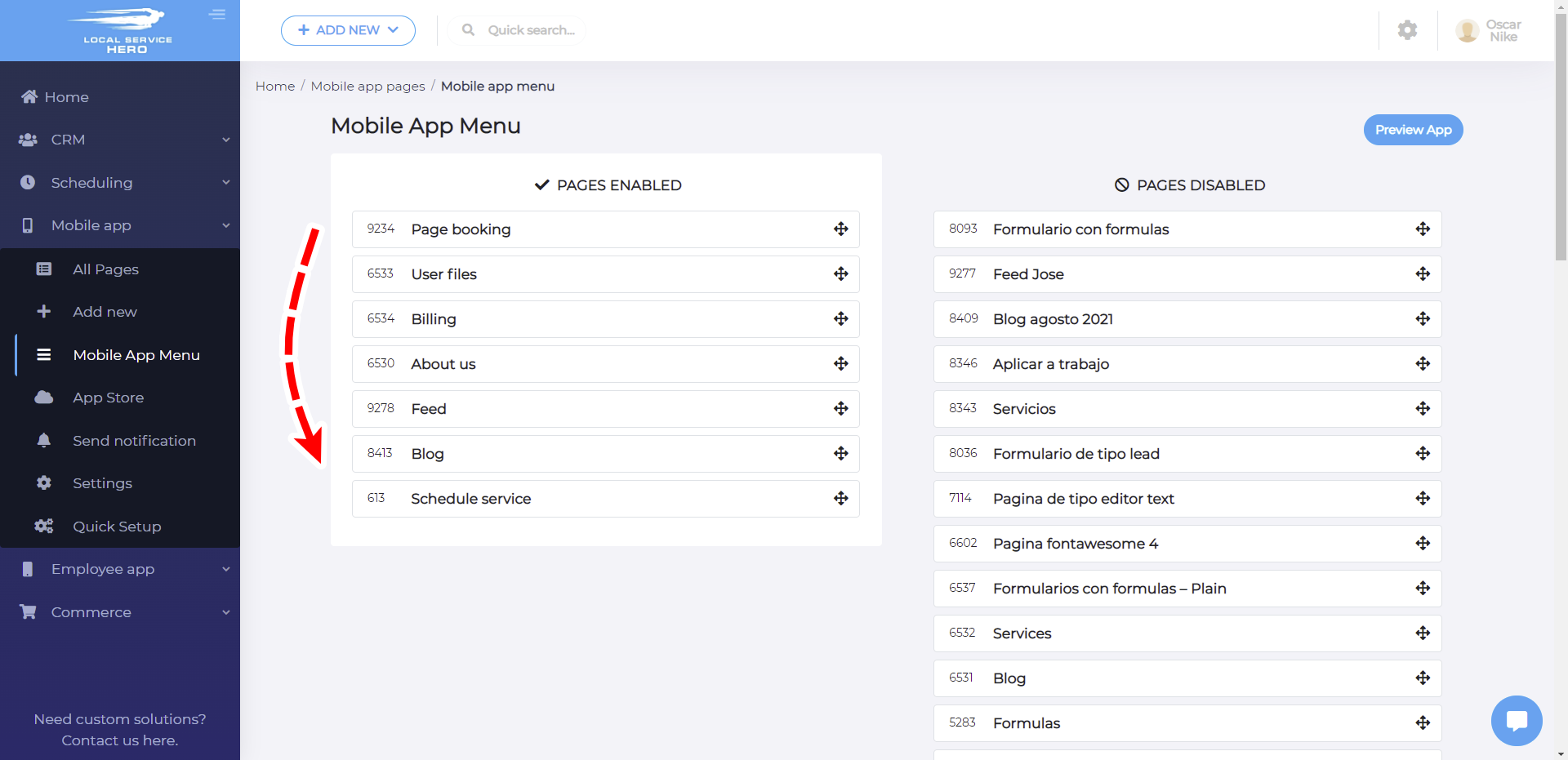
This is how you can modify your mobile app menu in Local Service Hero.