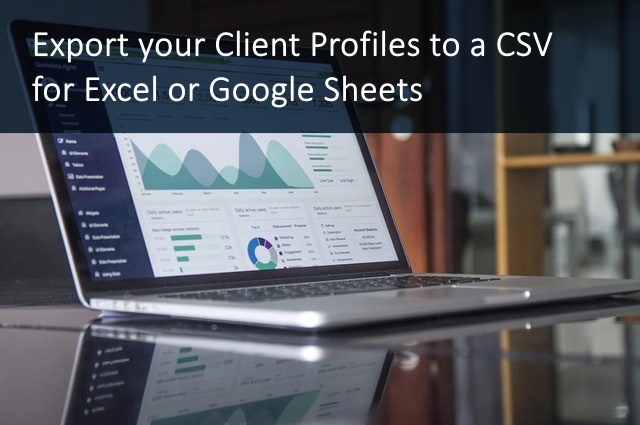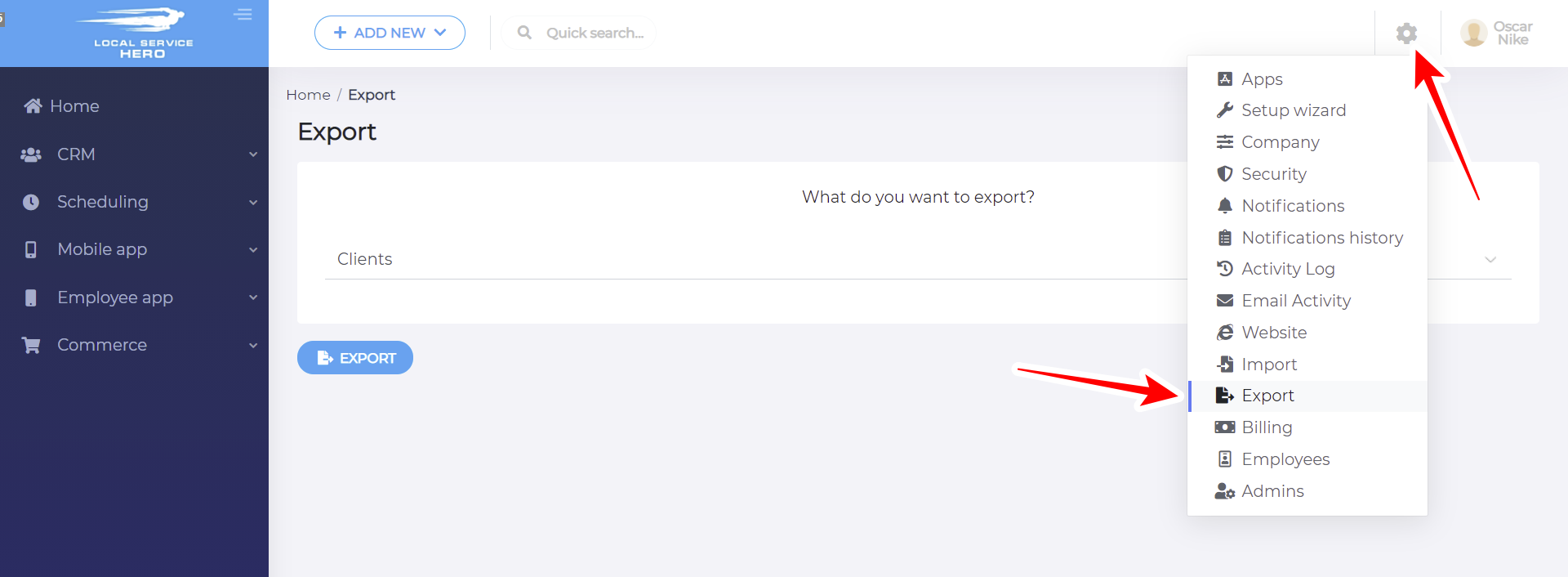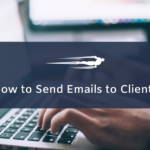In this tutorial, we will show you how to export clients in Local Service Hero.
Sometimes you need to export your clients’ profiles to a CSV in order to:
- Create an external database of your clients,
- Send reports to other members of your business team,
- Create a CSV with useful information for your marketing team and marketing campaigns.
That could be difficult, but Local Service Hero gives you an easy way to export your client profiles to a CSV file. Just follow these simple steps:
1- Open the “Export” tool
- Click on the Settings button on the top right side of the screen.
- Click on “Export”.
2- Export clients in Local Service Hero
In the What field do you want to export dropdown, you will see different options of content you can export, so you need to select Clients and click on Export.

The CSV containing your clients should be downloaded automatically, but if it doesn’t download, you need to click the CSV file link shown below the progress bar. When you click on this link, your client profiles will be downloaded to your computer on a CSV file.
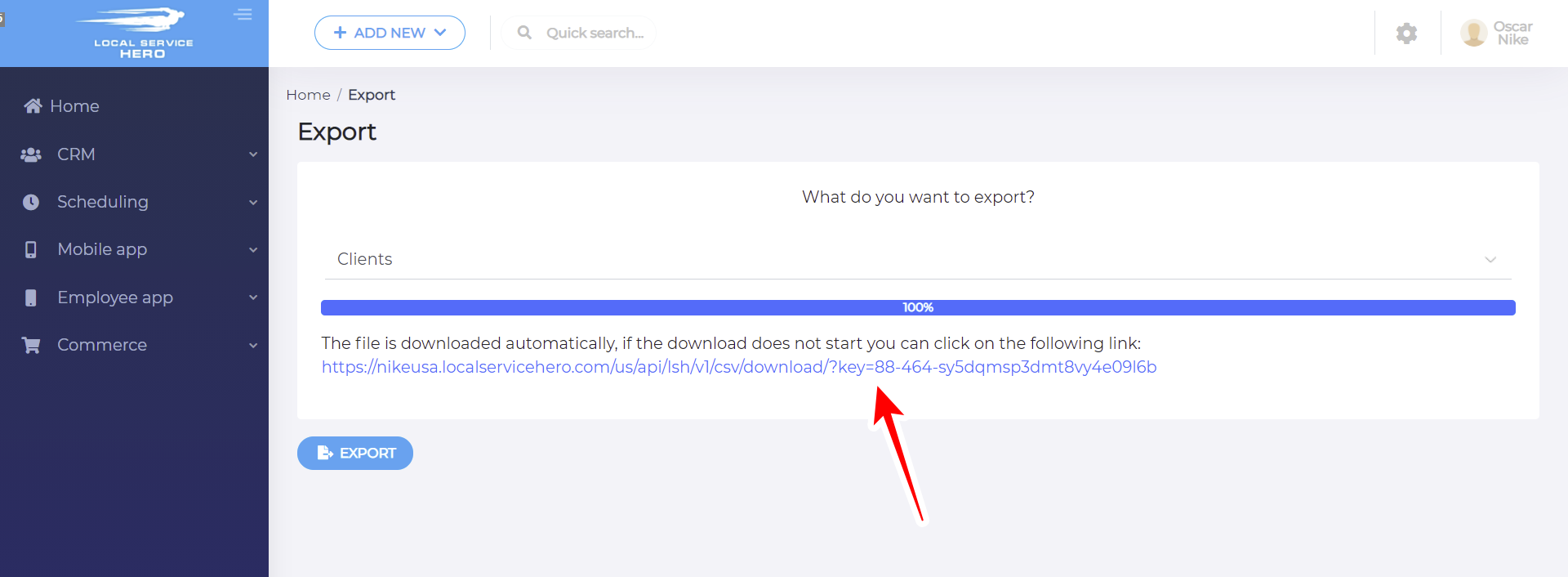
This is what the CSV file will look like. As you see, every column is a field containing information of your clients, and every row is a client profile. This is a great way to download your business costumers’ profiles to your computer.
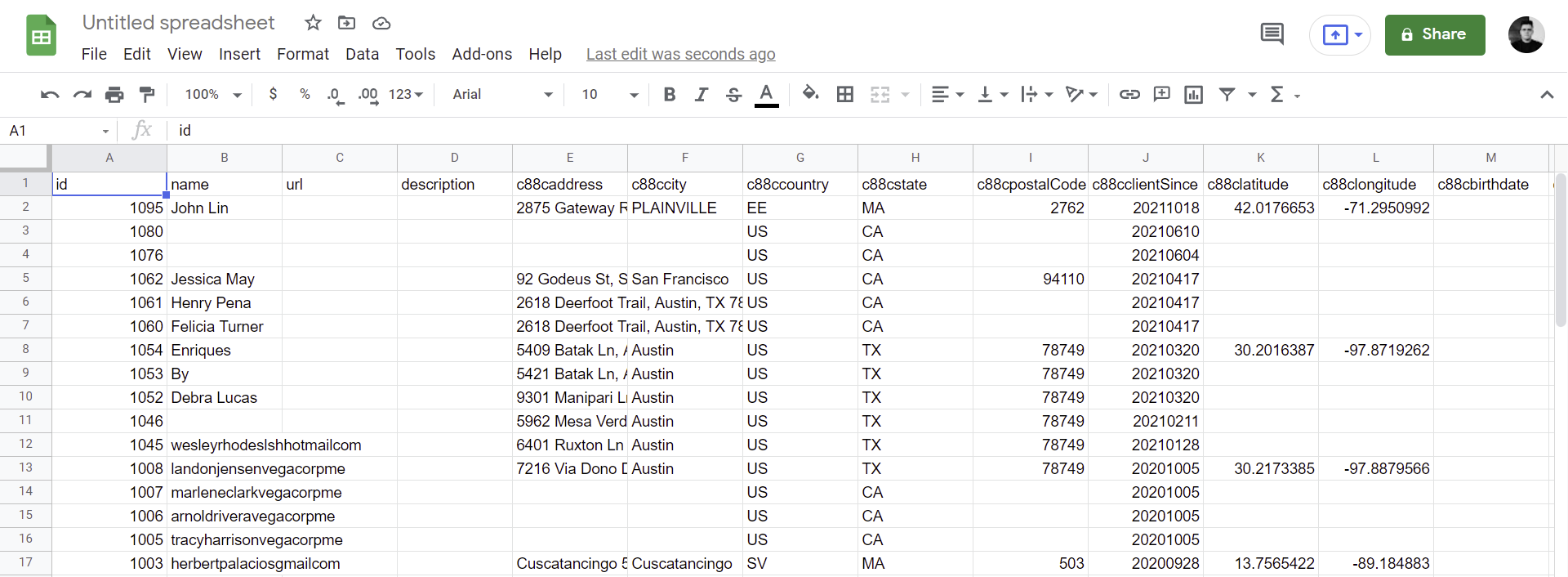
Here’s another tutorial where you can learn how to import clients’ information using a CSV file. It’s a great way to update great amounts of information on your customers’ profiles.