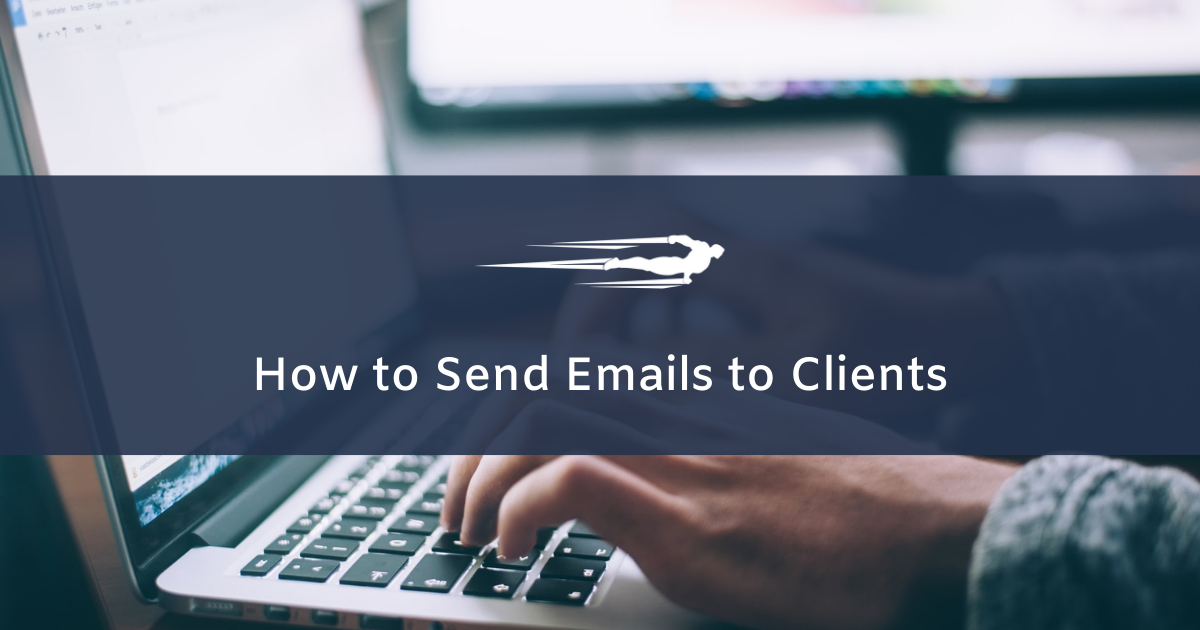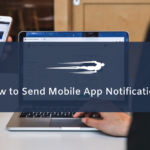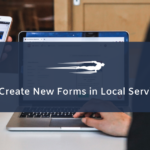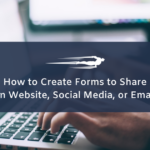In this guide, we’ll show you how to send emails to clients in Local Service Hero.
This allows you to send any kind of email to your customer without having to use another platform. You can send emails to your customers from your Local Service Hero account.
This is how you can send emails to clients in Local Service Hero
Once you log in to your Local Service Hero Account, go to CRM > Clients > Send Email.
Once there, you will see the following screen, where you can send emails to your clients.
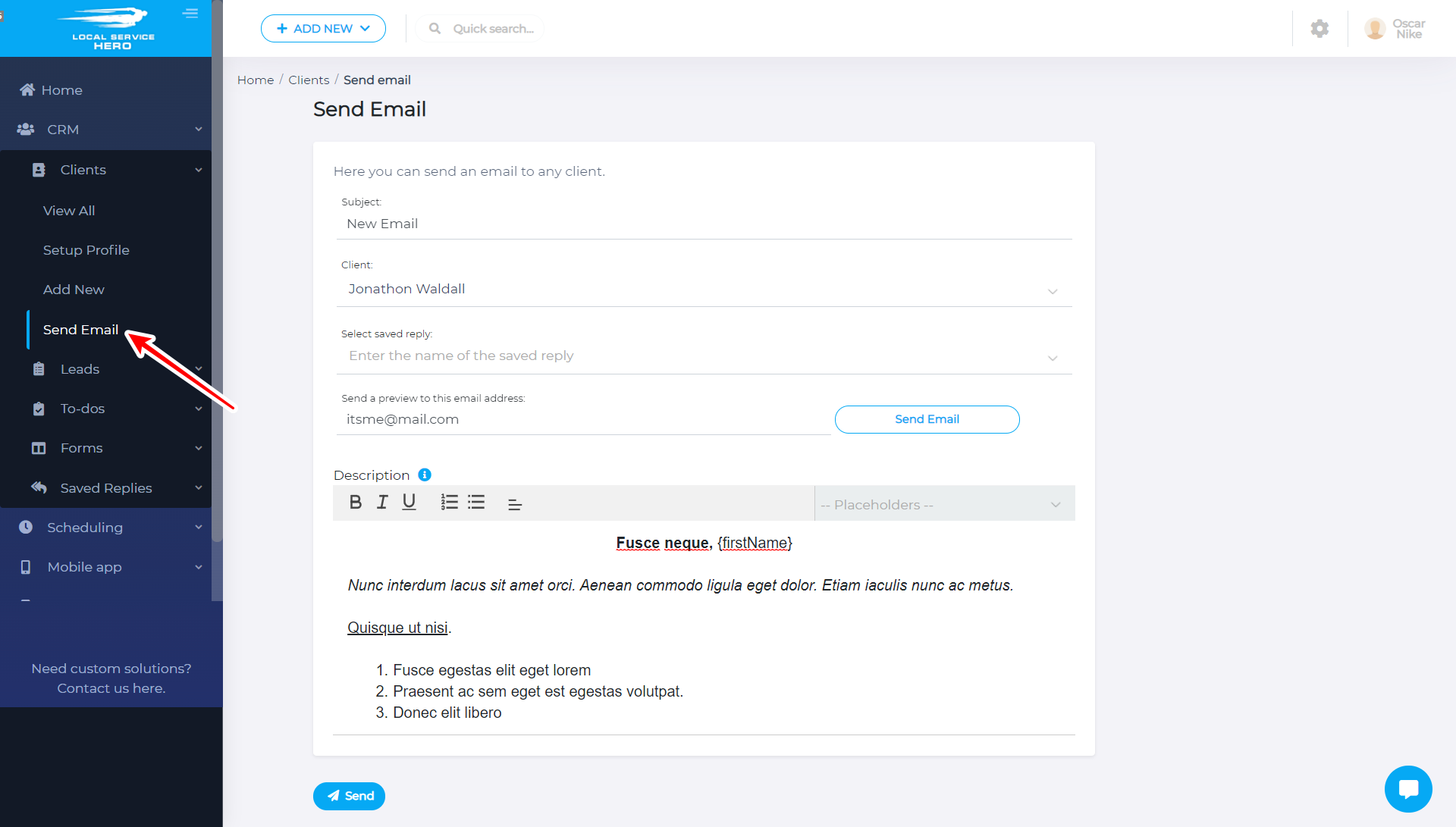
Here’s what each field stands for:
- Subject: Here, you need to enter the subject of the email you’ll send to your client.
- Client: Type the first letters of the client’s name, and LSH will show you the names containing it. Then, select the client you are looking for.
- Select saved reply: If you’ve saved any replies in previous sessions, you can select them here.
- Send a preview to this email address: This is really useful to make sure everything is OK with the email you want to send to your client. Just add your email account and hit Send Email.
- Description: This is the email content. As you see, you can format your email as you want by adding bold, italic, and underlined text. Also, you can add lists, and select the text align. Besides, you can personalize your emails using the Placeholders to add any parameter from your selected user.
- To send the email, you just need to hit Send.