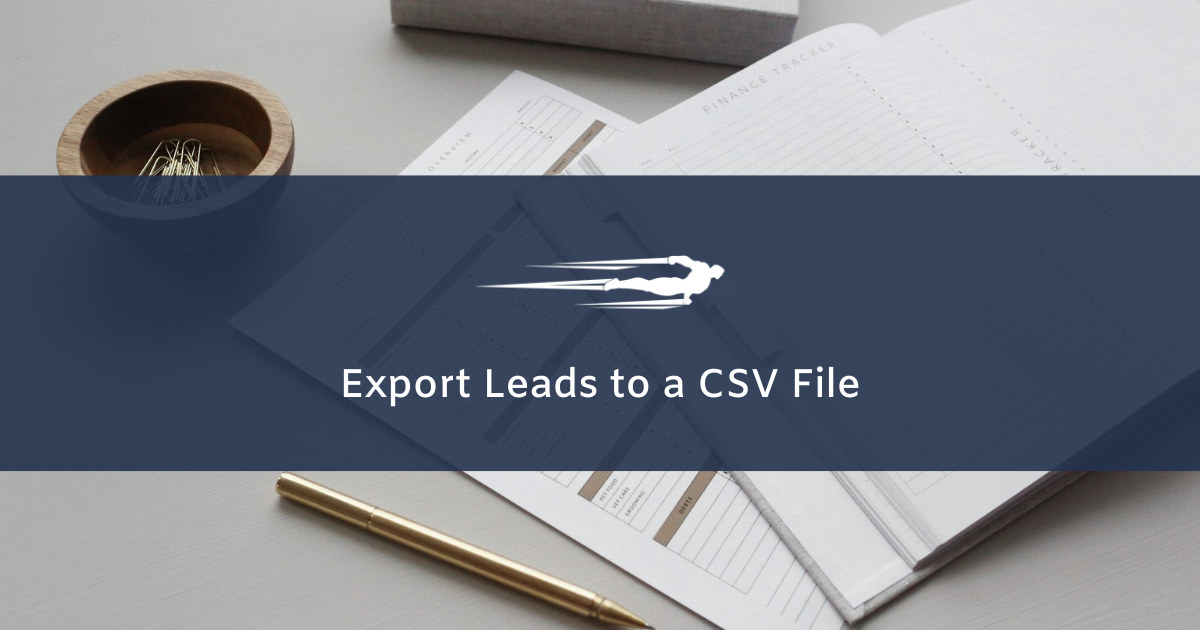Let’s learn how to export leads in Local Service Hero.
With Local Service Hero, you can get and manage leads, but you do that internally in the platform. However, what if you want to download your leads to a CSV file to create external databases or move your leads to another Local Service Hero account?
Here’s how you can export your leads to a CSV file that can be edited in Excel, Google Sheets or any other CSV editor:
1- Open the “Export” tool in Local Service Hero
After you’ve logged in to your Local Service Hero account, you can open the Export tool to download your leads to a CSV file.
For this, you need to click Settings and then click Export.
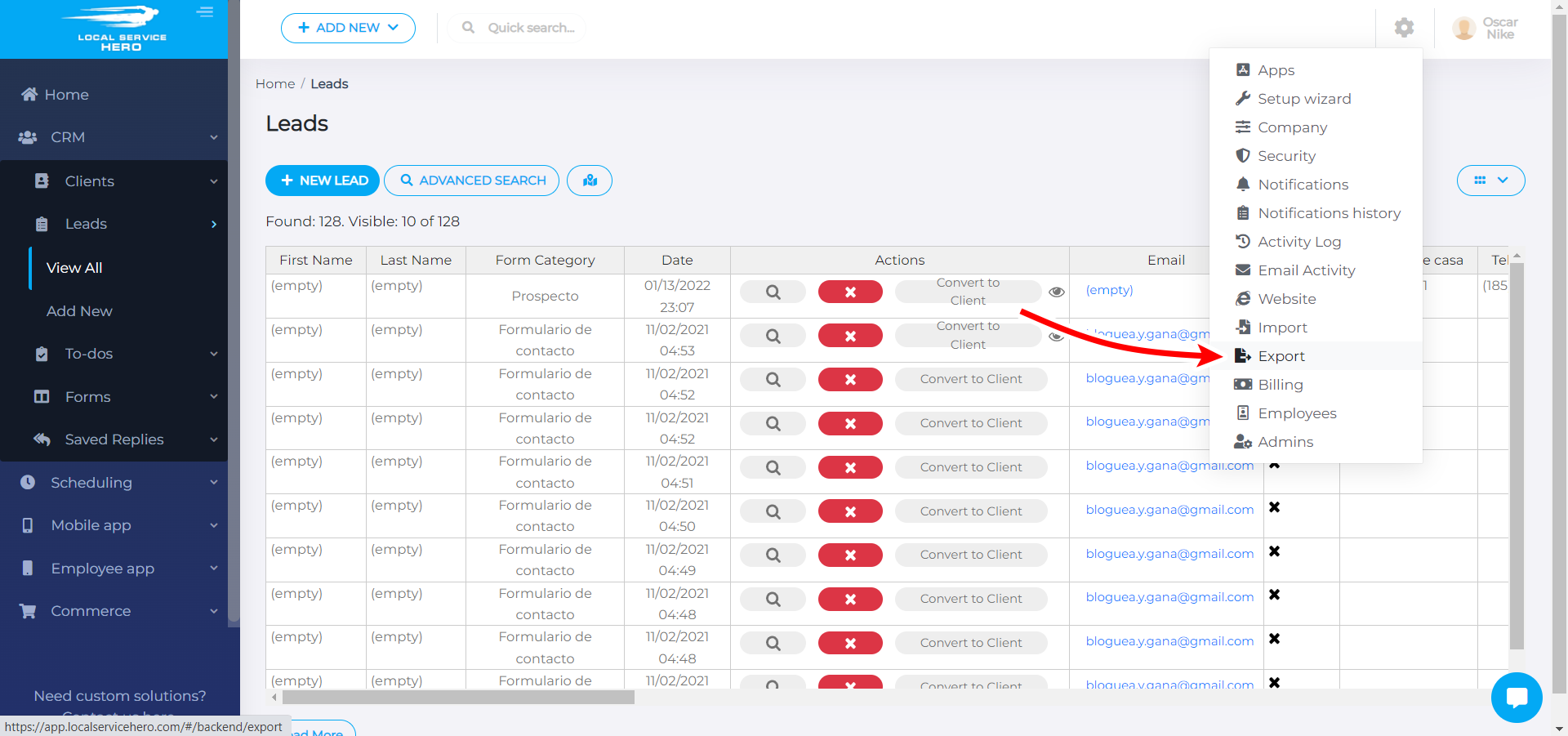
2- Select “Leads” as the content you will export to a CSV
Local Service Hero doesn’t allow you to export your leads only. You can export admins, employees, clients, services, discounts, sales taxes, mobile pages, subscriptions, scheduled services, forms, to-dos, emails, leads.
Therefore, you need to select Leads in the What field do you want to export dropdown.
Finally, you need to hit Export to download your leads to a CSV file.
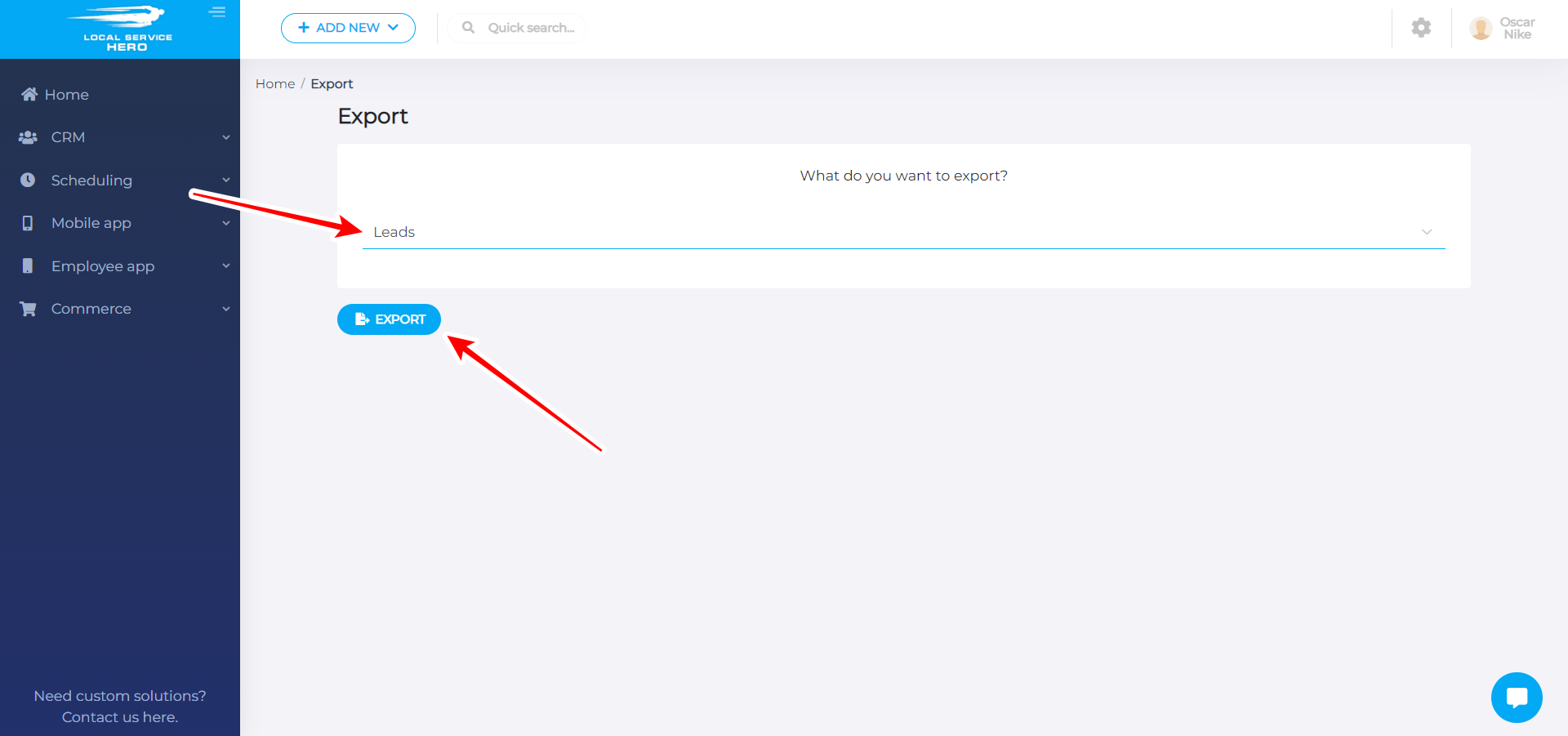
The CSV containing your Leads’ information will be downloaded to your computer.
This is how you can easily export your Leads from Local Service Hero to a CSV file.