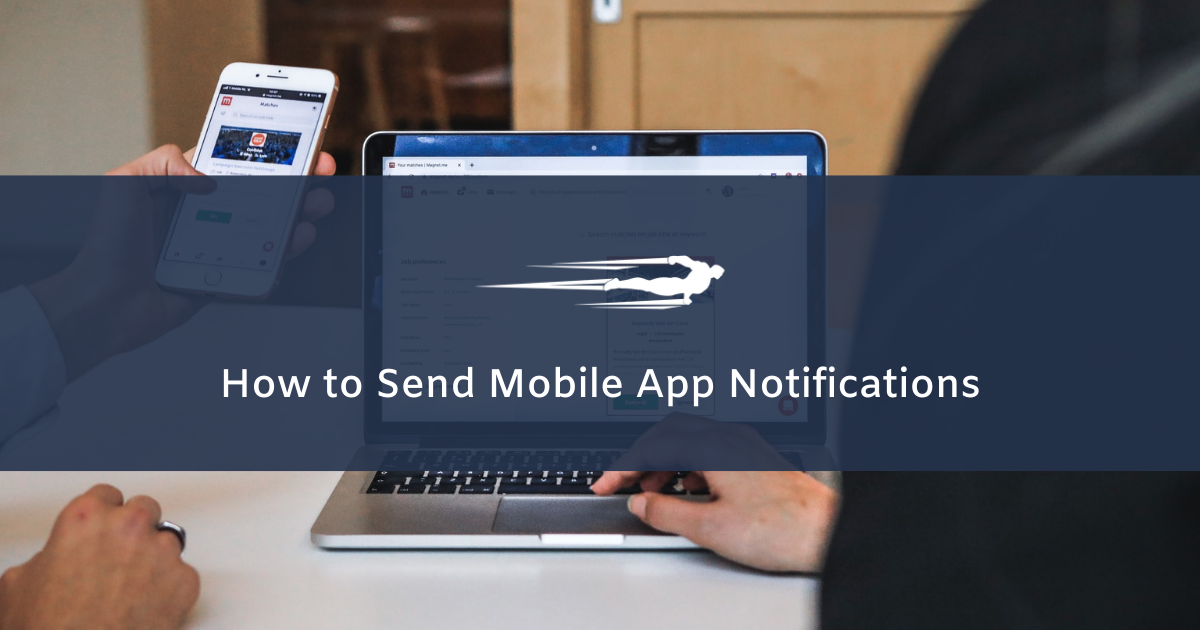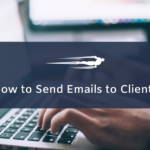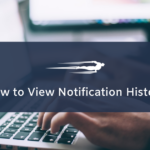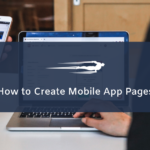In this guide, we’ll show you how to send mobile app notifications in Local Service Hero.
This is very useful to notify your users of any changes in the platform or the dynamics of your services. For example, you can send a notification if there are price changes, if you have added a new option to the mobile app, or if deliveries are going to be delayed for any reason.
Once you log in to your Local Service Hero dashboard, go to Mobile app > Send notification.
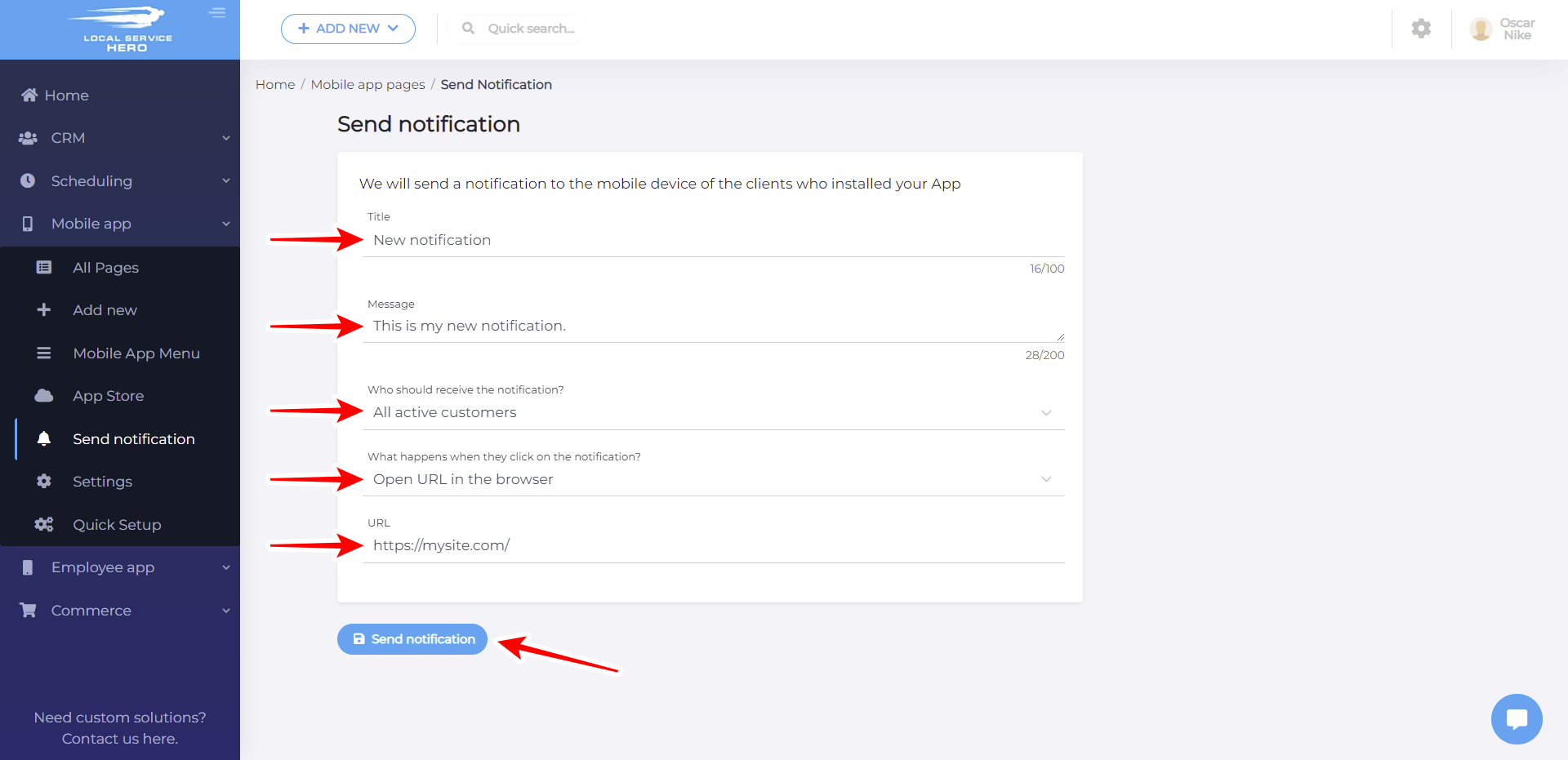
- Title. Add the notification title here.
- Message. Here you need to add the notification message.
- Who should receive the notification. Here you can select any of the following options:
- All customers
- All active customers
- Specific customers
- Customers who have a service scheduled for a specific day
- Customers who purchased a specific product previously
- Customers who have used a specific service previously
- Customers who purchased a specific subscription previously
- What happens when they click on the notification: You can select any of the following options:
- Nothing. The notification just will disappear from the customers’ smartphone.
- Open URL in the browser. This is useful when, for example, you’re asking users to evaluate services through a form. When they click on the notification, when will be taken to the form page.
- Open our app. You can select a specific page where users will be taken when they hit the notification.
Once you’re done creating the notification, hit Send notification.
This is how you can send mobile app notifications in Local Service Hero.