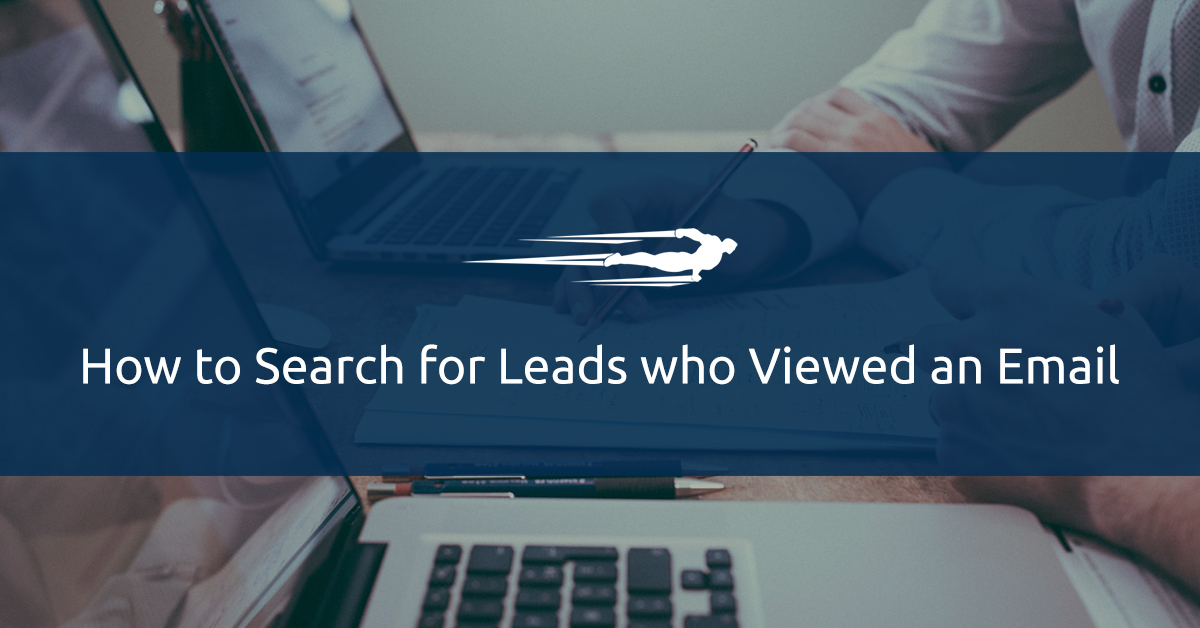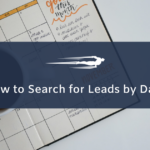Let’s learn how to search for leads who viewed an email in Local Service Hero.
When we add new leads on Local Service Hero, a email is sent to our new leads, and we can know whether the person viewed or not the email.
First, you need to log in to your Local Service Hero account and go to the “Leads” page at CRM > Leads > View All.
You’ll see all your leads displayed on a spreadsheet with their detailed information.
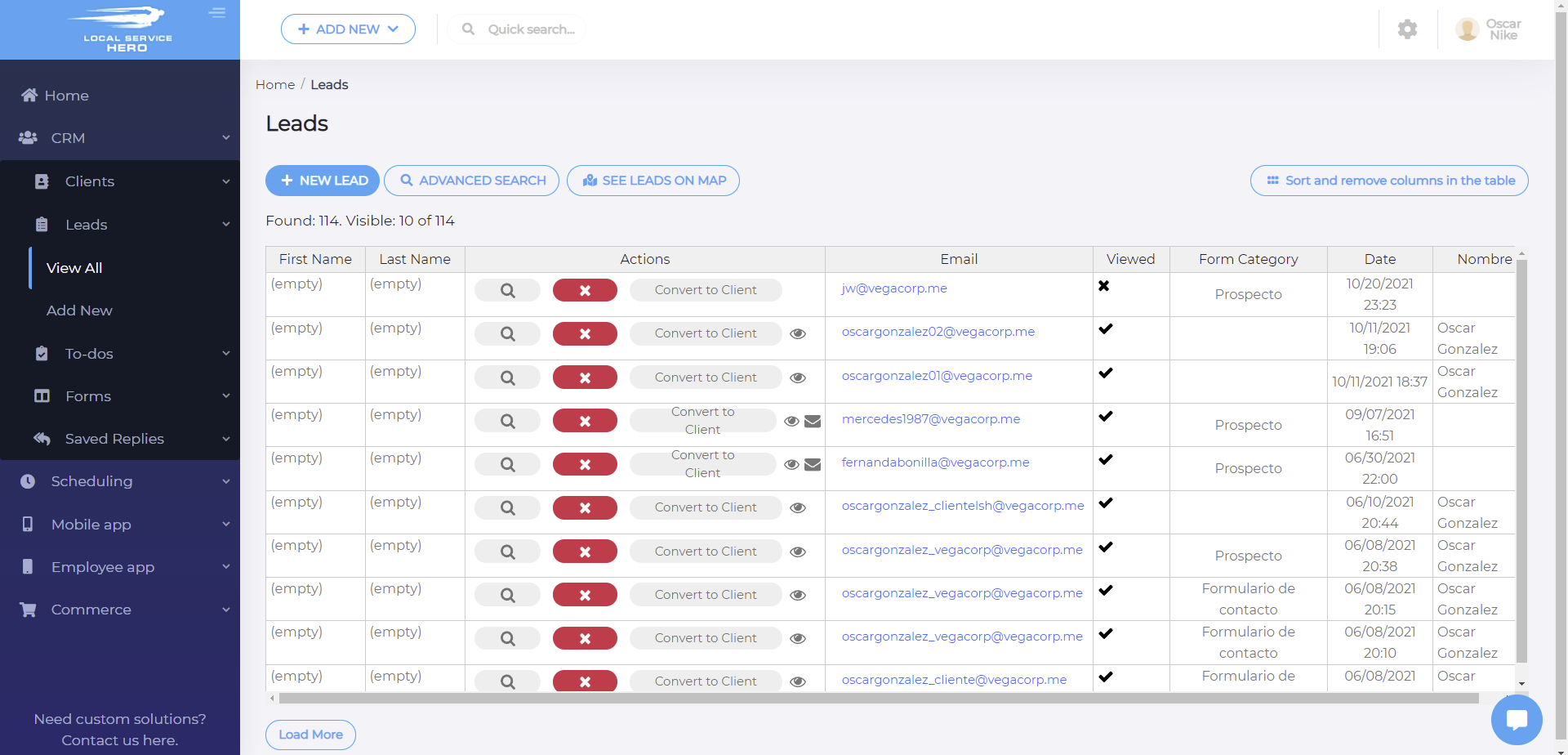
To know which leads viewed your email and which didn’t, you need to use the Advanced Search tool.
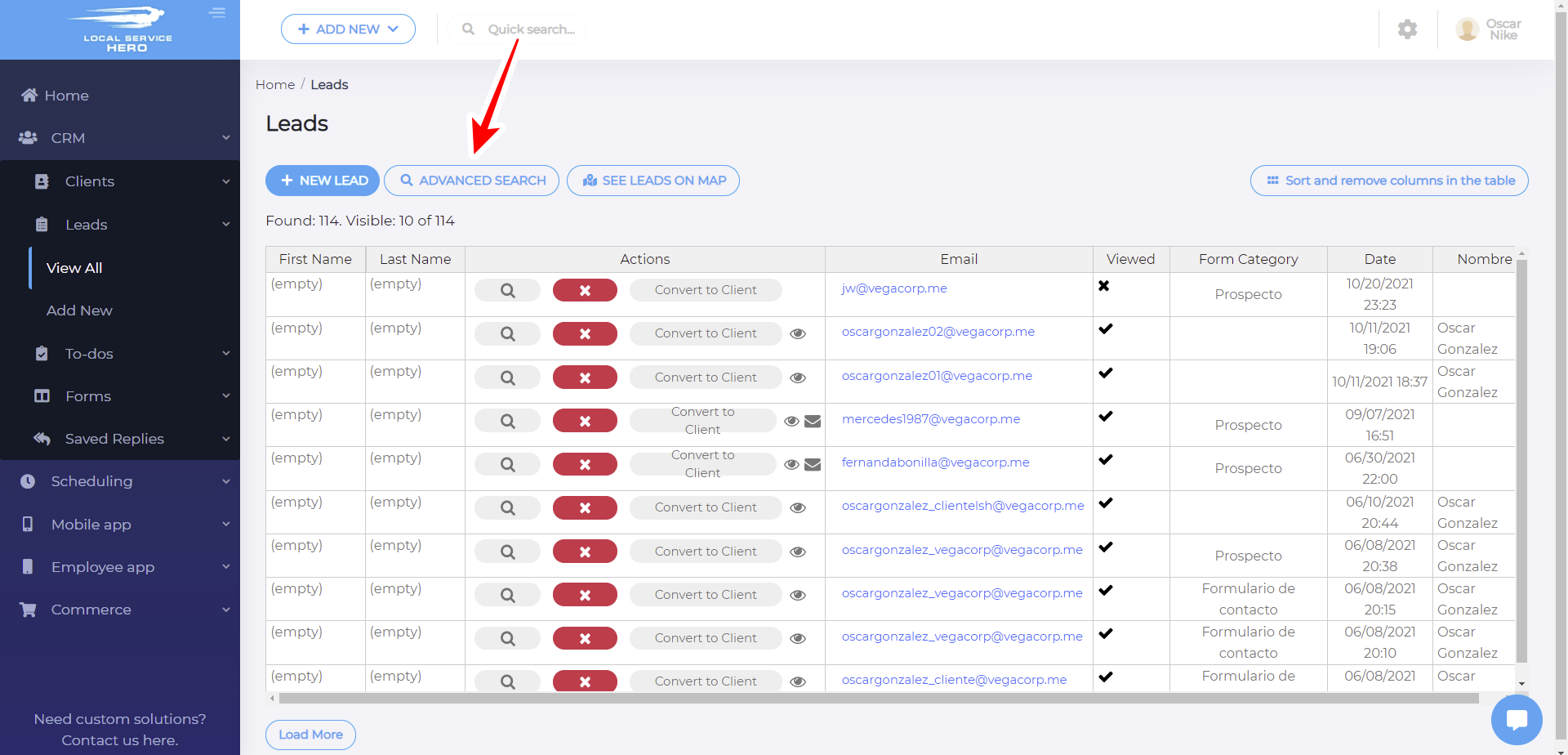
1- Search for leads who viewed the email
To find all the leads who viewed the email, you need to select the following values in the Advanced Search tool:
- Field: Viewed
- Operator: =
- Value: Yes
- Click Apply Filter.
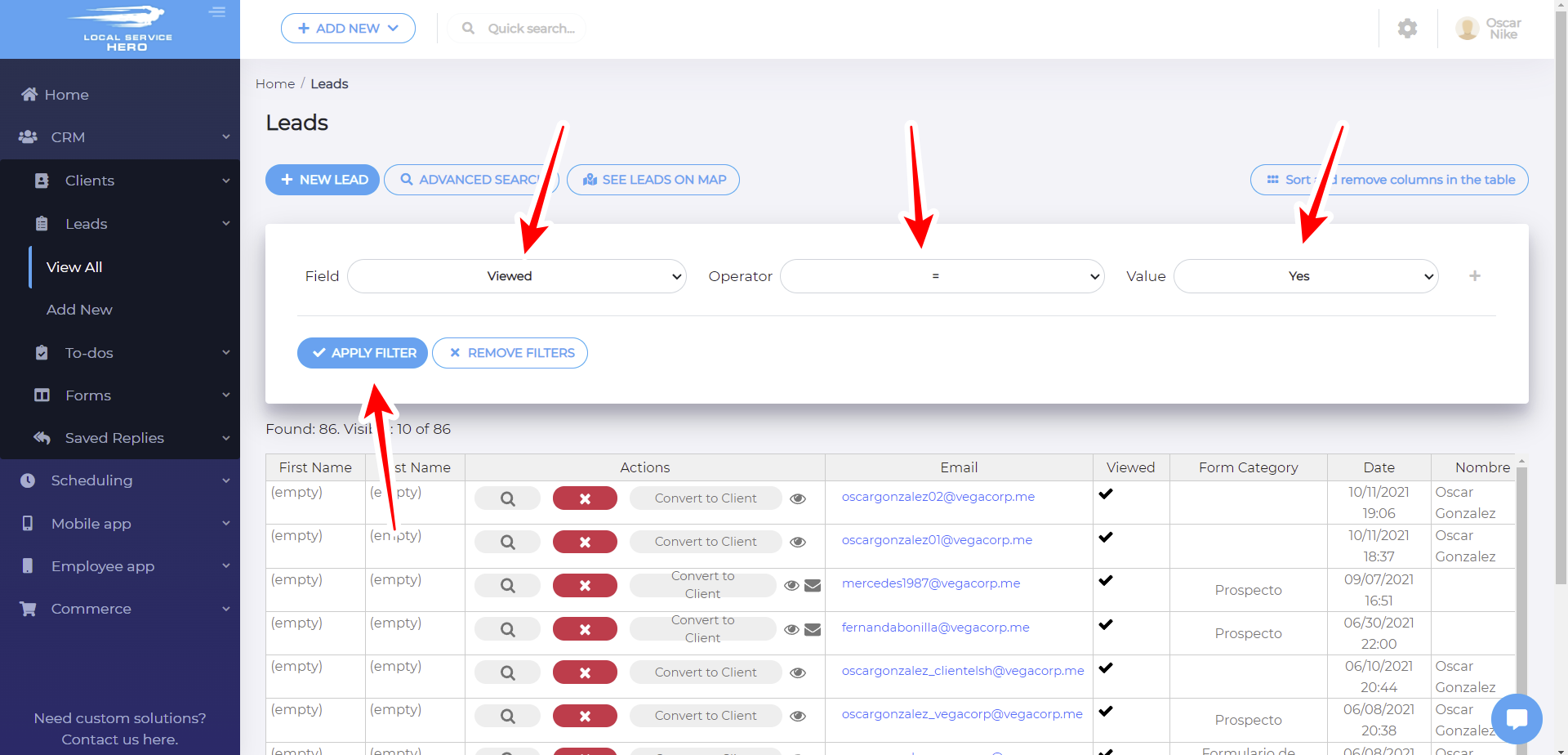
Once you hit the Apply Filter button, all the leads who viewed the email will be displayed on the spreadsheet. You can corroborate that by checking the Viewed column.
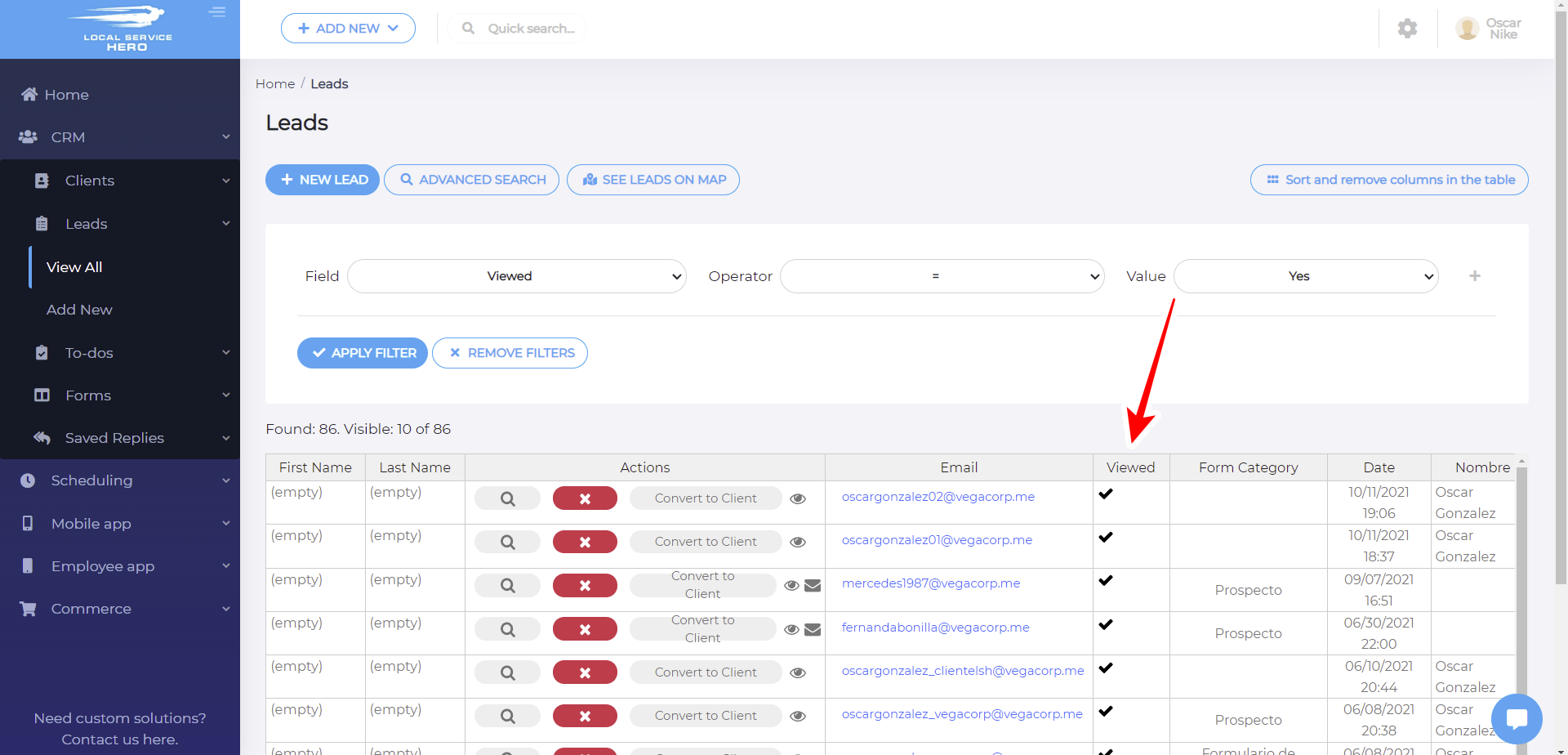
2- Find all the leads who didn’t see the email
If you want to filter all the leads who didn’t view your email, you need to use the following values in the Advanced Search tool:
- Field: Viewed
- Operator: =
- Value: No
- Click Apply Filter.
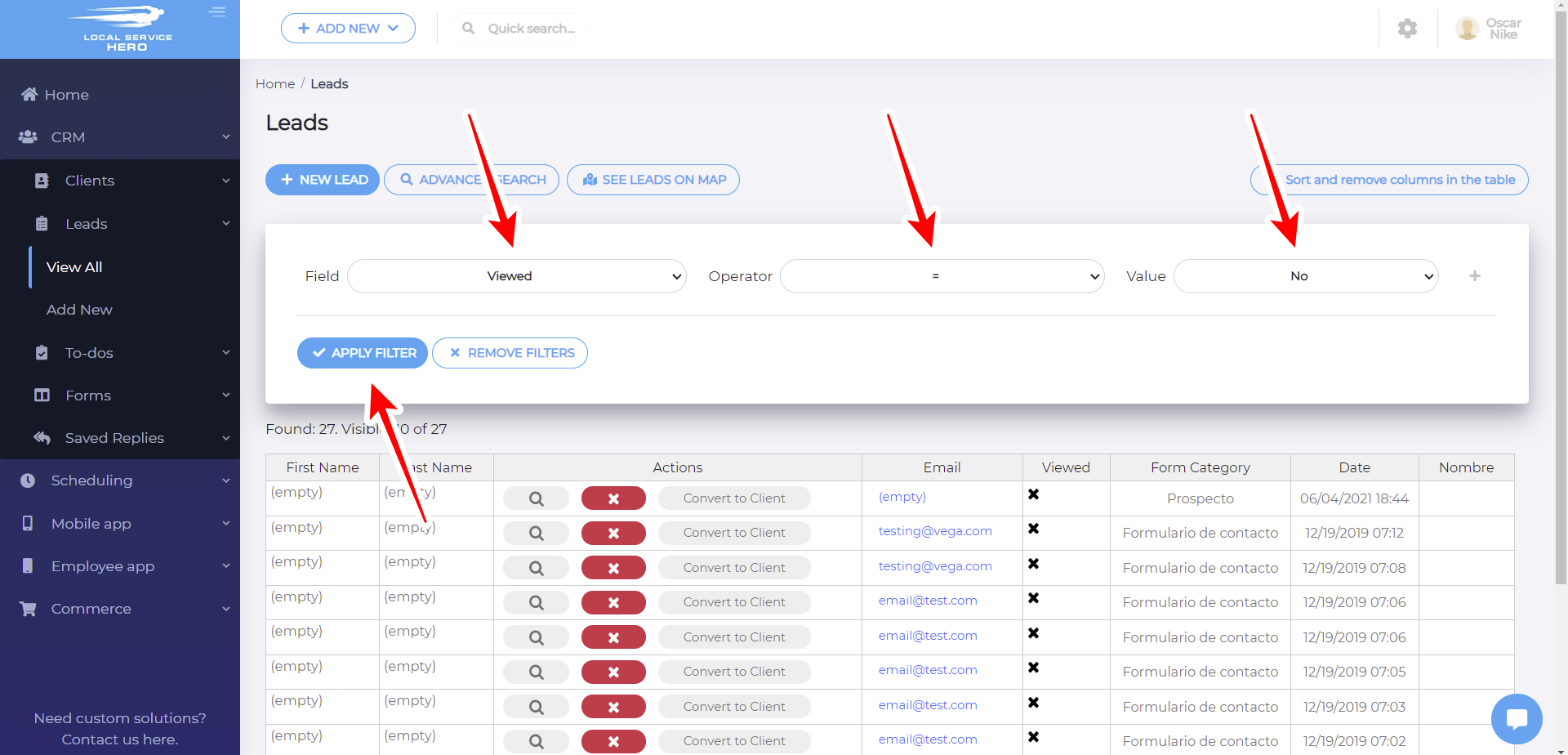
Once you hit the Apply Filter button, you’ll see all the leads who didn’t view your email displayed in the spreadsheet.
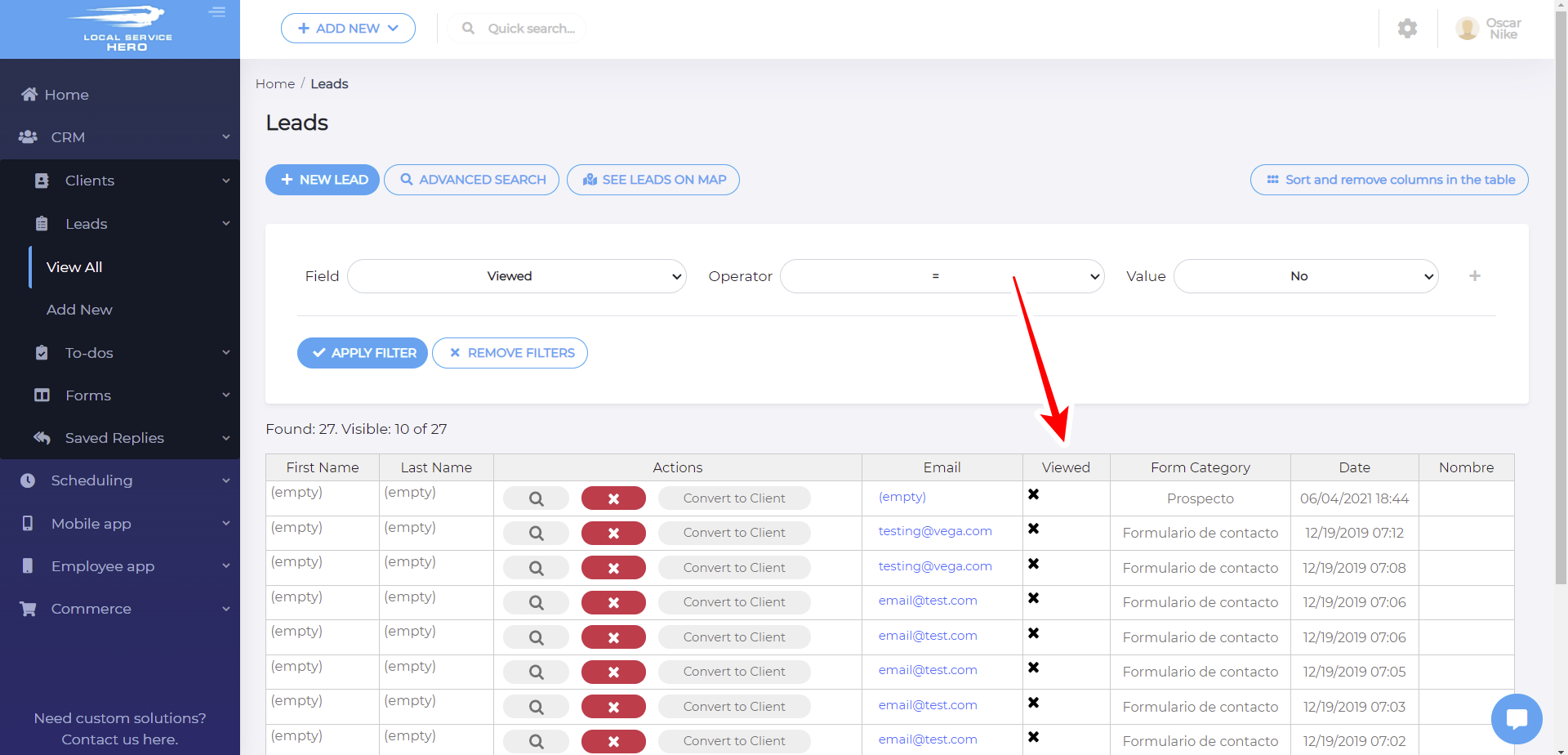
This is how Local Service Hero allows you to search for the leads that viewed your email. Here’s a tutorial where you can learn how to find all the leads who replied to your email.