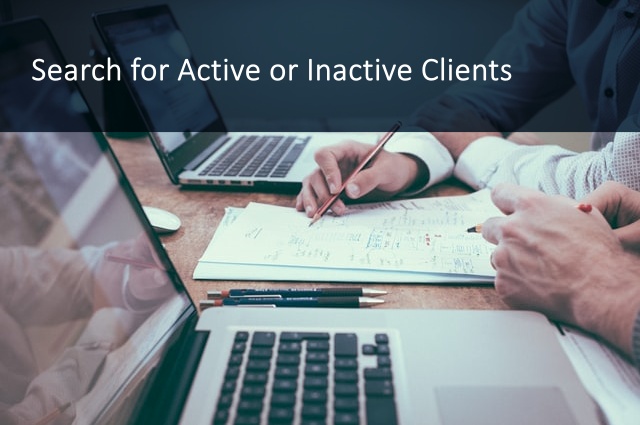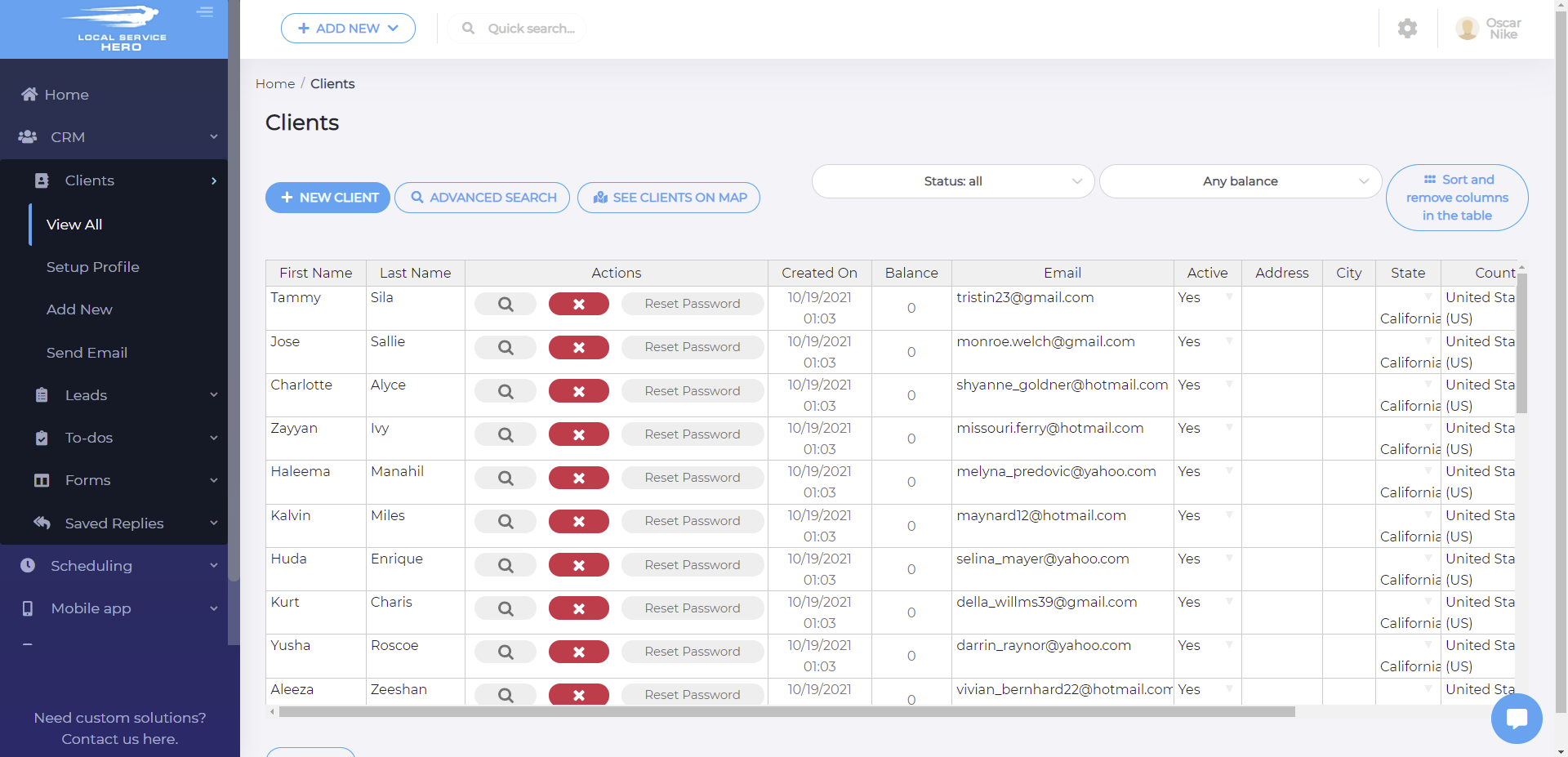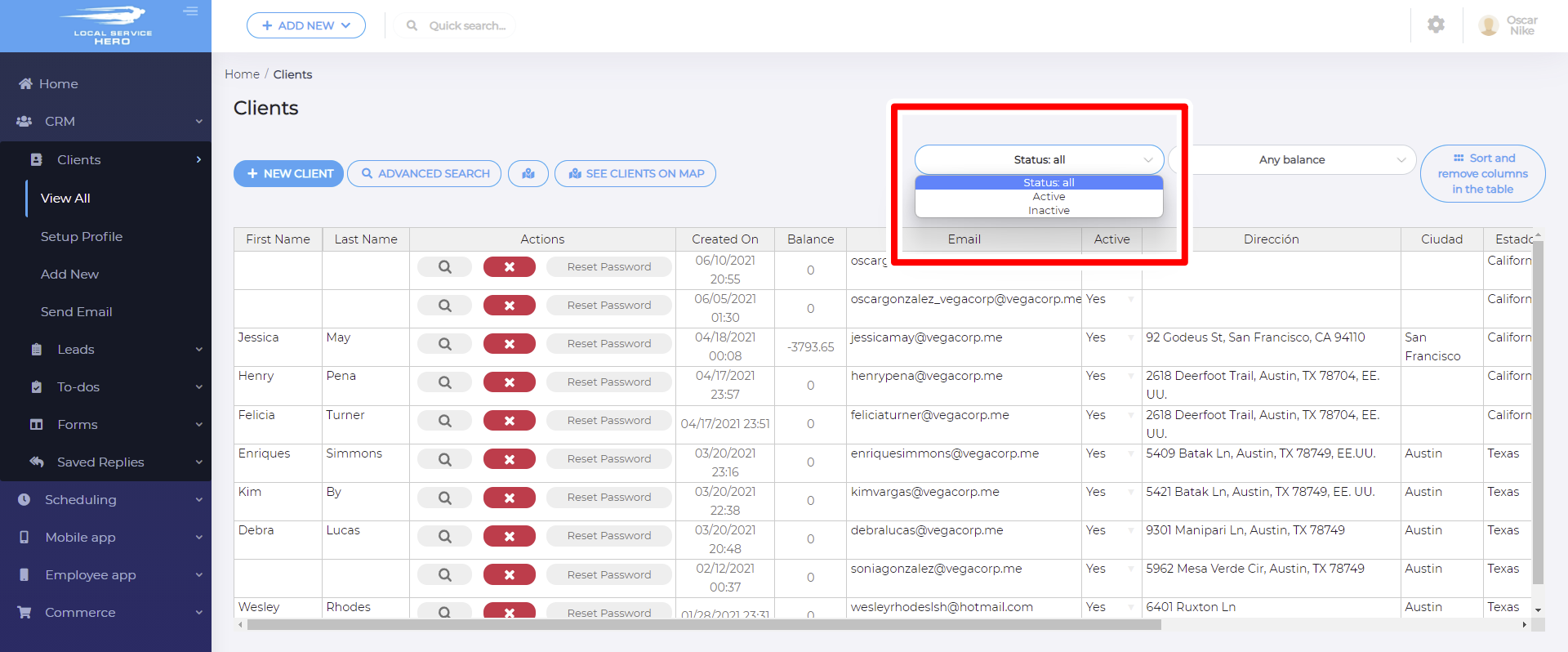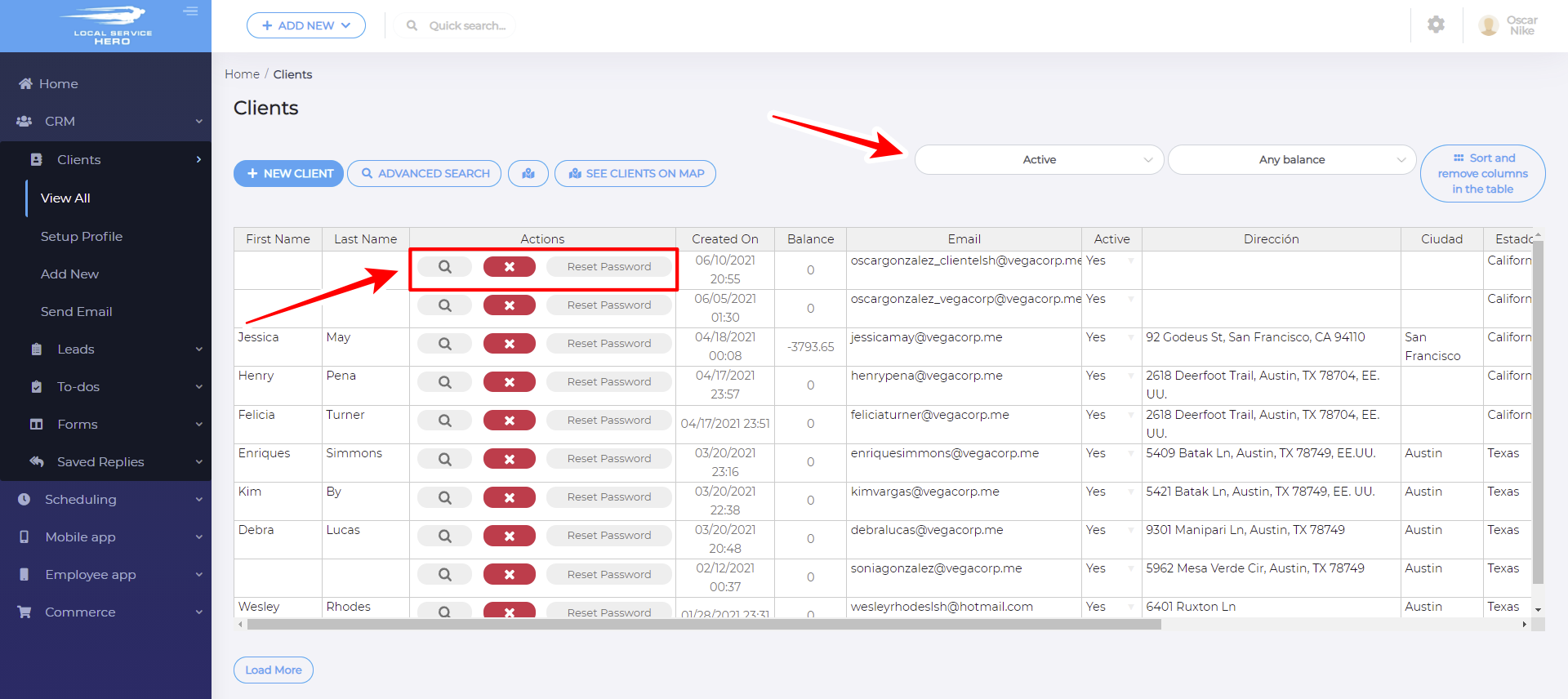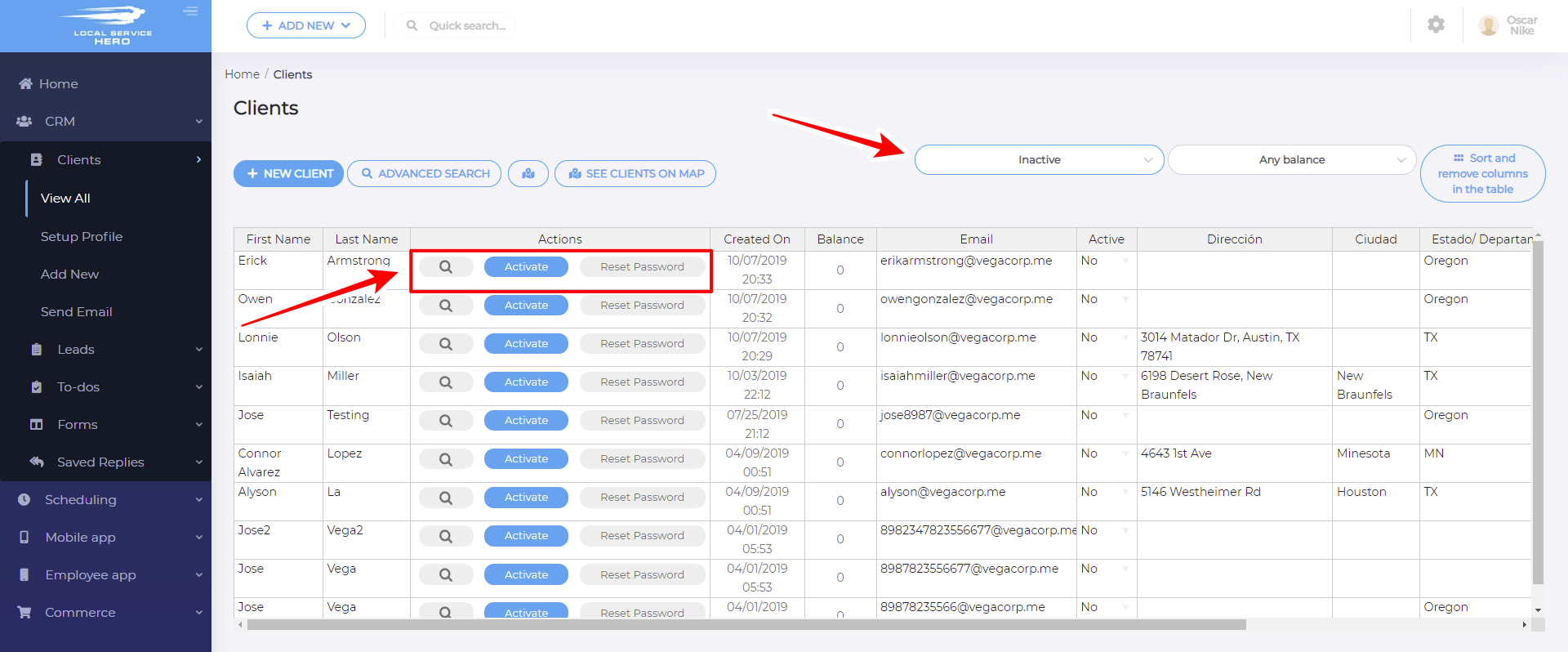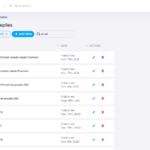Let’s learn how to search for active or inactive clients in Local Service Hero.
This allows you to quickly know who and how many your active customers are, and who and how many your active clients are. This way, you can easily compare the number of inactive customers with the number of active customers you have in your business.
Just follow these simple steps:
1- Open your “Clients” page in Local Service Hero
To open your customers’ list on Local Service Hero, head to CRM > Clients > View All. There you will see all your clients displayed in a spreadsheet where every column is a profile field, and every row is a client profile.
2- Use the “Status” field to search for active or inactive clients
Above the customers’ spreadsheet, you will see the Status filter. It’s a dropdown field that allows you to search for your inactive and active clients. By default, All is selected because the spreadsheet displays both the active and the inactive customers.
3- View the active clients only
If you select the Active value, the spreadsheet will show you all the active customers only.
Now you can use the Actions column to apply some actions such as deactivate the client (assign the Inactive value), reset the password, etc.
4- View the inactive clients only
If you select Inactive in the Status dropdown, the spreadsheet will show you the inactive customers only.
Now you can use the Actions dropdown to activate the clients (assign the Active value), reset their passwords, and so on.
Local Service Hero allows you to find all your active or inactive clients quickly. Now you can calculate income, compare active vs inactive user numbers, email all your inactive users, plan marketing campaigns focused on inactive customers, etc.