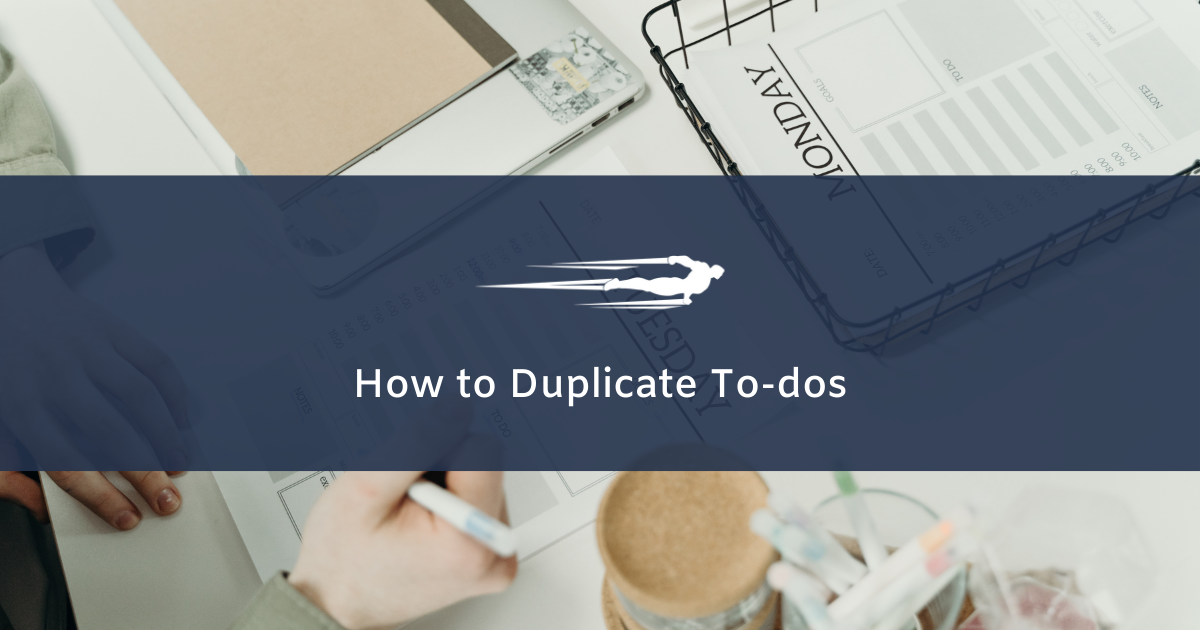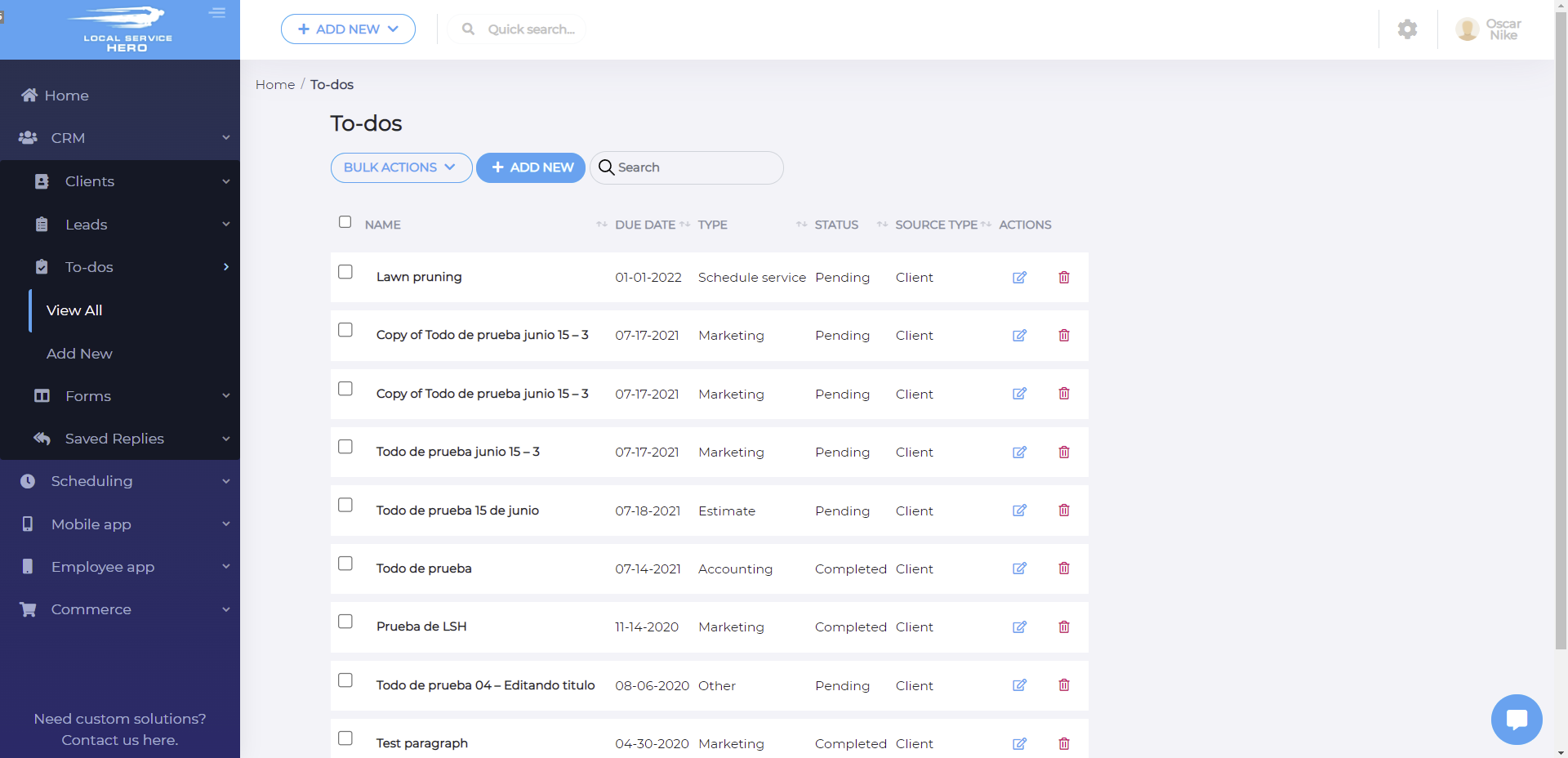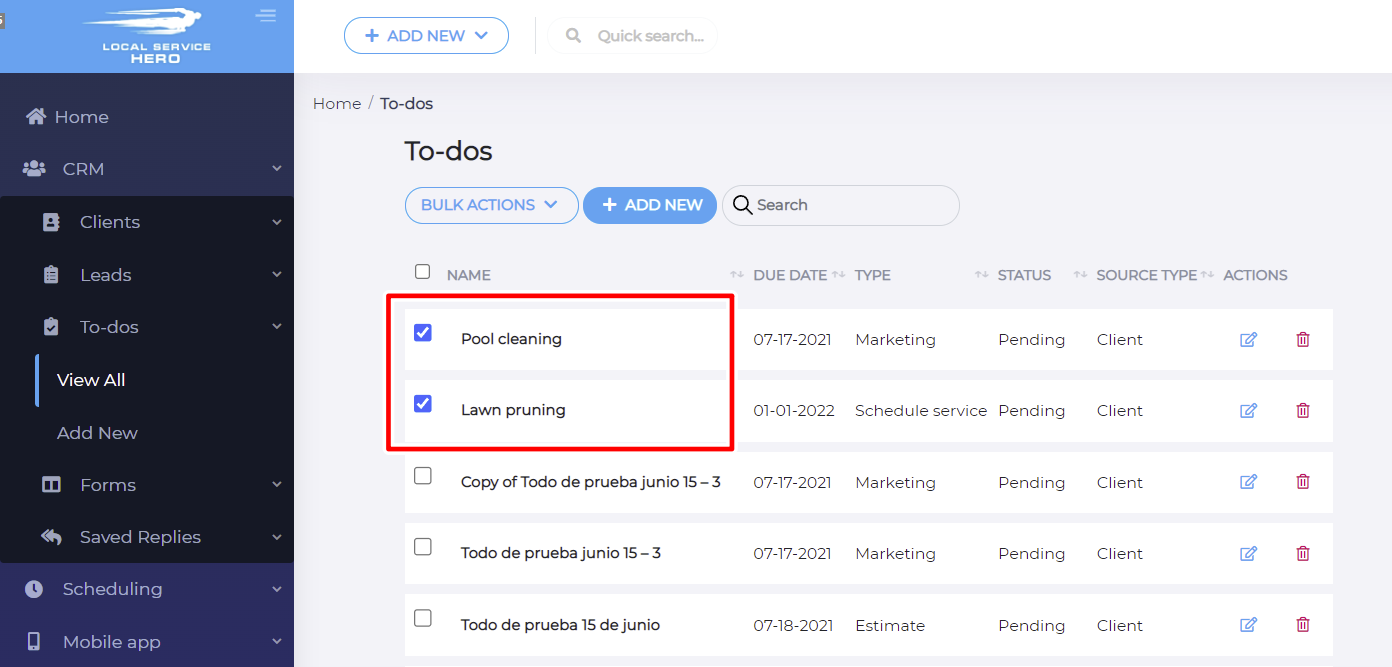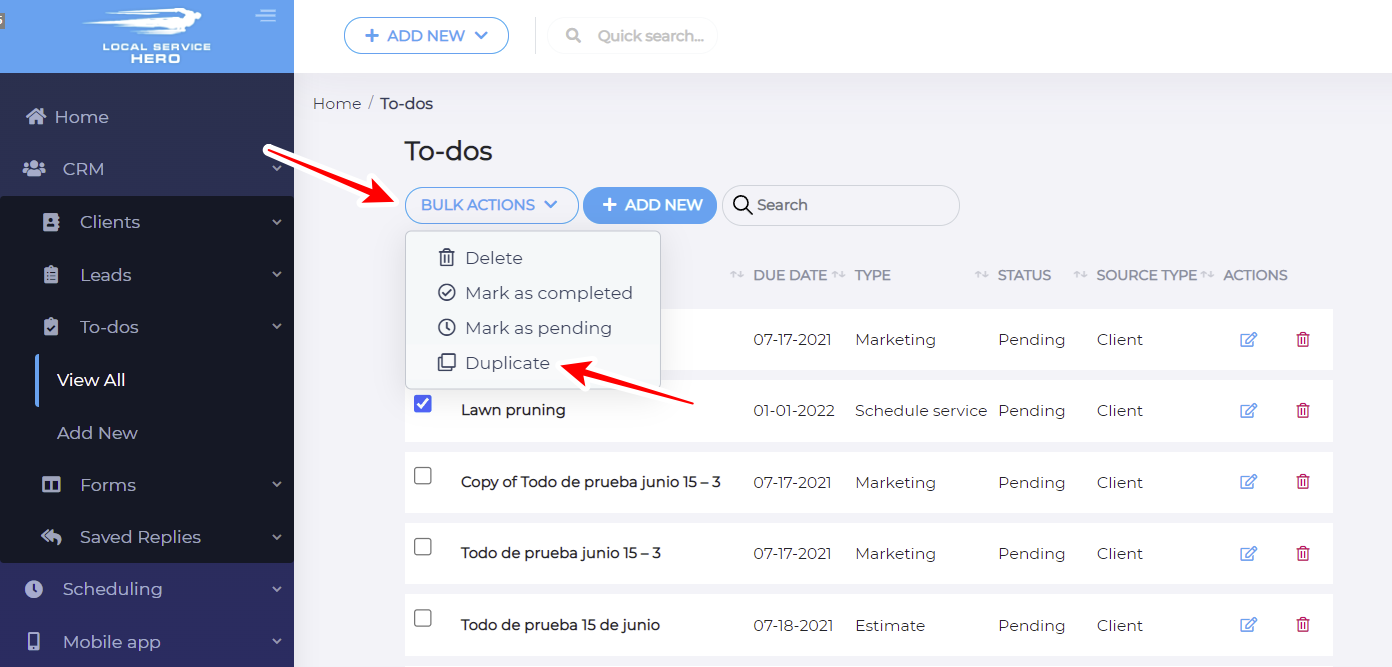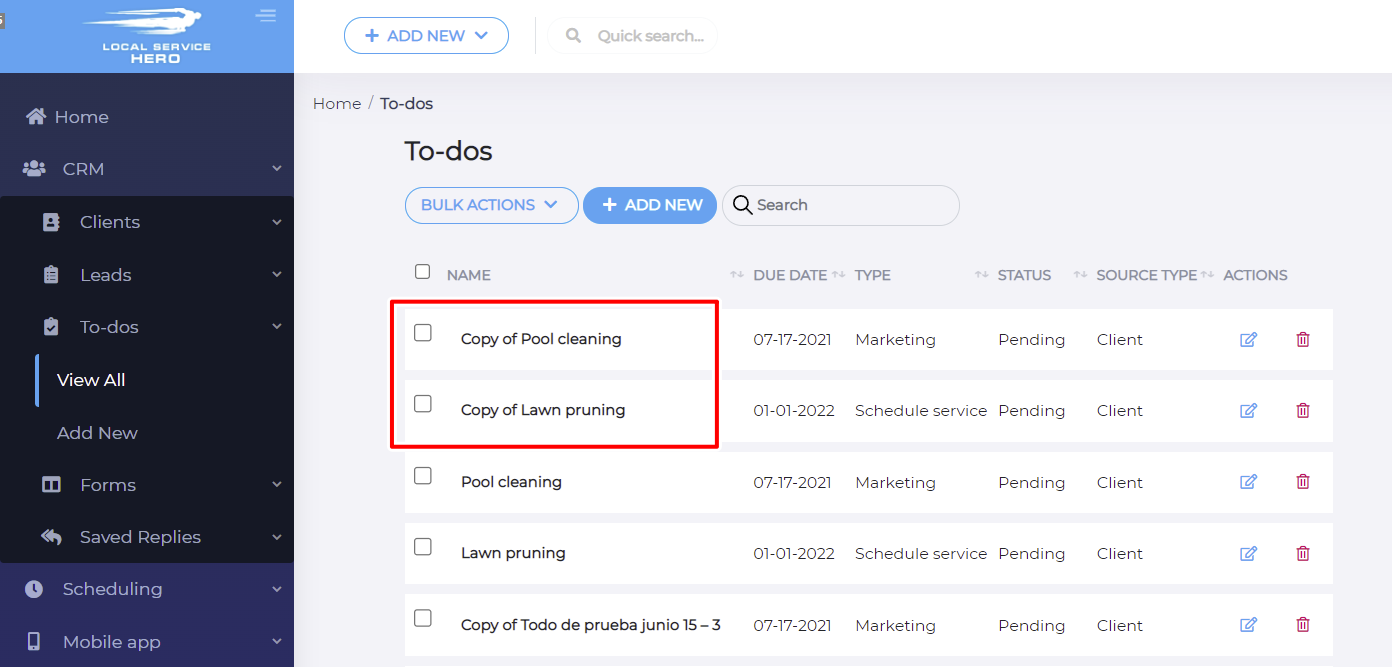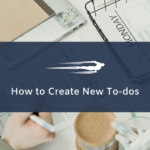In this tutorial, you’ll learn how to duplicate to-dos in Local Service Hero.
Whether it’s marketing to-dos or scheduled services, you can create copies of your to-dos with a few clicks.
This way, you don’t have to create new to-dos from scratch, but you can use the existing to-dos as templates and then just apply the necessary changes.
After logging in to your Local Service Hero account, you need to head to CRM > To-dos > View All. There, you will see the list of all your to-dos.
Once you are in the To-dos page, you need to start by selecting all the to-dos you want to duplicate.
For this, you need to use the checkbox picker on the left side of the to-dos list. In this example, we will duplicate the Pool cleaning and the Lawn pruning to-dos to create copies of them.
After selecting all the to-dos you want to duplicate, you need to use the Bulk Actions dropdown to select what you want to do.
In this case, you need to select Duplicate in this dropdown.
Once you hit the Duplicate bulk action, your selected to-dos will be duplicated and you’ll see the new to-dos with the Copy of prefix on your To-dos list.
That’s how you can easily bulk duplicate to-dos in Local Service Hero.