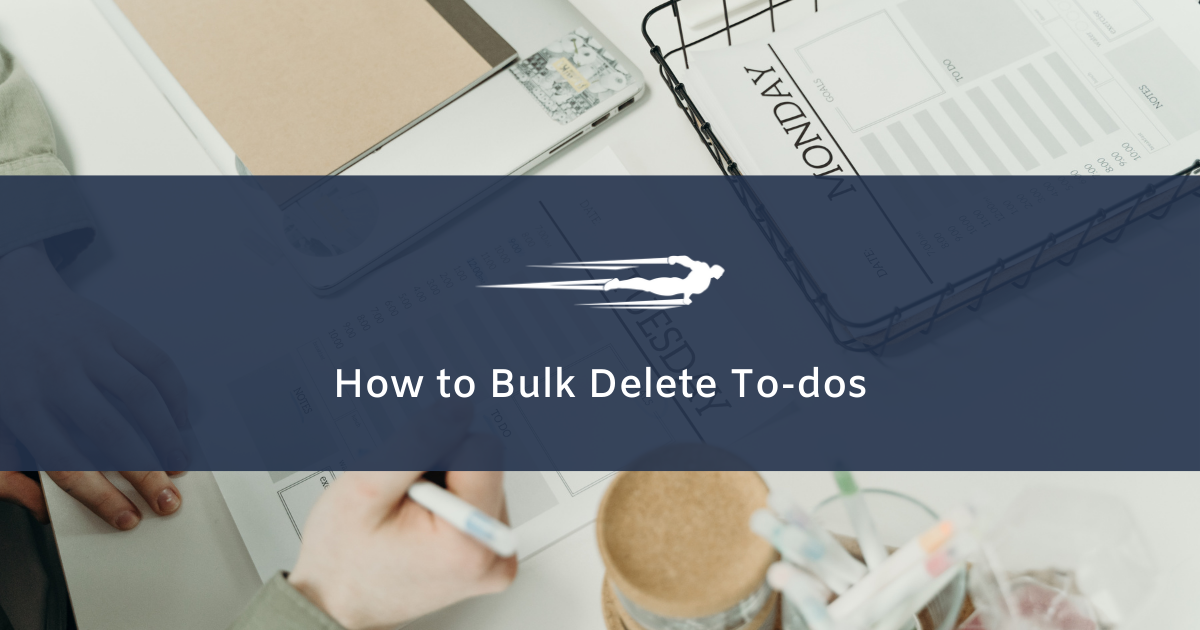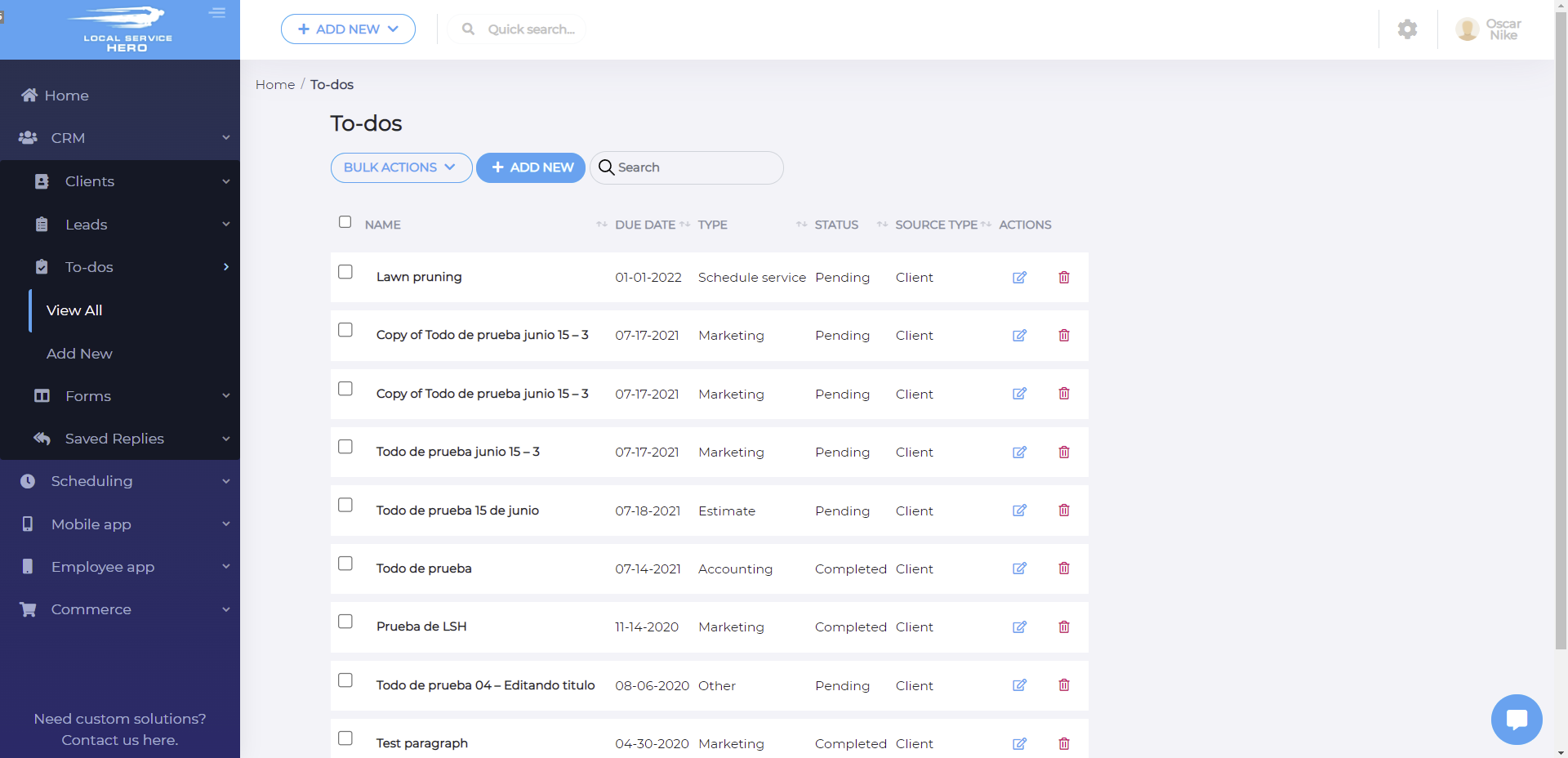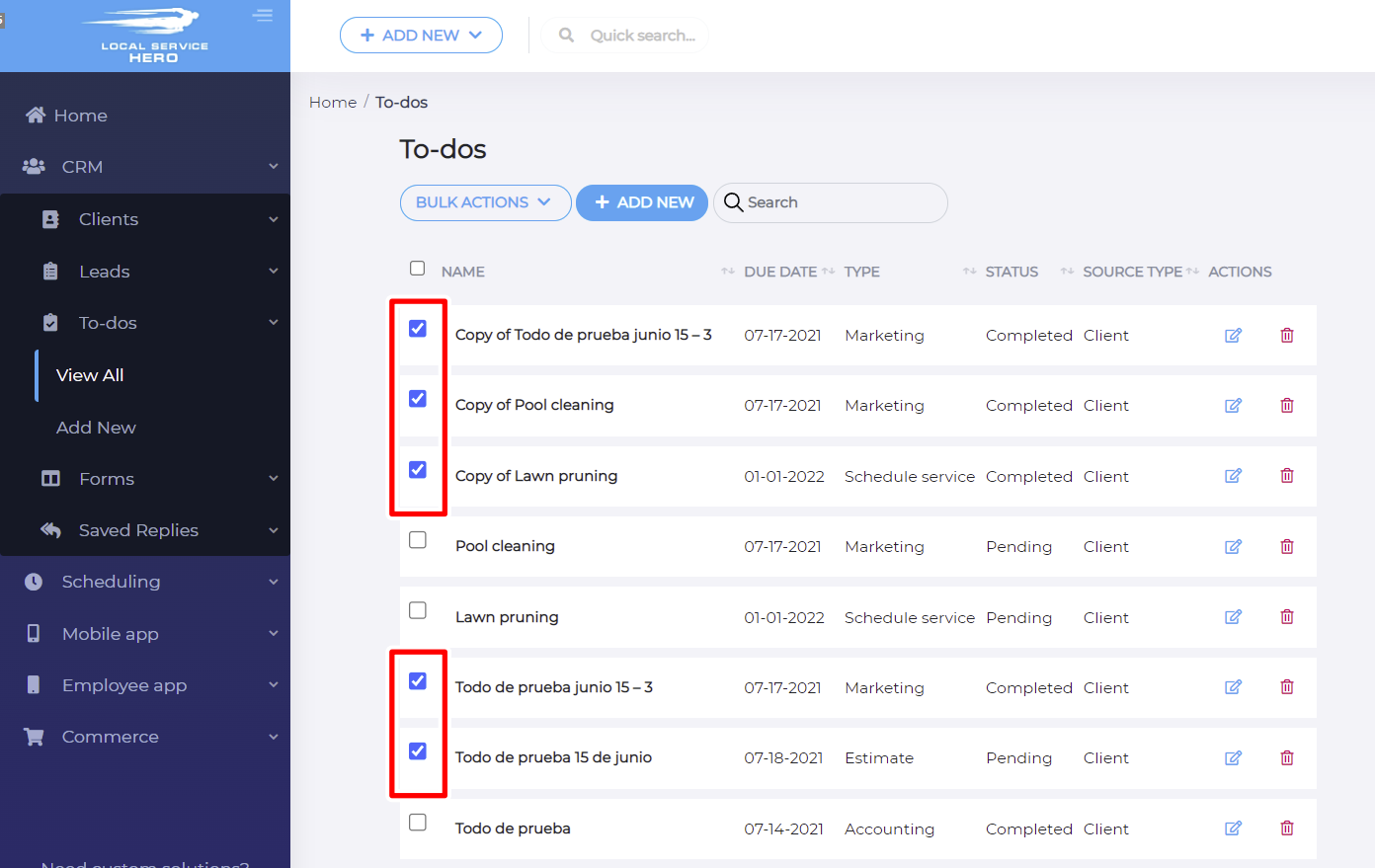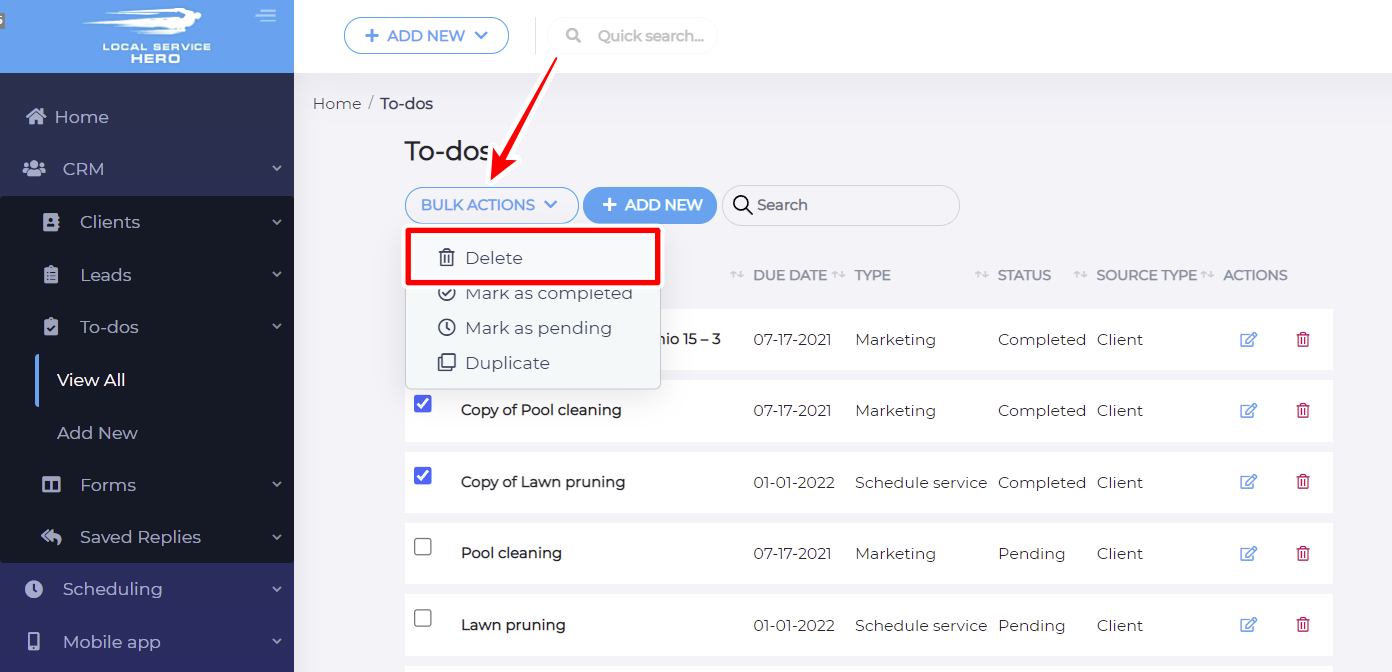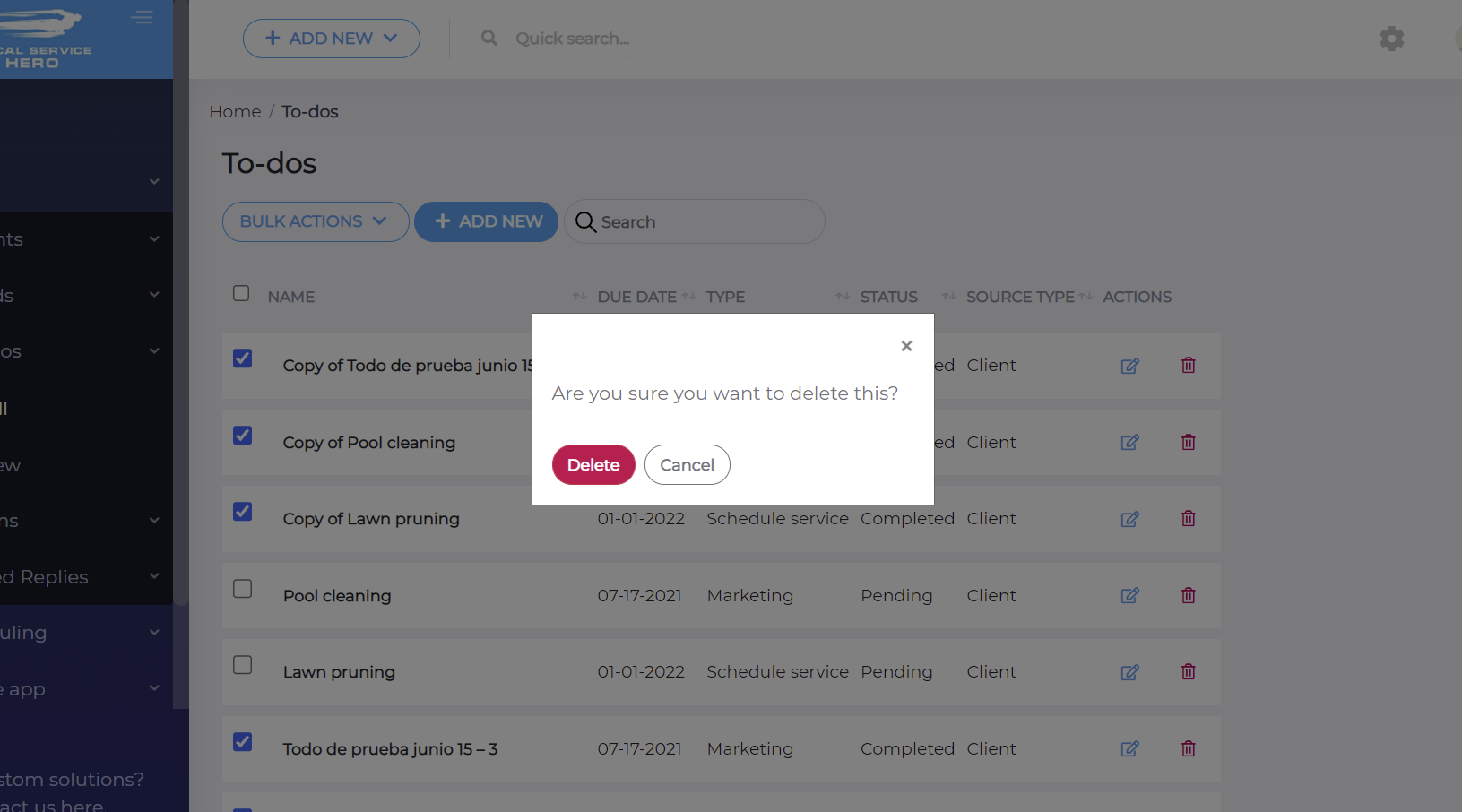Let’s learn how to bulk delete to-dos in Local Service Hero. This will allow you to save a lot of time because you won’t have to delete one to-do at a time. Instead, you’ll be able to select all the to-dos you want to remove, and bulk delete them quickly.
You can even find all your to-dos containing a specific keyword in the title, and then select and delete them all at once.
First, you need to log in to your Local Service Hero account.
Then, go to CRM > To-dos > View All.
Once there, you’ll see all your to-dos, and you can proceed to select the ones you want to bulk delete.
To select the ones you want to bulk delete, just use the checkbox ticker on at the beginning of each to-do.
Once you have selected all the to-dos you want to bulk edit, you need to use the Bulk Actions dropdown, which allows you to delete, mark as completed, mark as pending, and duplicate your to-dos.
In this case, you need to select the Delete option to bulk remove all the selected to-dos.
After that, you will see a popup message asking you if you’re sure you want to delete all the selected to-dos. You need to click Delete and all the selected to-dos will be removed from Local Service Hero.
That’s how you can quickly bulk delete to-dos in Local Service Hero.