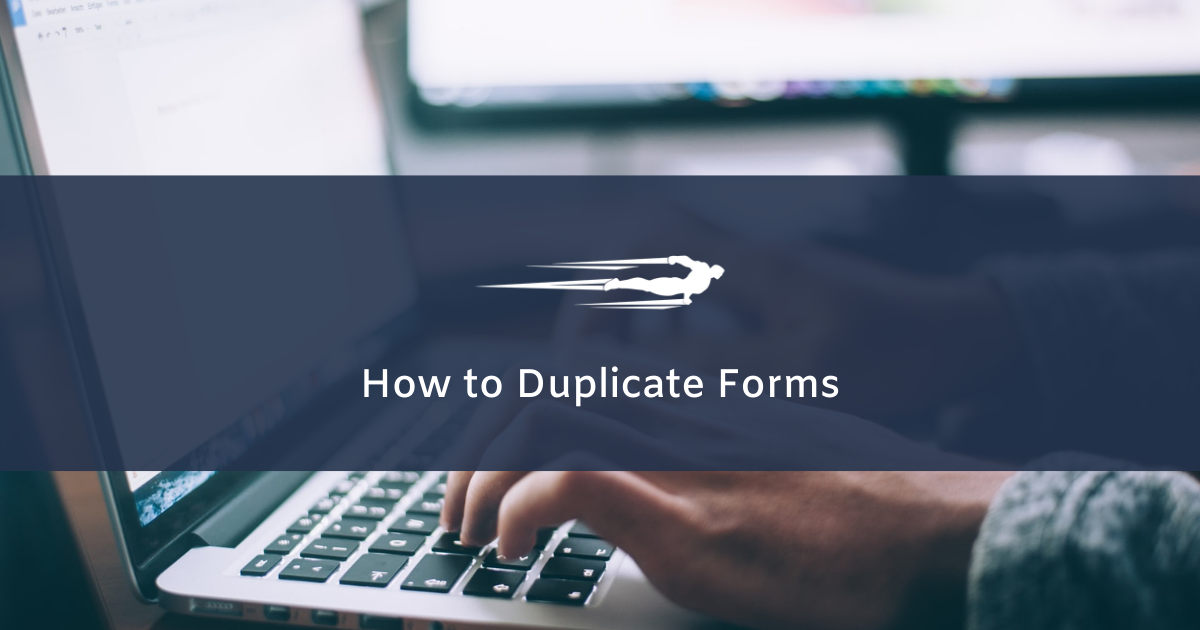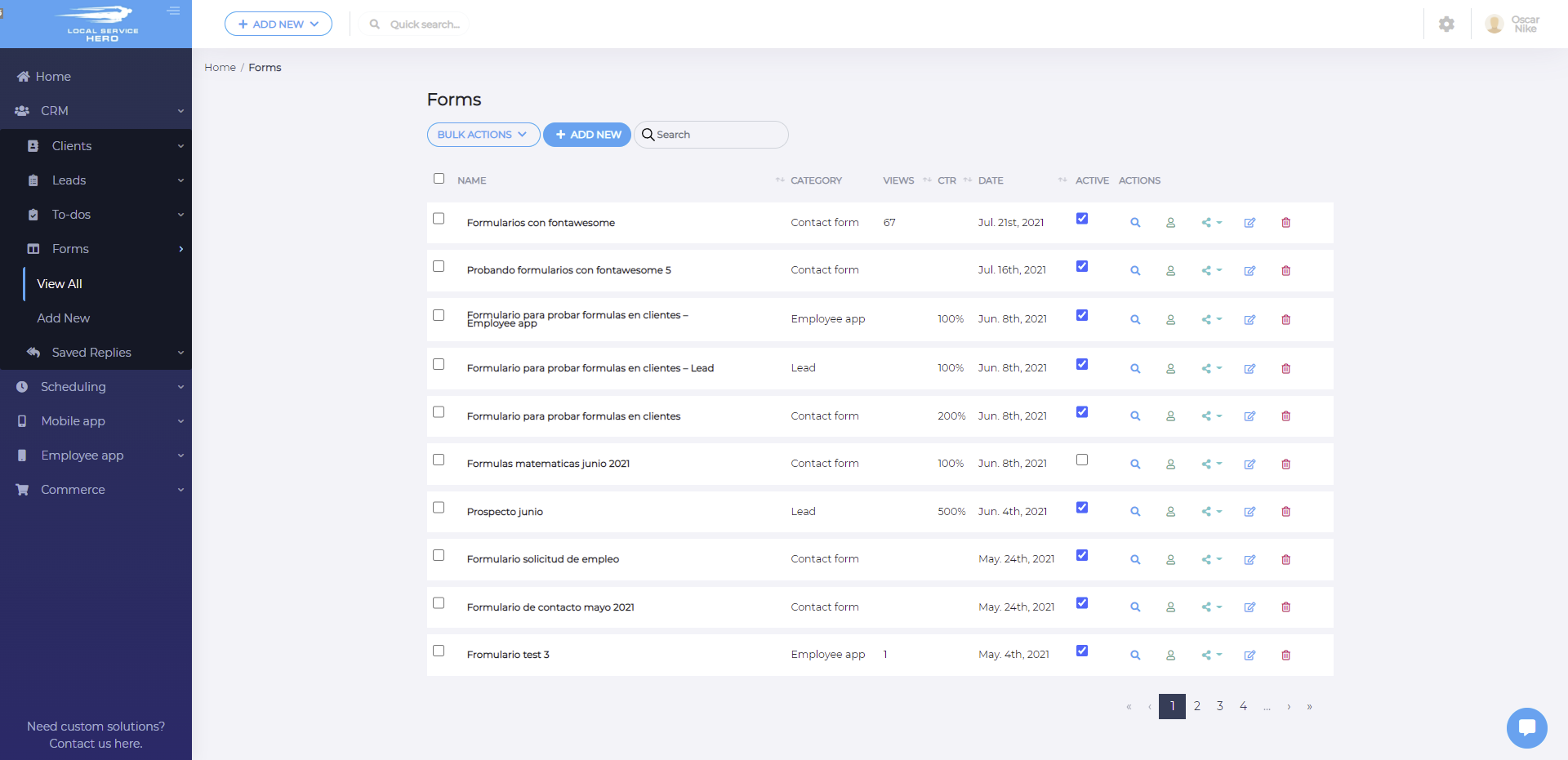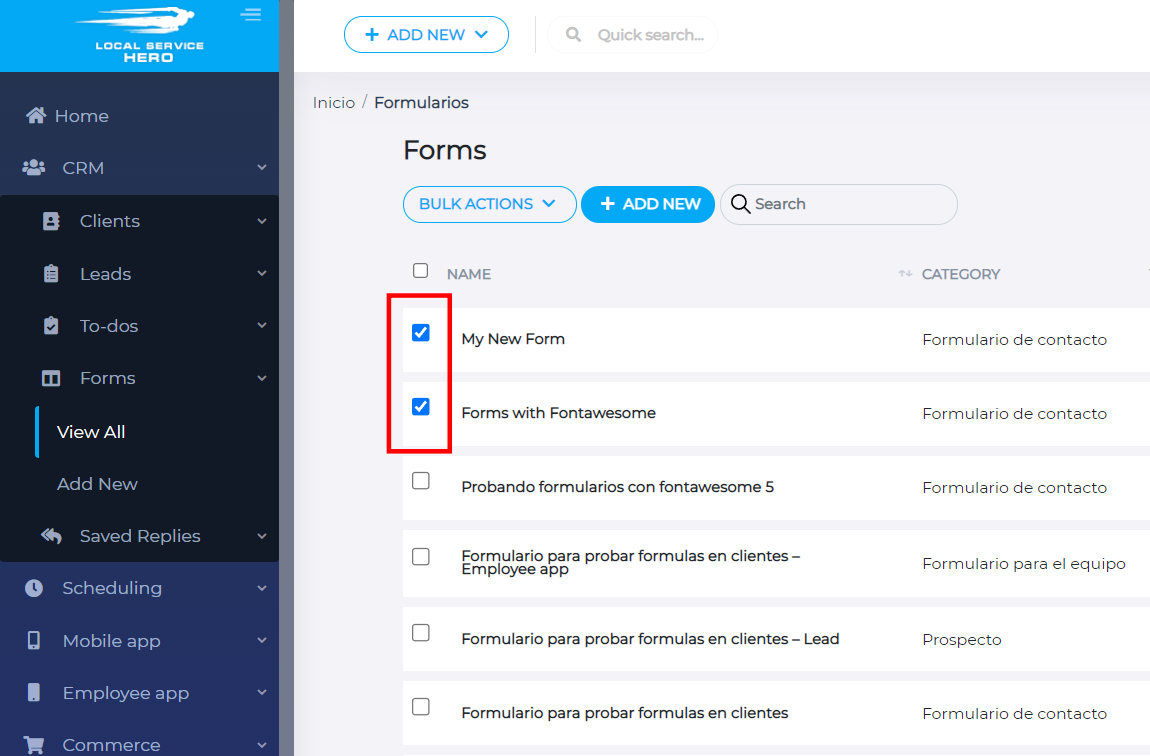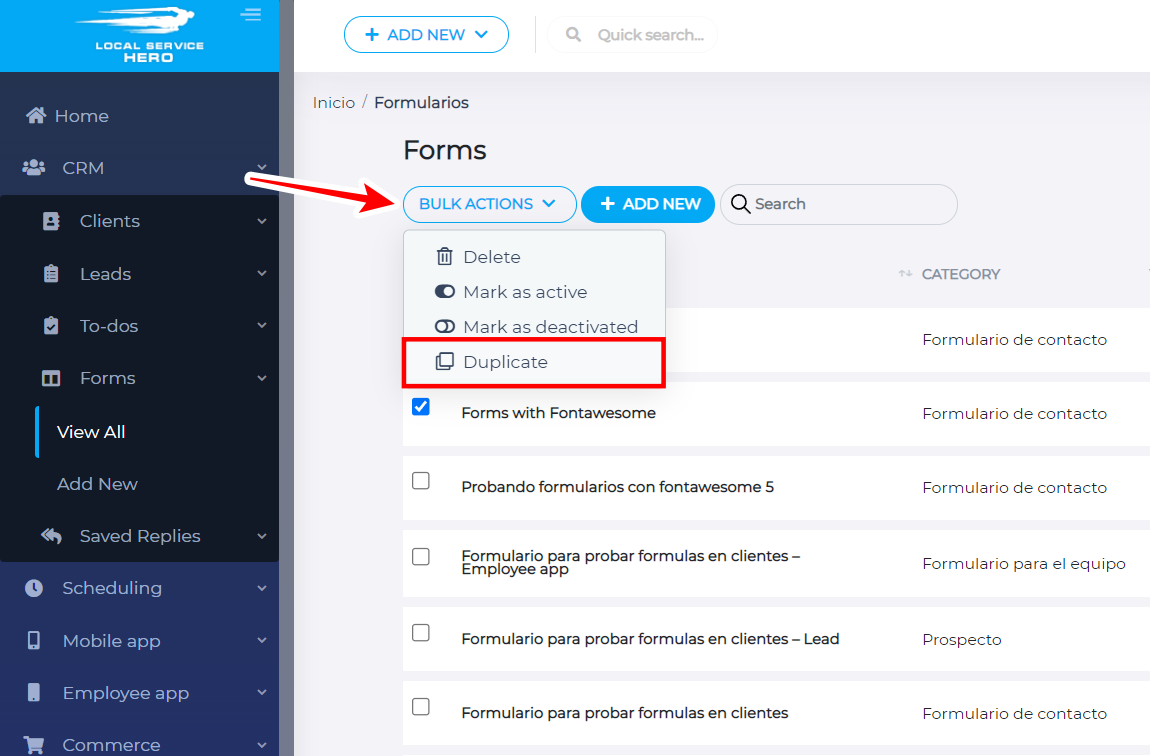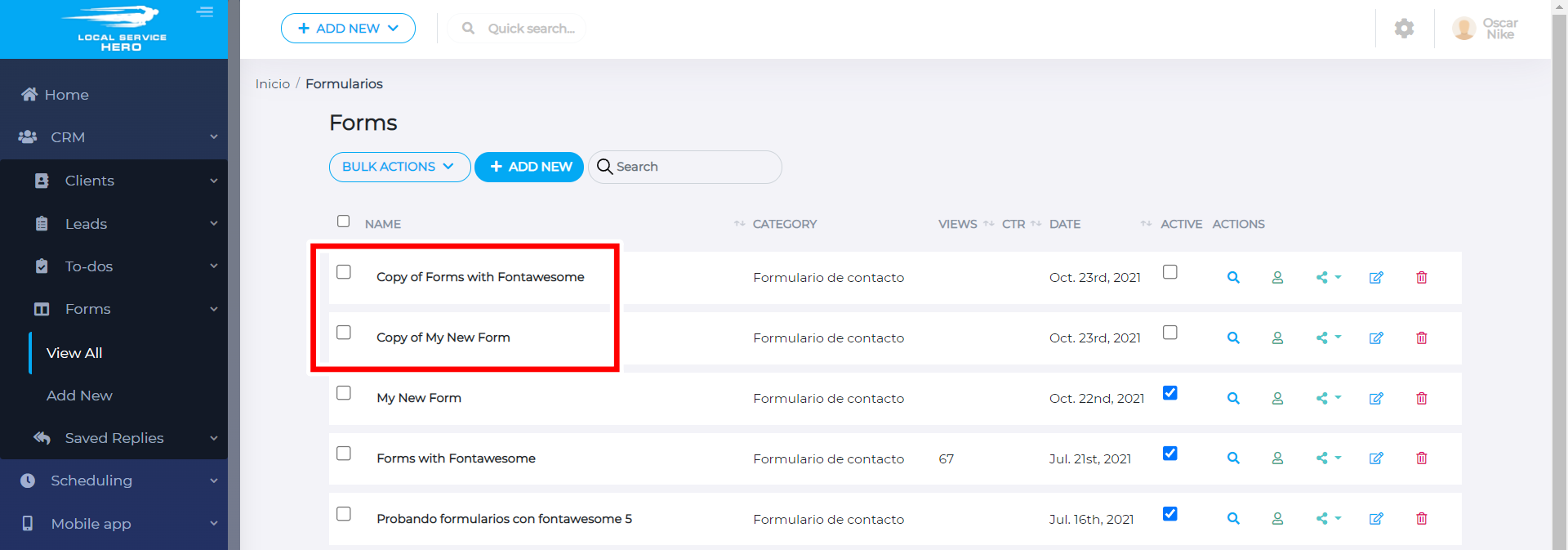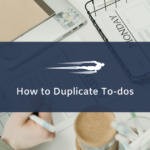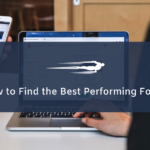In this guide, we’ll show you how to duplicate forms in Local Service Hero.
You’ll be able to create copies of several forms at once.
This way, if you want to create a new form that is really similar to another existing form, you don’t have to build it from scratch.
You can just duplicate it and then change whatever you want from it.
Duplicate forms in Local Service Hero
To duplicate your forms, you need to start by logging in to your Local Service Hero account.
After that, head to CRM > Forms > View All.
After that, you need to select the forms that you will duplicate, using the checkbox picker on the left side of the forms list.
Once you have selected all the forms to duplicate, you need to use the Bulk Actions dropdown, which allows you to delete, mark as active, mark as deactivated, and duplicate all the selected forms.
In this case, you need to select Duplicate to create copies of all the selected forms.
Once you click on Duplicate, you’ll see all the duplicates with the Copy of prefix on the title.
Note – The duplicates will be inactive, so you need to edit them and activate them when they’re ready to be used.
That’s how you can easily create copies of your forms instead of creating new forms from scratch.