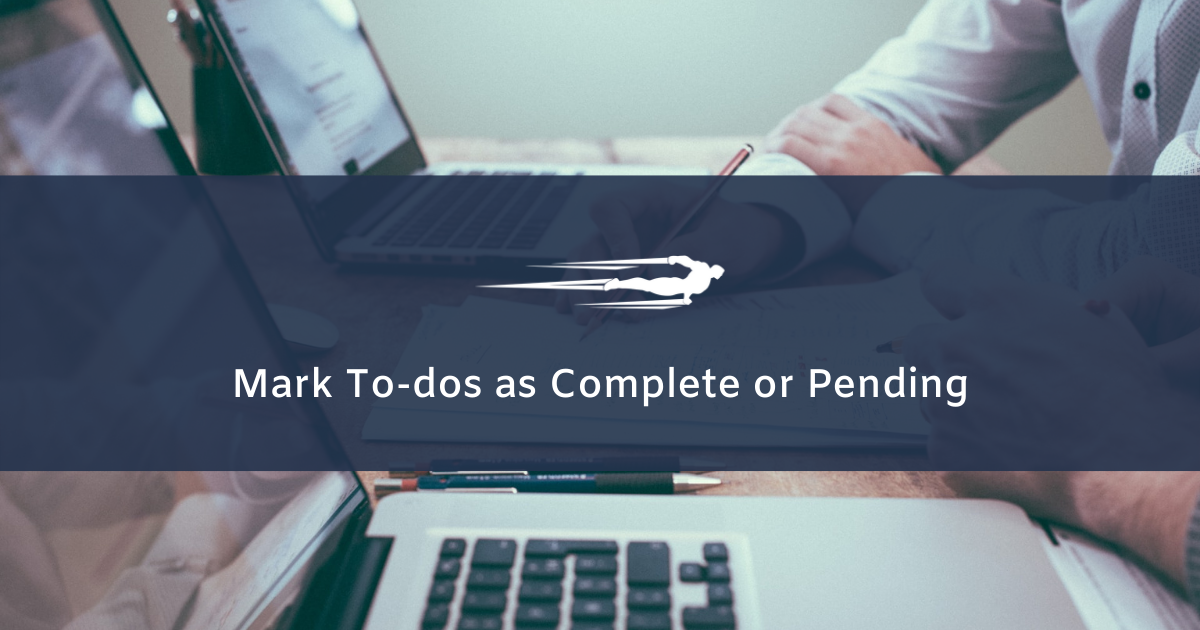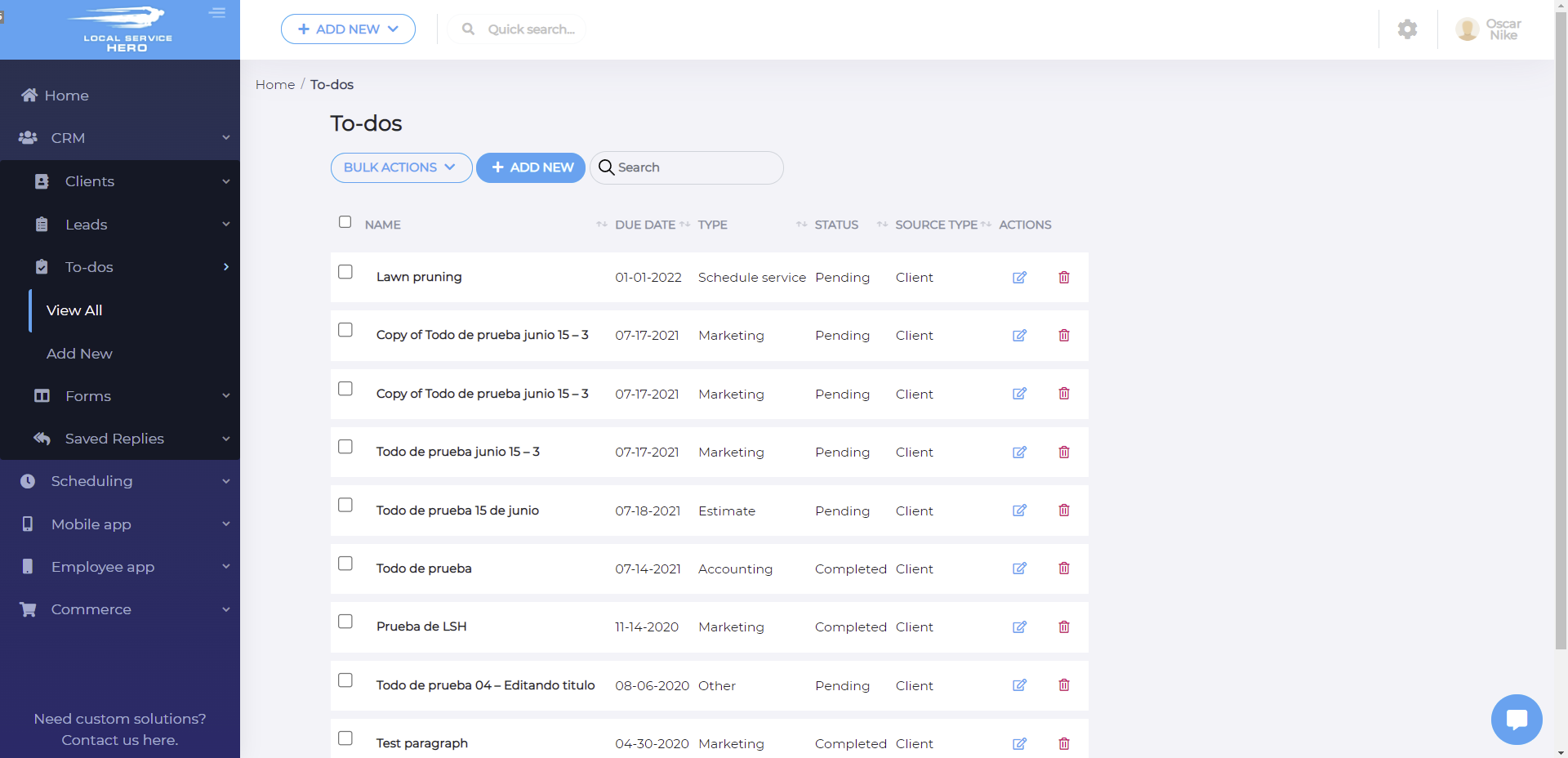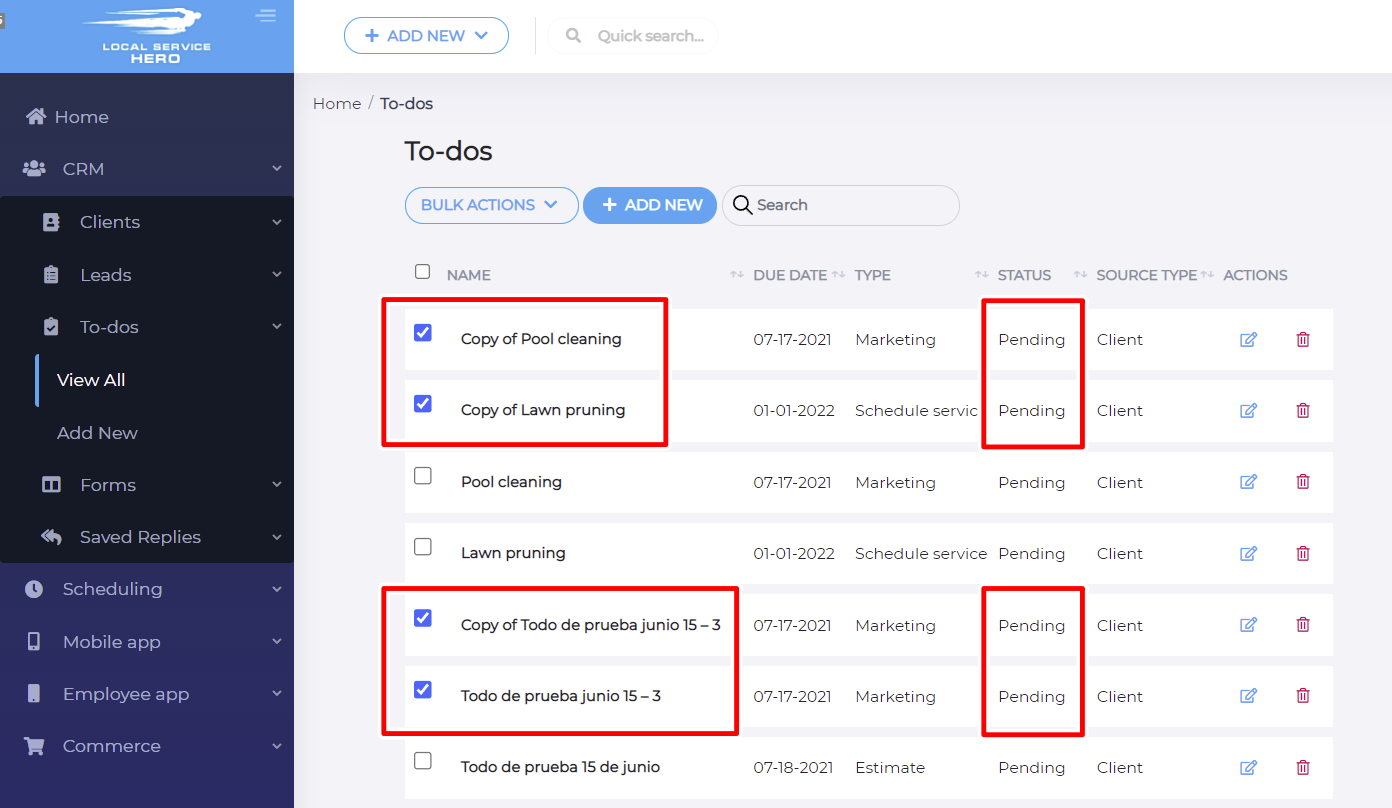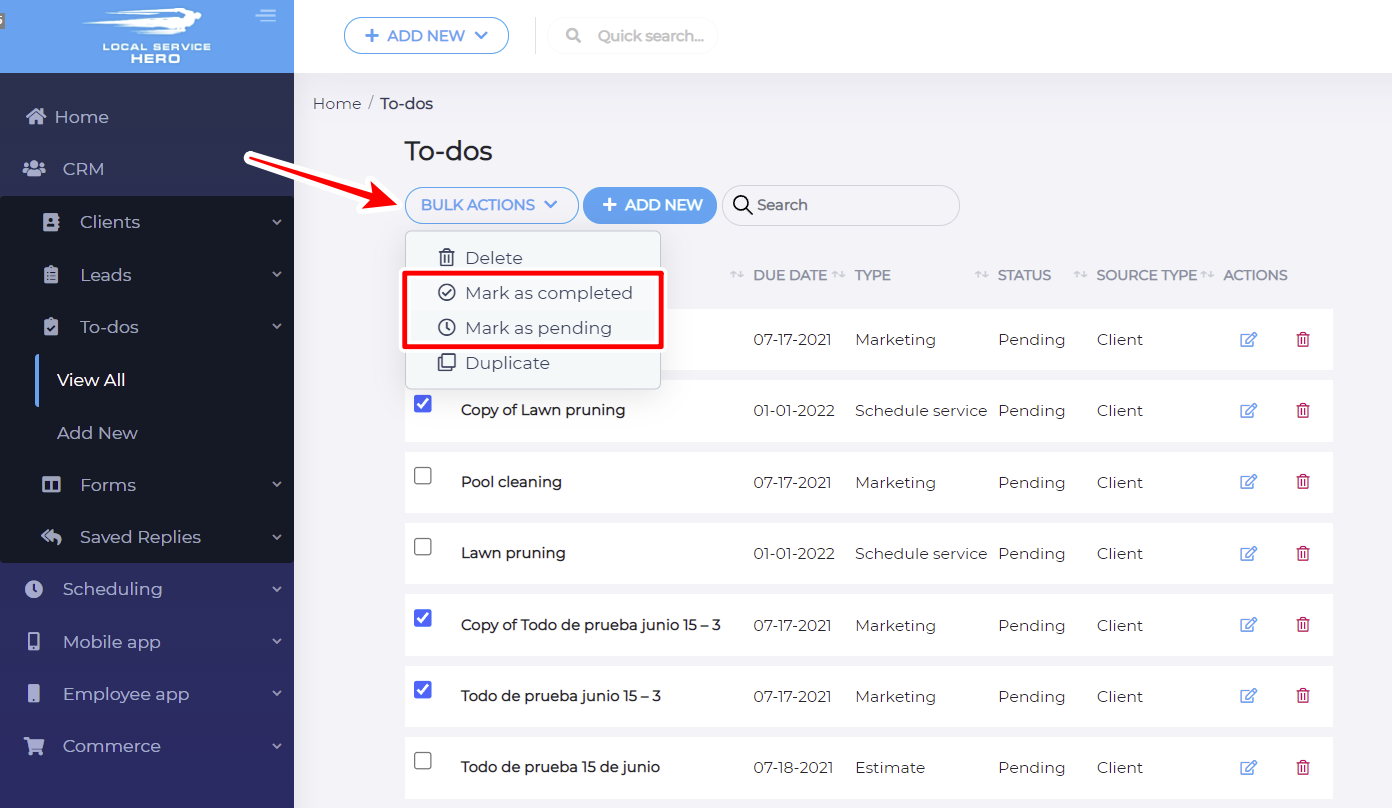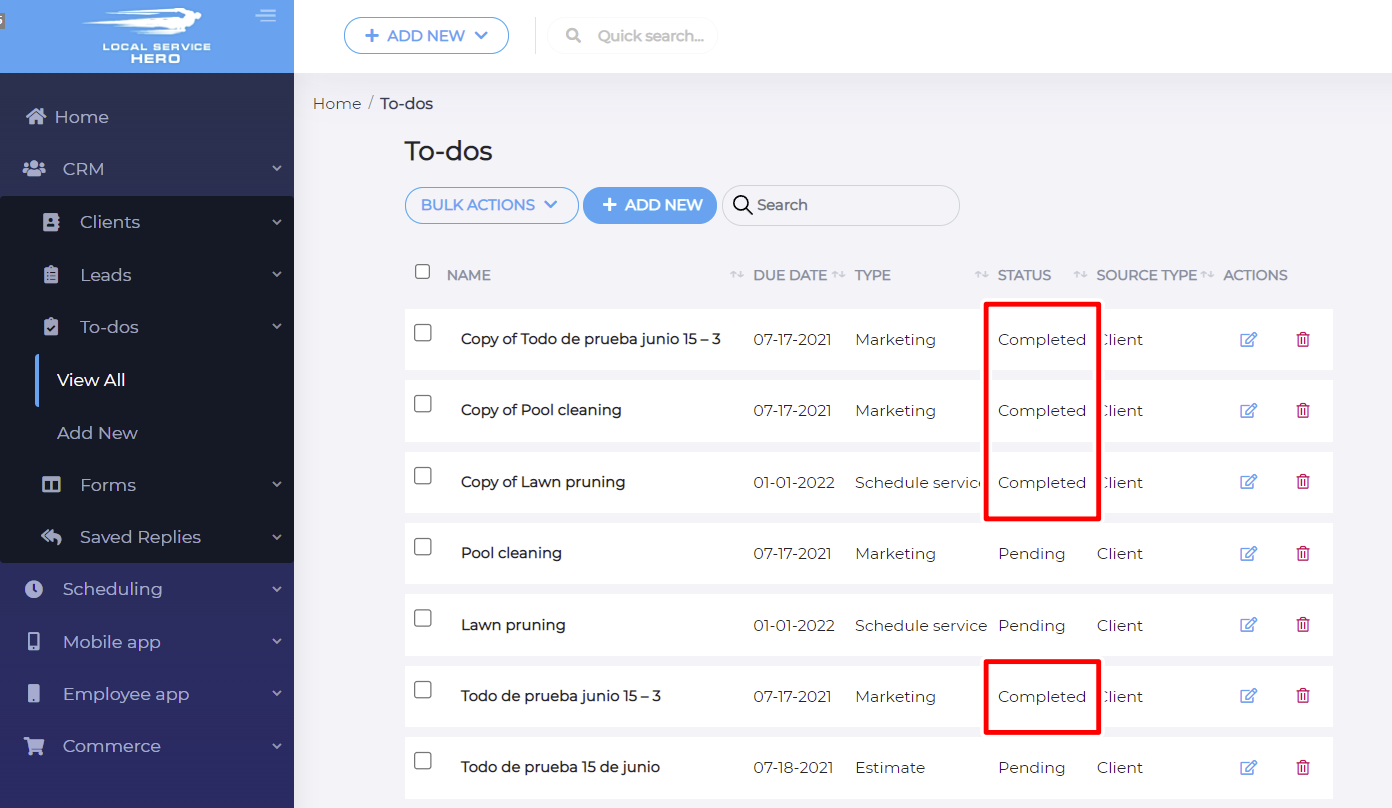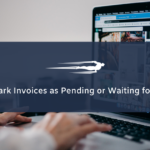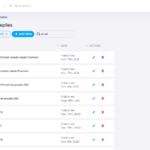In this guide, you’ll learn how to mark to dos as Complete or Pending in Local Service Hero.
This can be useful when you have productive days, and you completed several to-dos in the day, but you did not mark them as “Completed” in Local Service Hero. In such a case, you need to select all the to-dos that were completed and mark them as completed.
The opposite is also possible. You had marked as completed some tasks by mistake, and now you want to convert them all into pending tasks.
Whatever the case, you can quickly mark them as completed or pending with a few steps.
First, go to CRM > To-dos > View All after logging in to your Local Service Hero account.
After that, you need to select all the to-dos that you want to mark as pending or completed, by using the checkbox picker on the left.
In this case, we have selected two tasks whose status is Pending, and we’ll convert them into completed tasks.
Once you select the to-dos you want to edit, you need to use the Bulk Actions dropdown. It allows you to delete, mark as completed, mark as pending, and duplicate all the selected to-dos.
You can select Mark as completed or Mark as pending, depending on what you need to do.
In this example, we will select Mark as completed.
Once you click the option you want, all your selected to-dos will be converted into completed or pending tasks. In this case, all our selected tasks have been assigned the Completed status.
This is how you can easily mark to-dos as complete or pending in Local Service Hero.