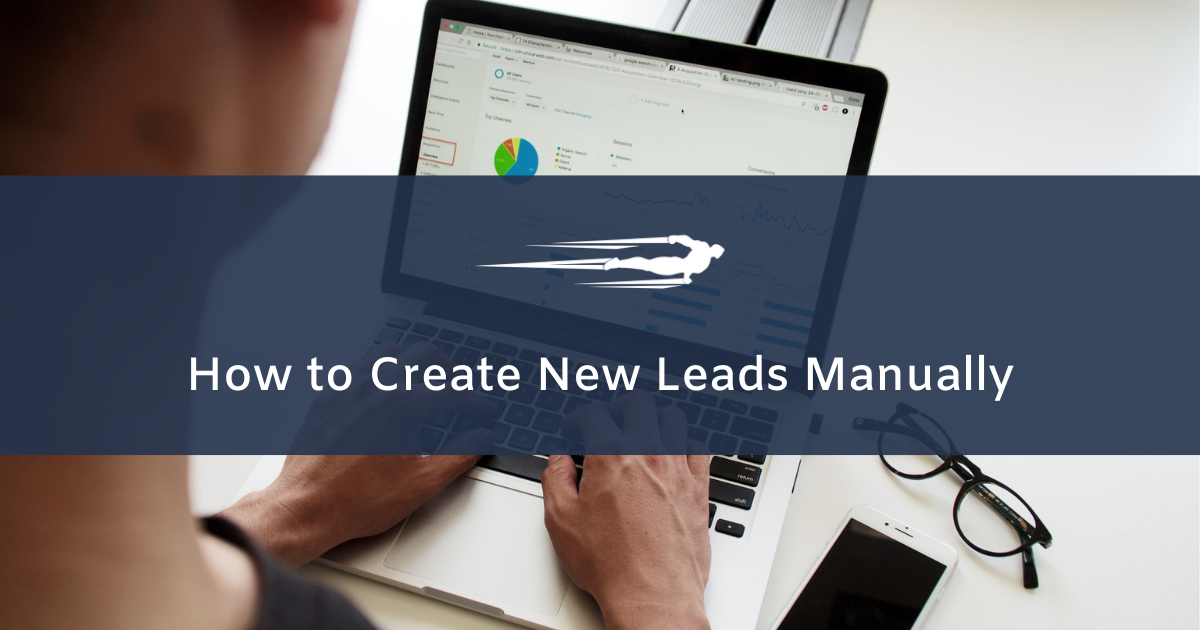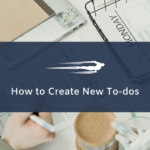In this guide, we’ll show you how to create new leads in Local Service Hero.
This is very useful if your marketing department is looking for leads in person and you want them to add leads manually when they get the necessary information from your leads.
For example, if you have a lawn mowing business and your marketing staff visits homes that have lawns and gets your leads information in person, they will need to have access to create leads manually.
How to create new leads in Local Service Hero
First, you need to log in to your Local Service Hero account, and go to CRM > Leads > View All.
You’ll see all your leads displayed on the spreadsheet.
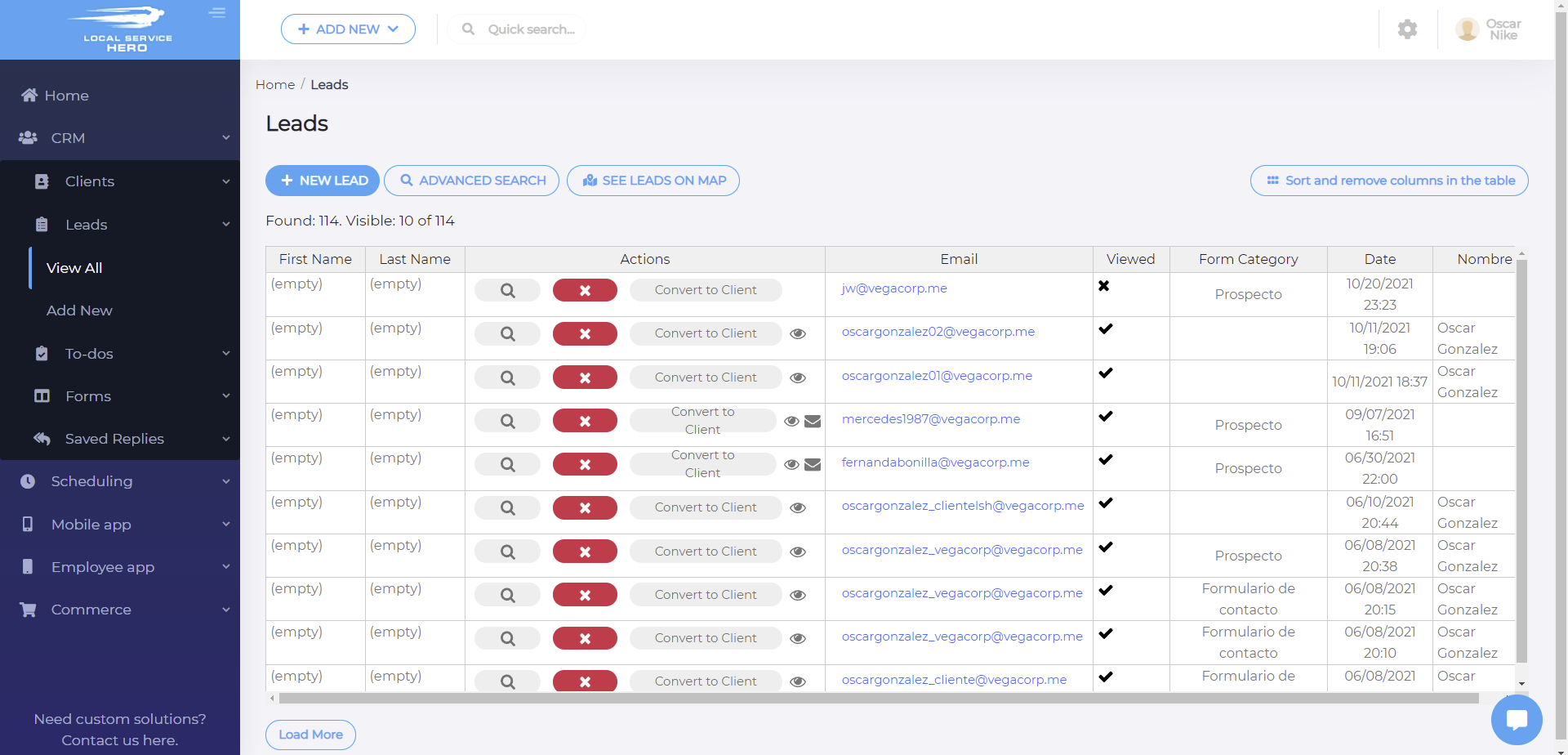
Now you need to hit the New Lead button above thespreadsheet.
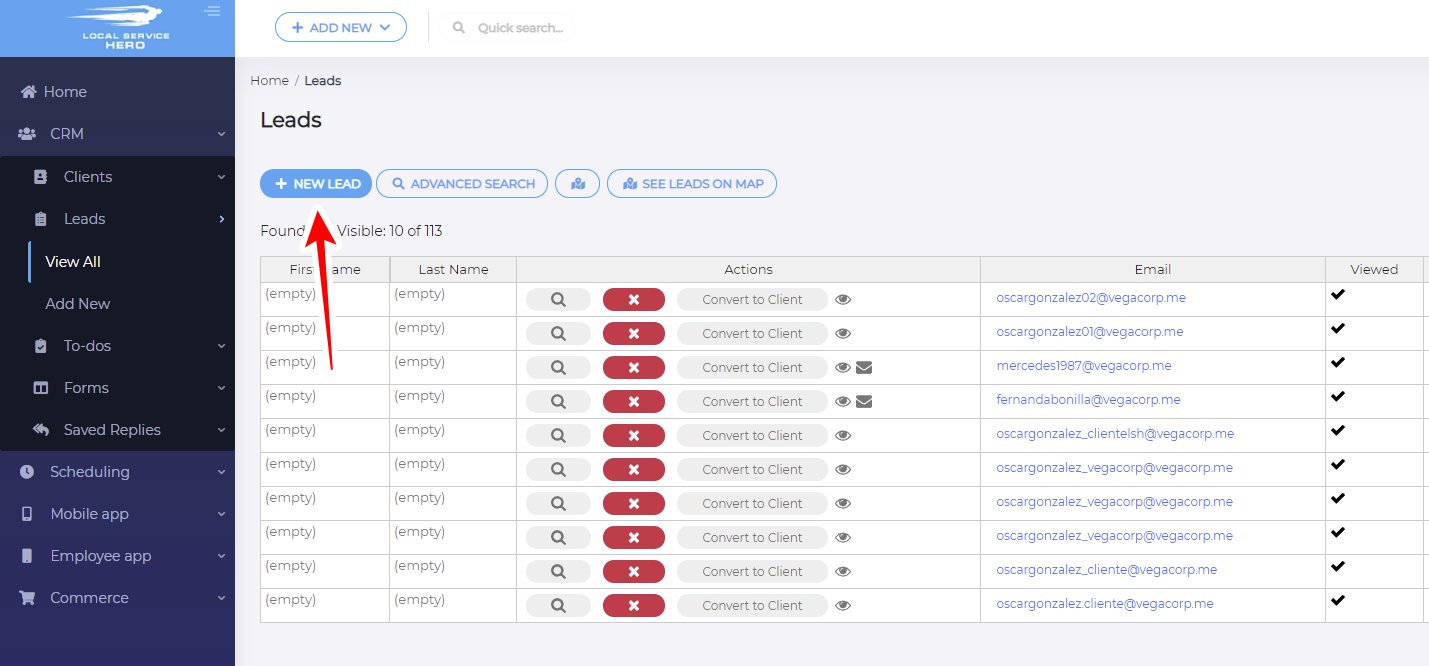
After that, you’ll see a popup displaying the Add new lead form where you need to enter the requested information.
Something great is that you can select which form you will use to recollect the new lead’s information. Also, you can fill the form on behalf of an existing client.
Once you set up the information, you need to hit Send. The new lead will be created and the email will be sent to the new lead.
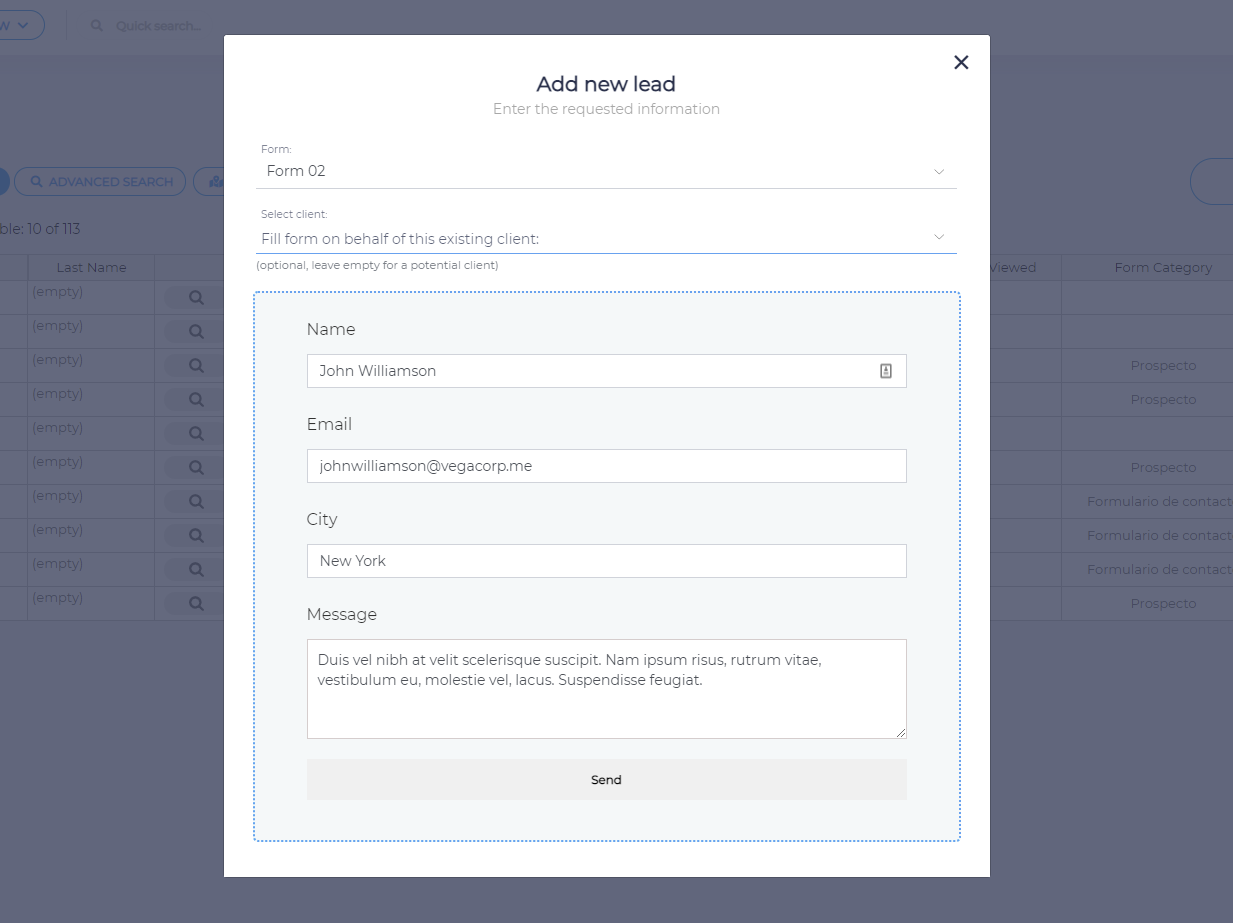
This is how you can manually create new leads using any of your forms.