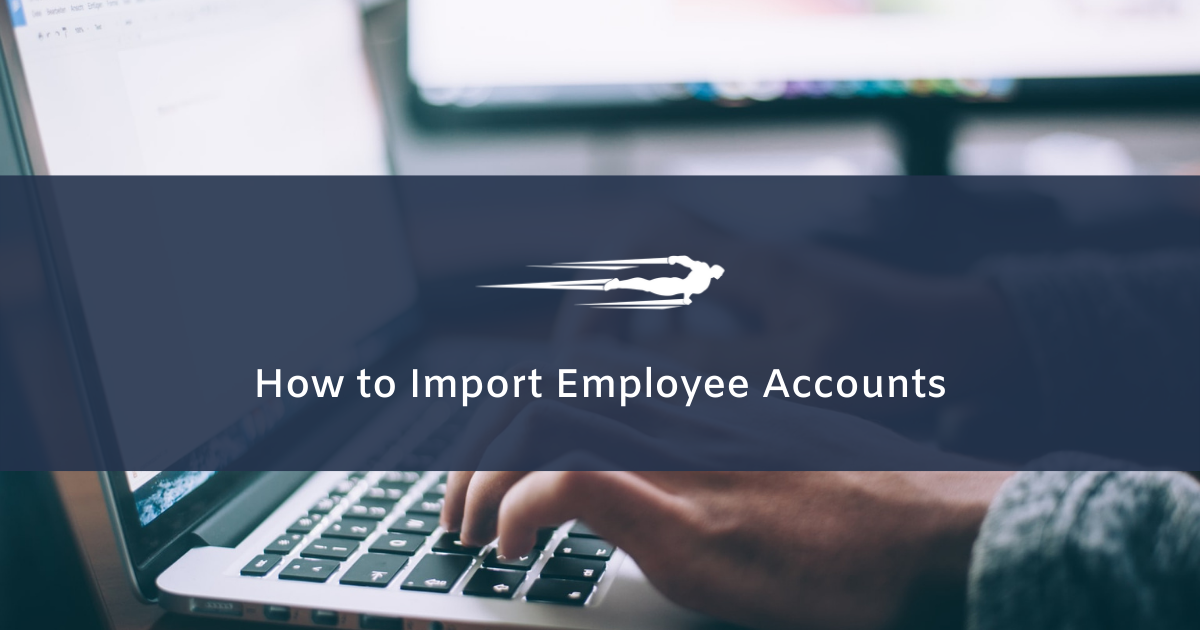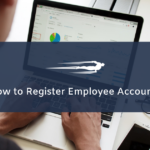In this tutorial, you’ll learn how to import employee accounts in Local Service Hero.
If you have hired many new employees, you may have registered their personal data for accounts on a CSV file from Excel or Google Sheets. In that case, you may need to import all that information instead of creating the accounts one by one.
Just follow these steps.
1- You need to have the CSV file
This CSV file must contain at least two columns to create the accounts: Name and Email.
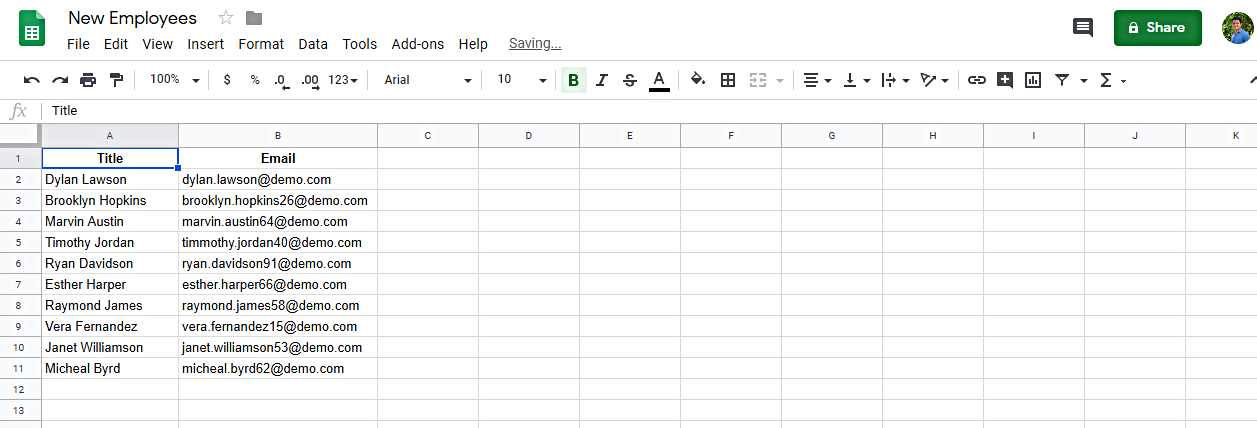
2- Open the “Import” tool
You need to open the Import tool by going to Settings > Import. Just place your mouse cursor on settings to see the dropdown options.
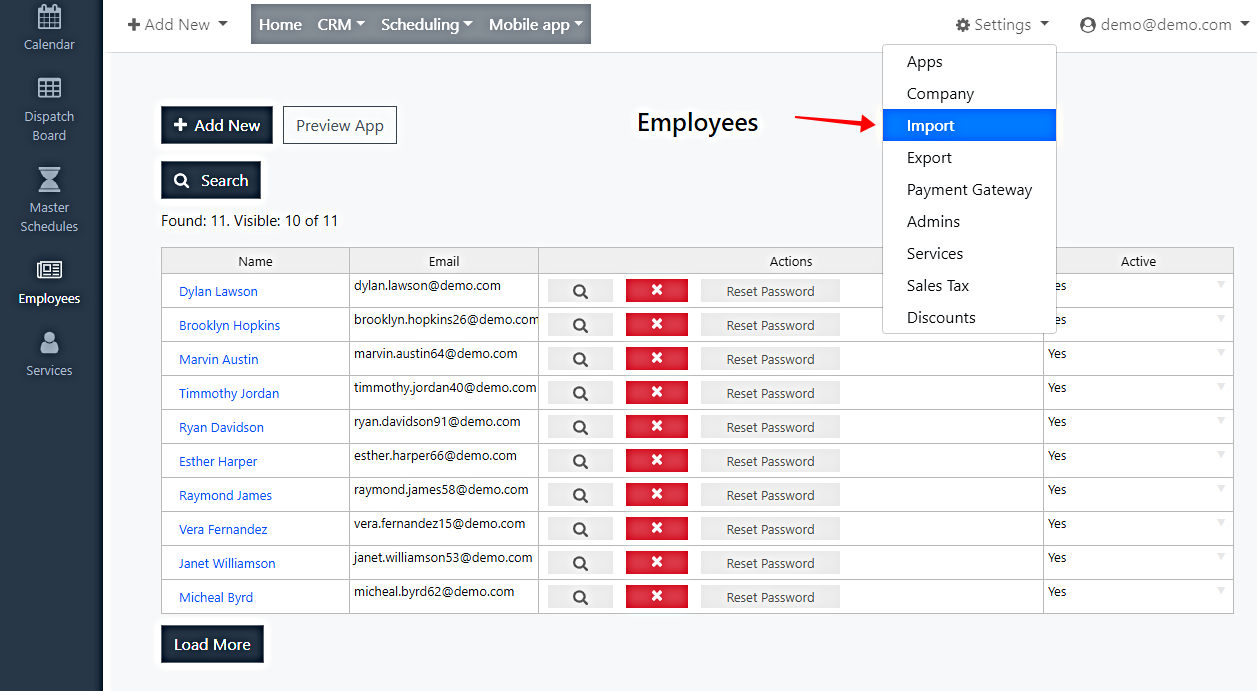
3- Upload the CSV file from your computer
Now you need to click on Upload CSV to upload the file from your computer.
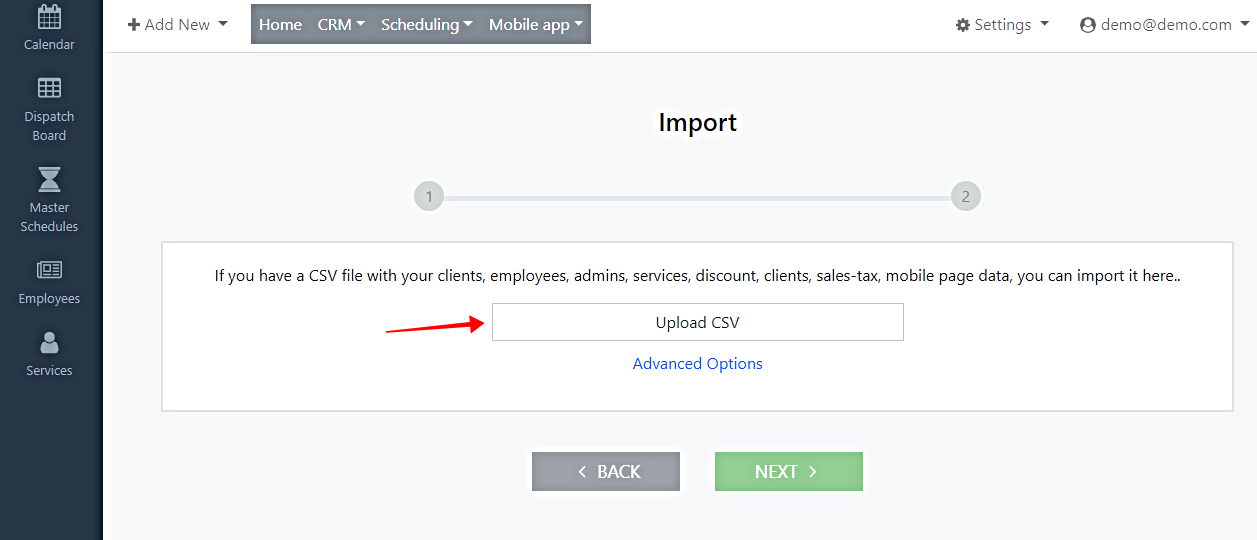
4- Match the File Columns to the Profile Fields
You need to select these values in order to configure the import process.
- What field are you importing: Employees
- Match the File Columns to the Profile Fields
- Click on Next.
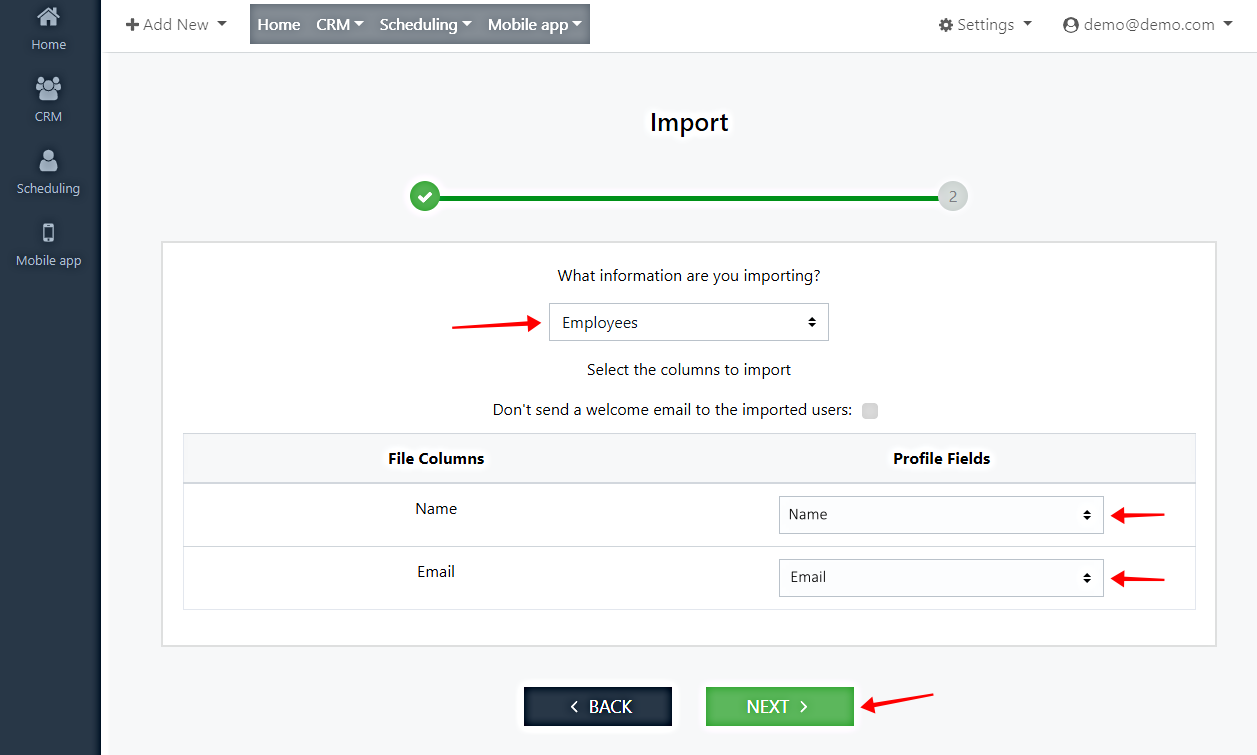
Done!
After that, your import process will be completed.