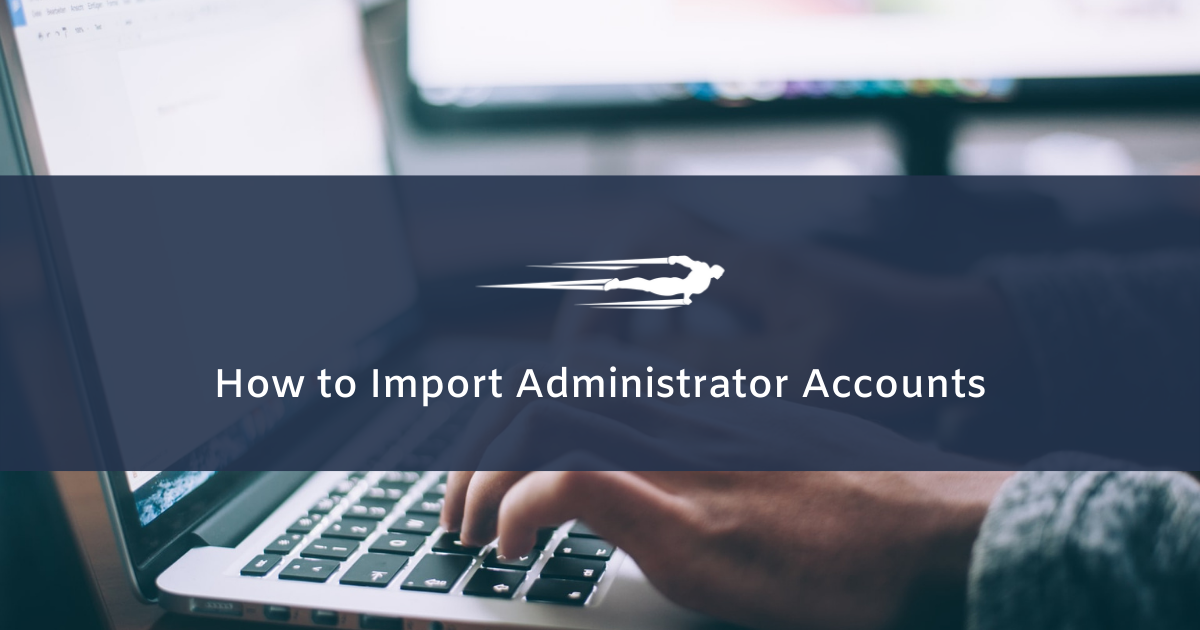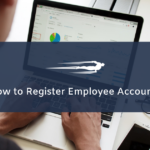In a previous tutorial, we showed you how to add administrator accoutns in Local Service Hero. In this tutorial, we’ll show you how to import administrator accounts in Local Service Hero. This allows you to create many administrator accounts from a CSV file, so you don’t have to manually create them.
You just need to follow a few simple steps to upload admin accounts from a CSV file.
1- Prepare your admin accounts in a CSV file
Using Excel, Google Sheets, or any other CSV editor software, you need to prepare a CSV file containing basic information of your administrator accounts.
This CSV file must contain at least the following columns:
- Name
- First Name
- Last Name
- Description
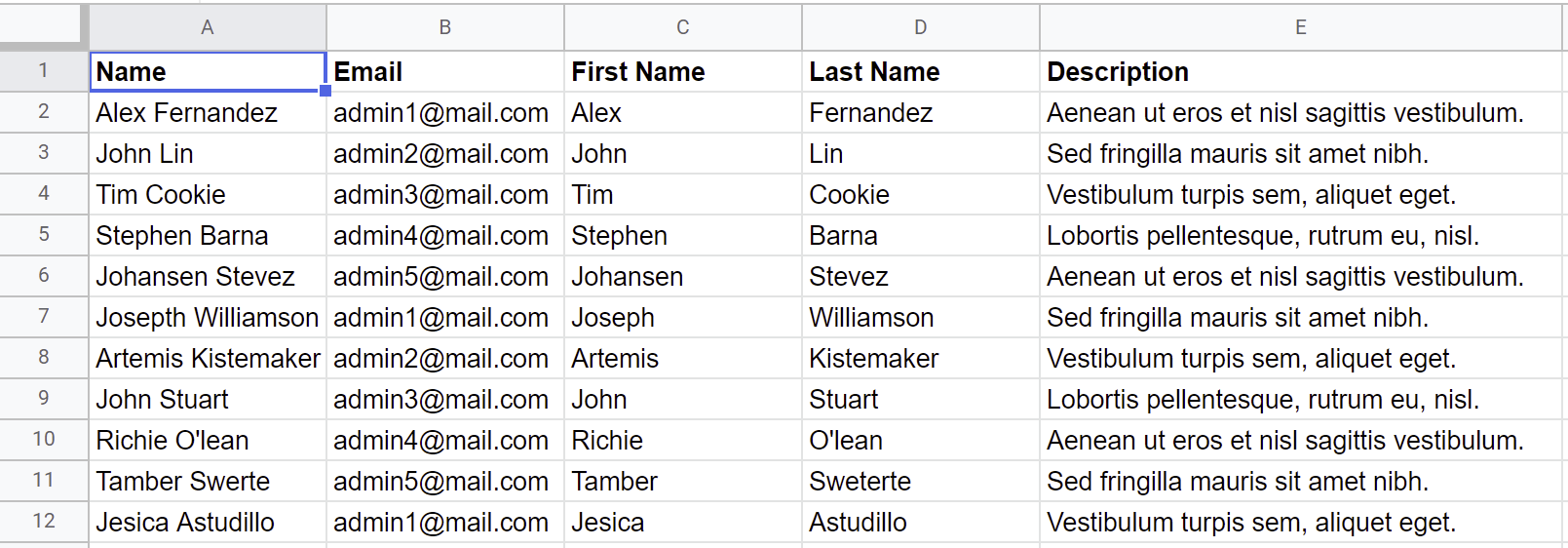
Once you have prepared the CSV file containing your administrator accounts, you’re ready to import the admins to Local Service Hero.
2- Open the “Import” tool
To open the Import tool in Local Service Hero, you need to go to Settings > Import.
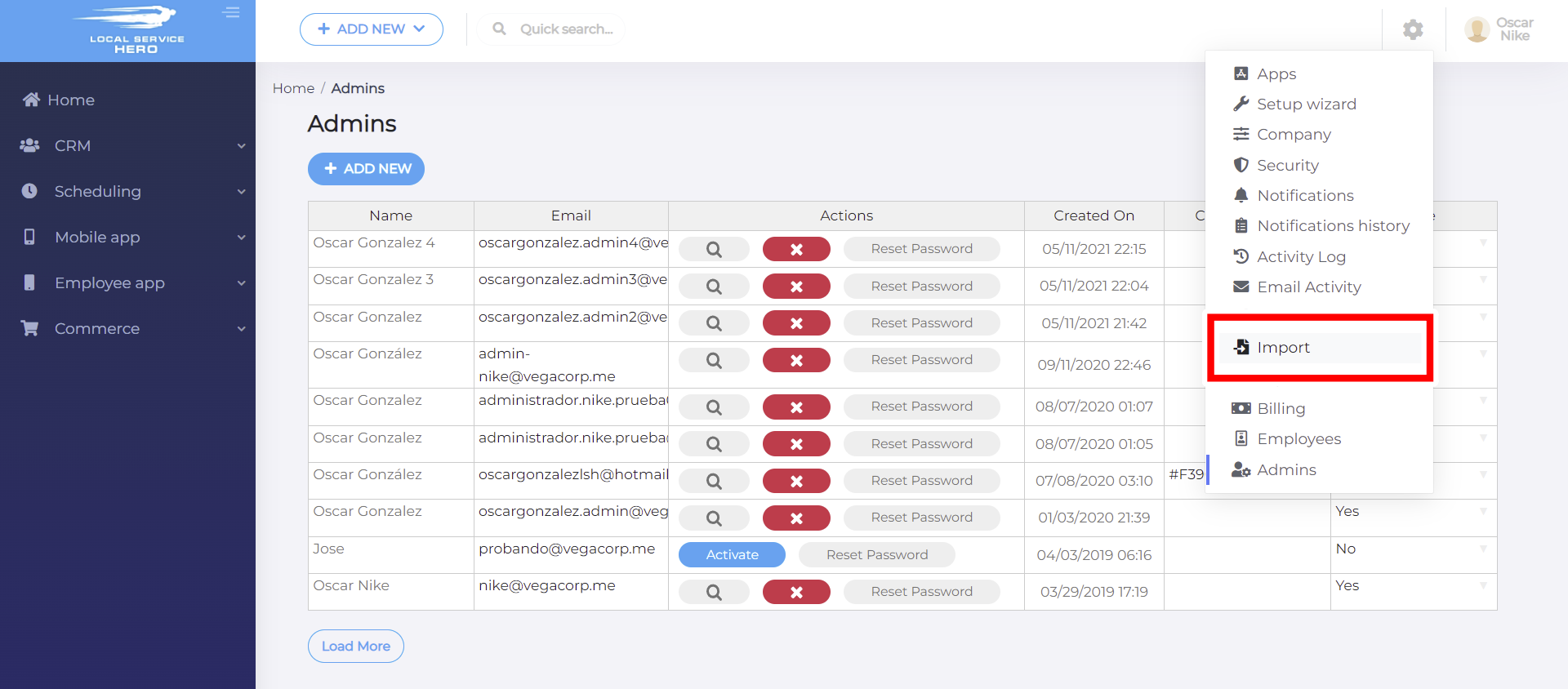
3- Import administrator accounts in Local Service Hero
Now that you’ve prepared the CSV containing the admin accounts and opened the Import tool, you’re ready to import.
Just click on Upload File and select the CSV file from your computer. You can optionally drag and drop the CSV file.
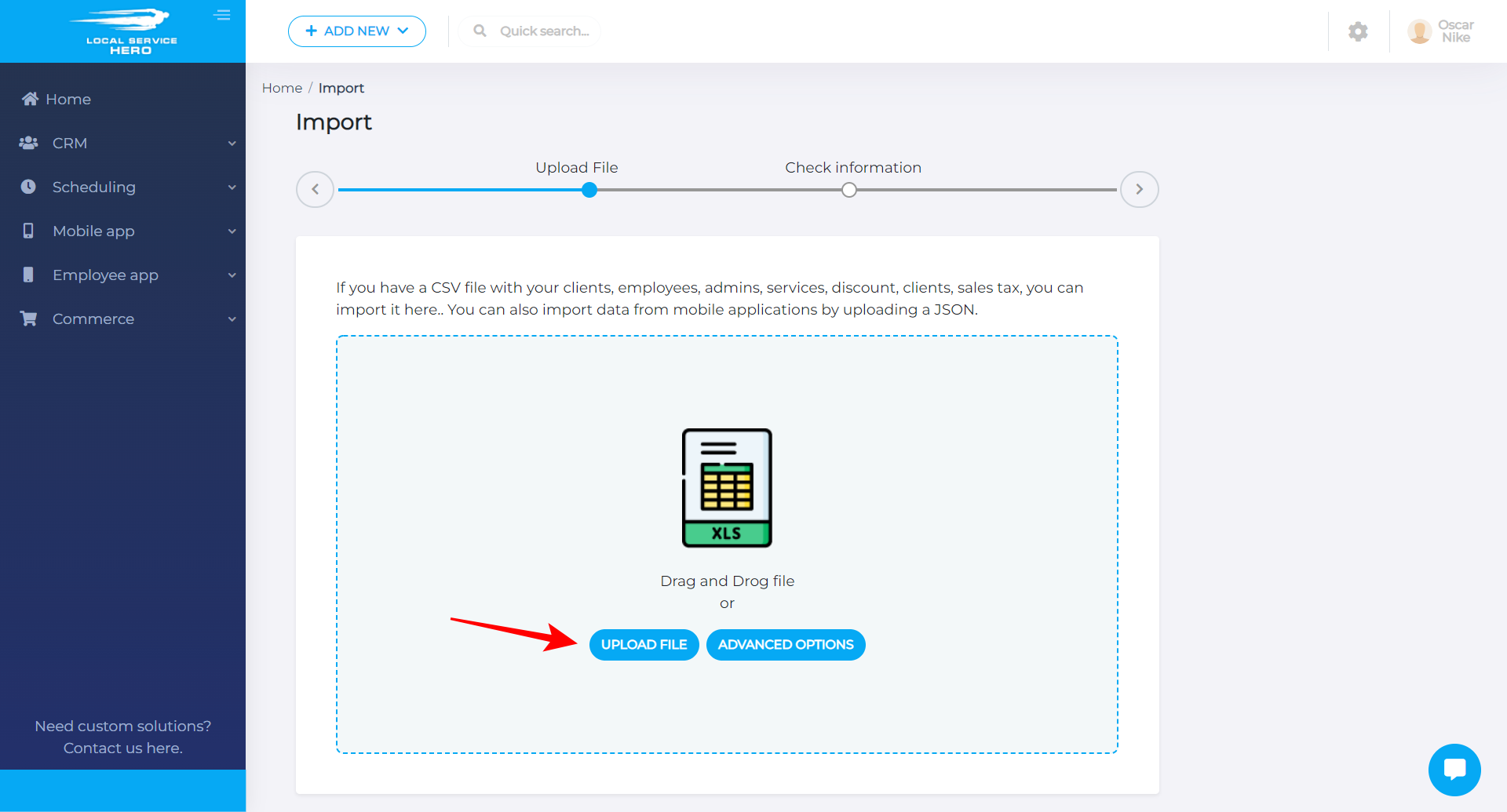
Now you need to select Admins in the What information are you importing dropdown.
After that, match the File Columns to the Profile Fields. This will happen automatically if you have the right columns, but you can do it manually in case a column doesn’t match correctly.
Once the information is set up, you need to click on the Start Import button.
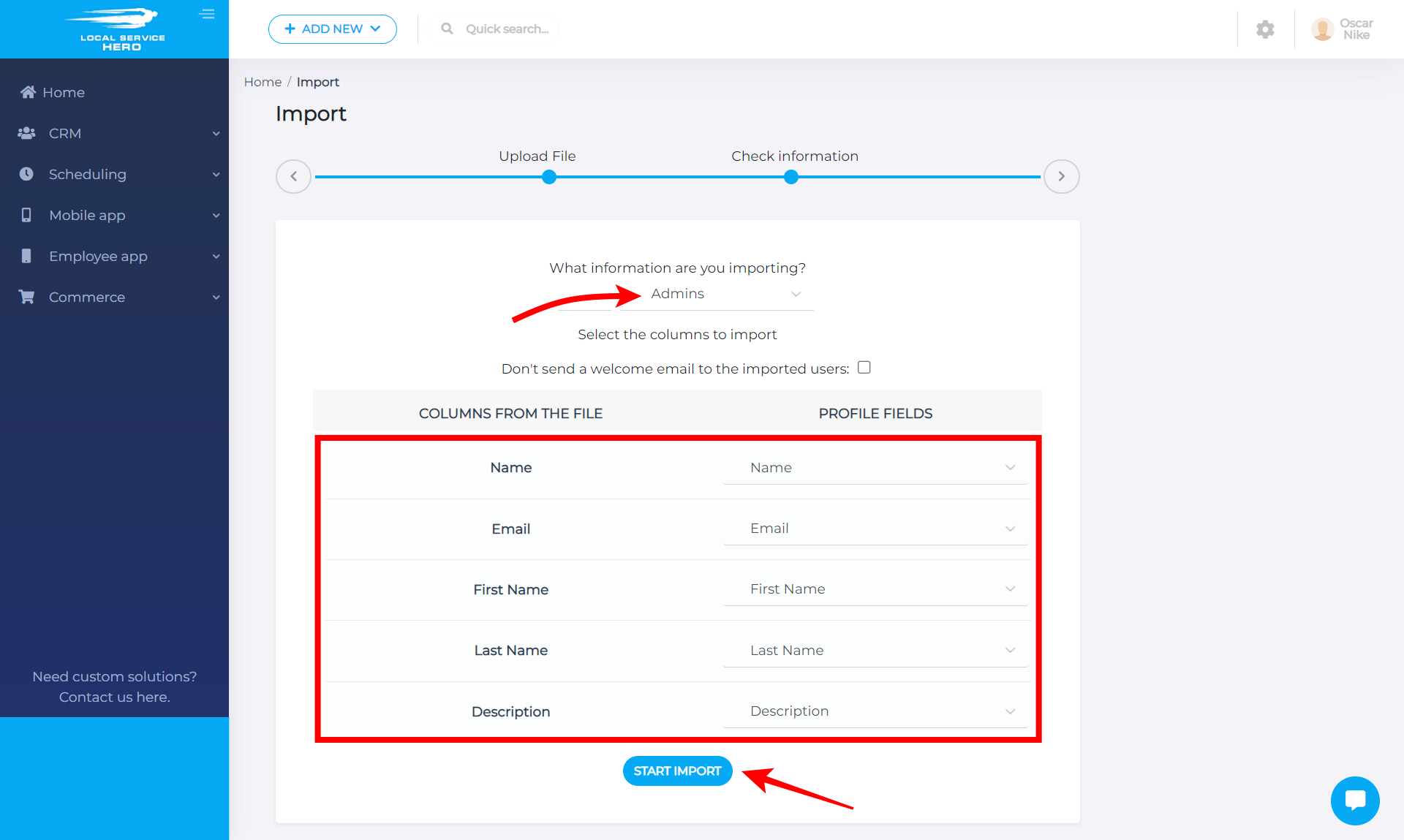
This is how you can easily import administrator accounts from a CSV file into Local Service Hero. This is a great way to create more than one account at a time. You don’t need to manually create every admin account because you can upload the information with a few clicks.