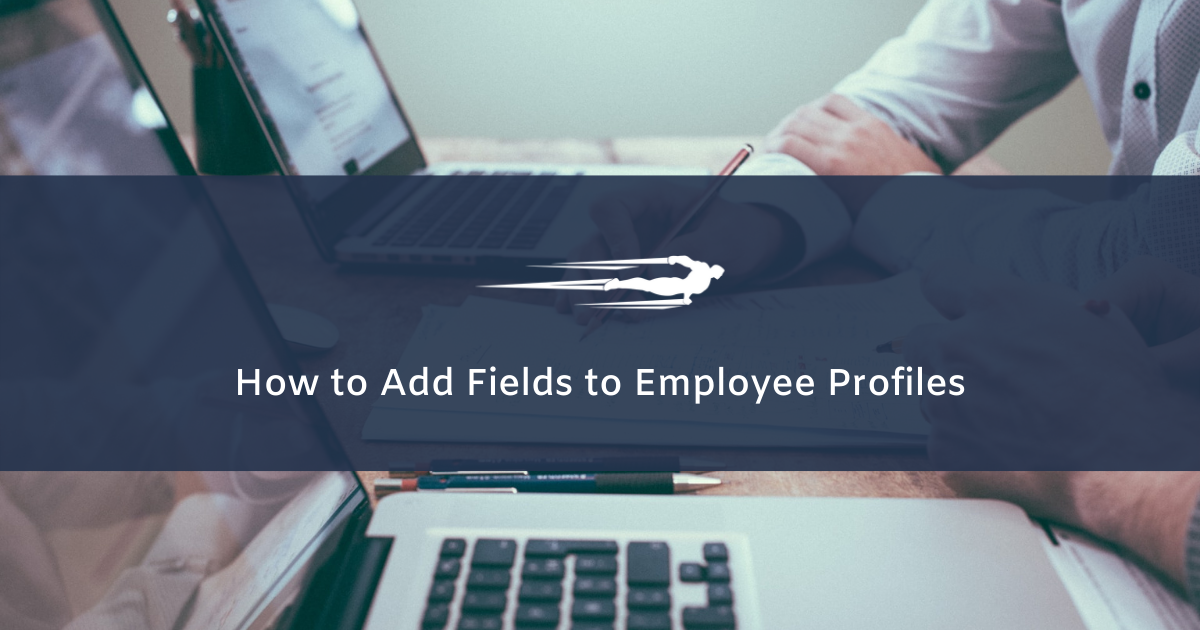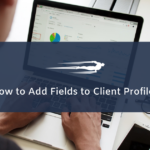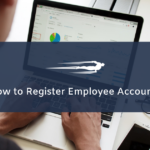Let’s learn how to add fields to employee profiles in Local Service Hero.
If you want to add new fields to the employee profiles in Local Service Hero, you need to follow these steps:
Step 1. Open your employees’ page
Go to Settings > Employees.
You’ll see all your employees in a spreadsheet.
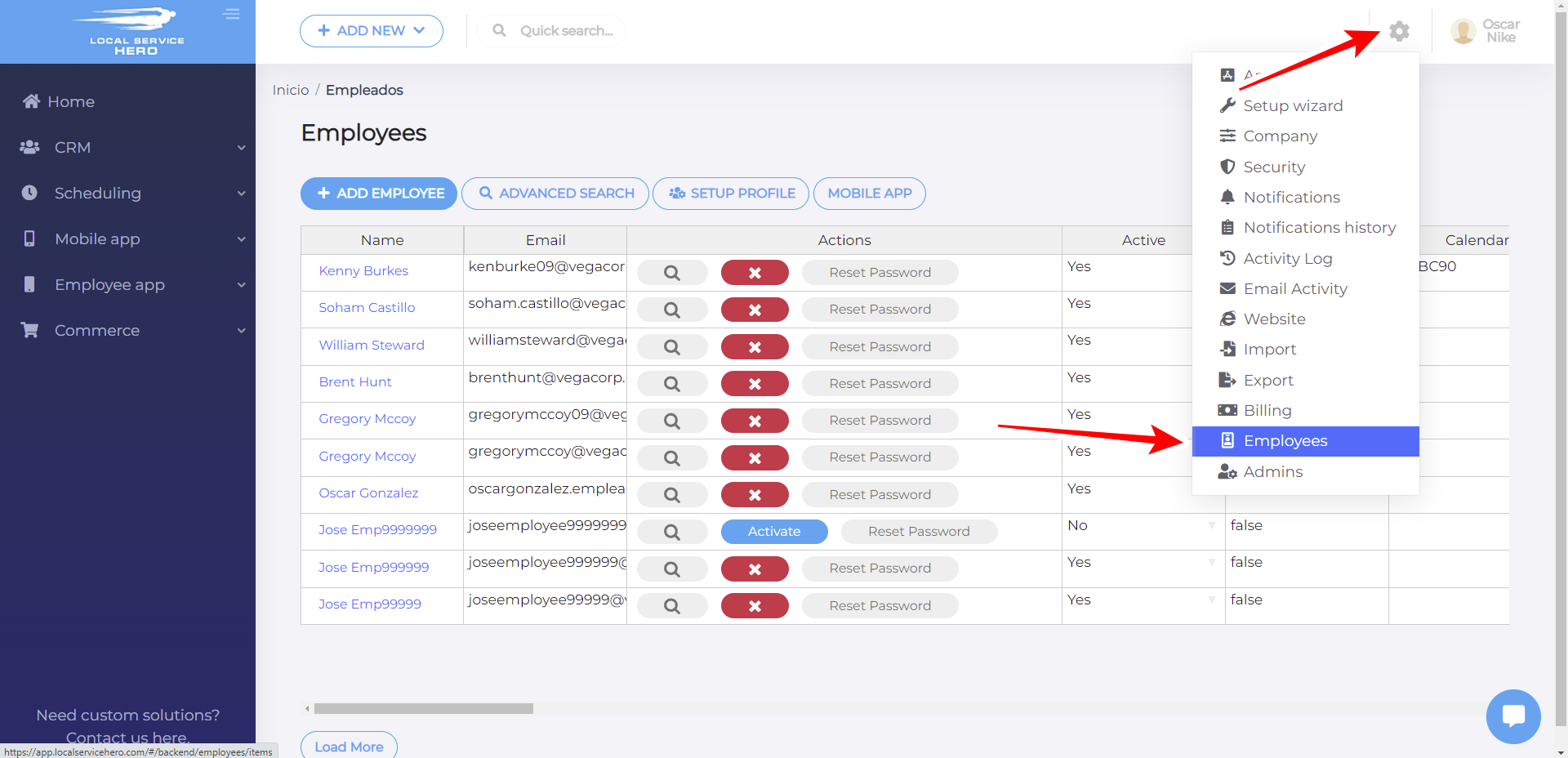
Step 2. Open the profile setup
Click on the Setup Profile button to open the employee profile form.
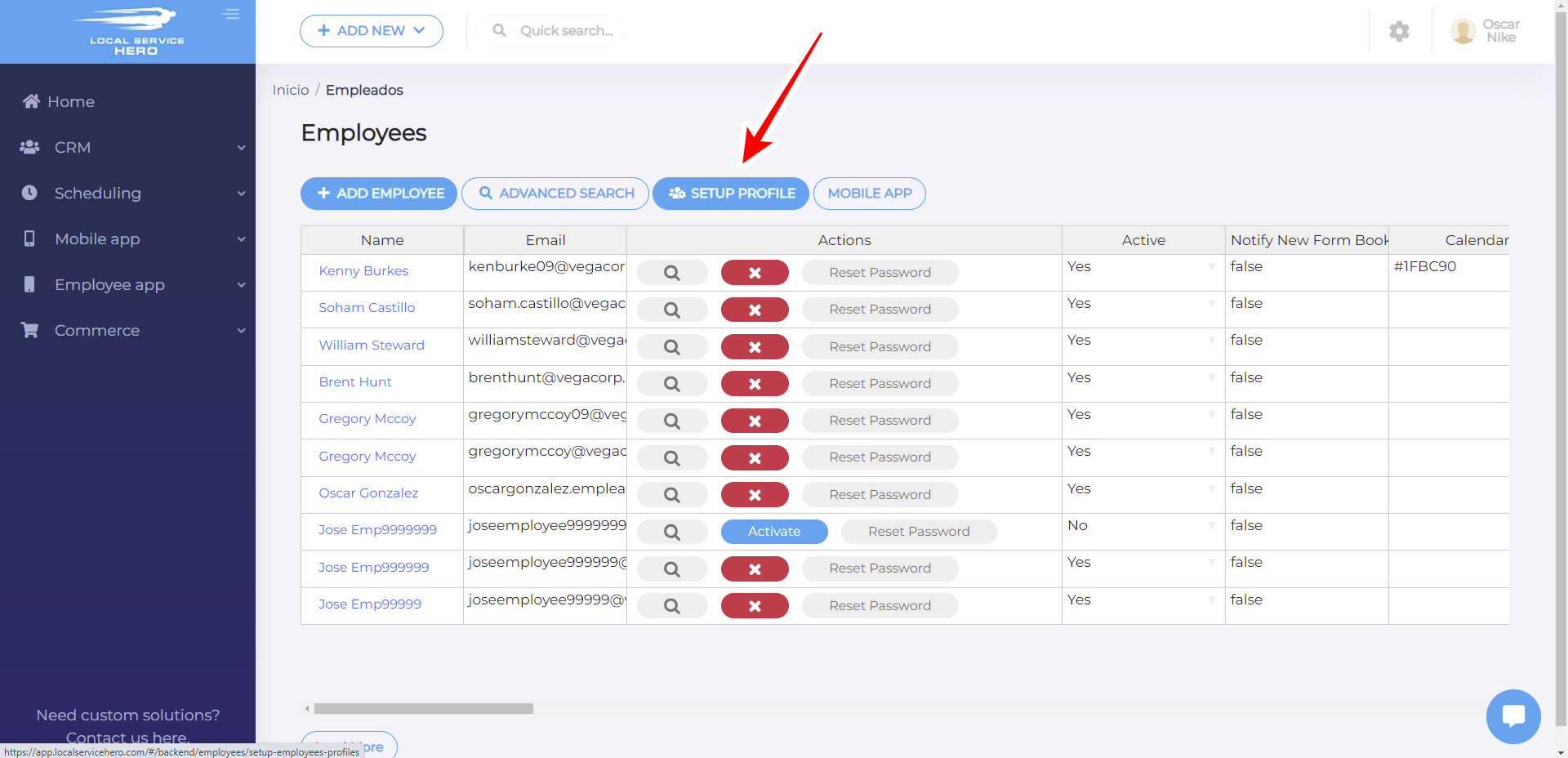
Step 3. Add new fields to your employee profiles
Once you open the Setup profile page, you will be able to select a Template, which can be any form that you have previously created.
Optionally, you can manually create the form from scratch by adding any of the available fields.
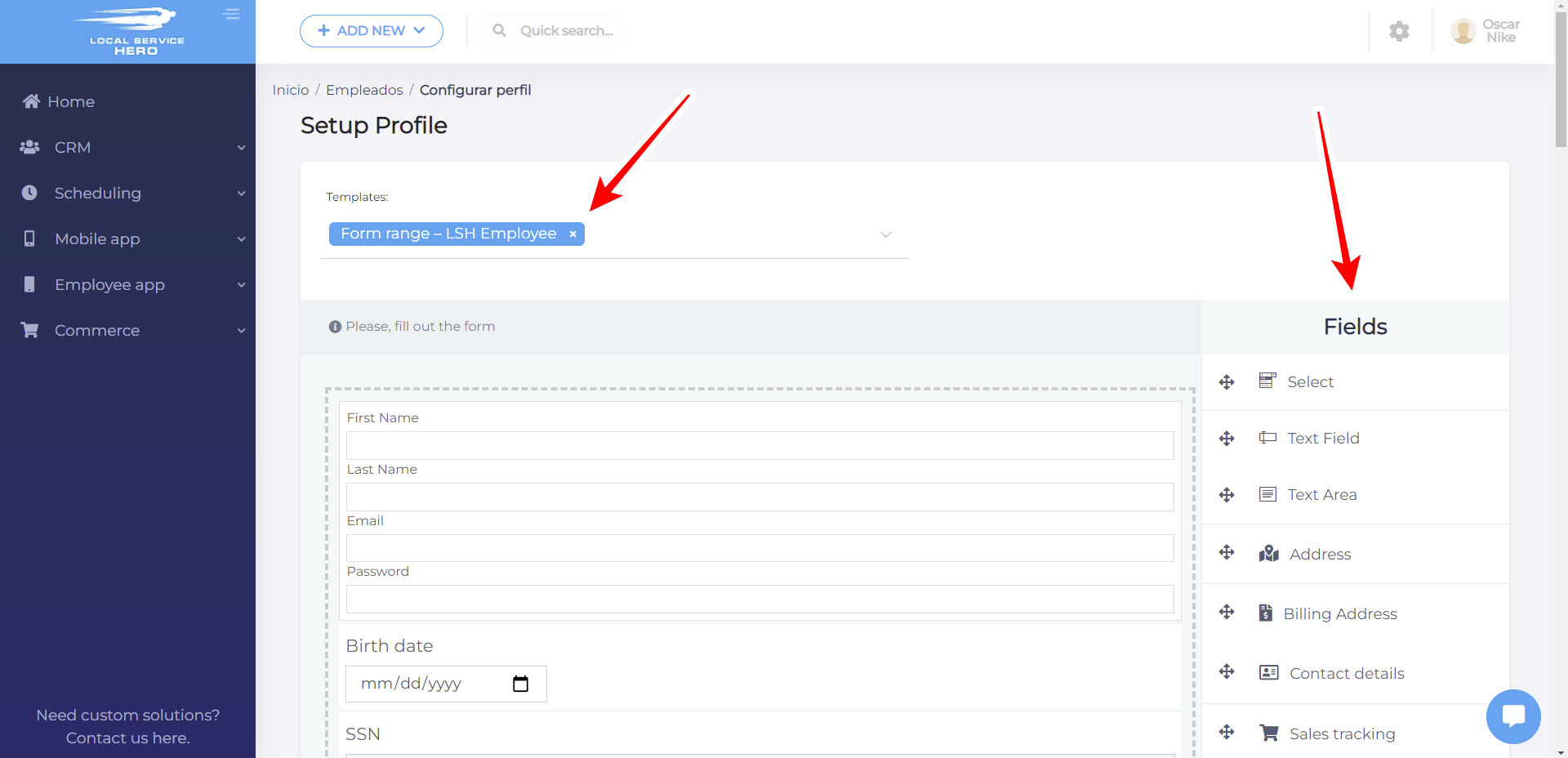
These are the field you can add to the employee profile form:
- Select
- Text field
- Text area
- Address
- Billing address
- Contact details
- Sales tracking
- Billing details
- Employee details
- Employee payroll
Once you’re done editing the Setup Profile form, click on Save to apply the changes.