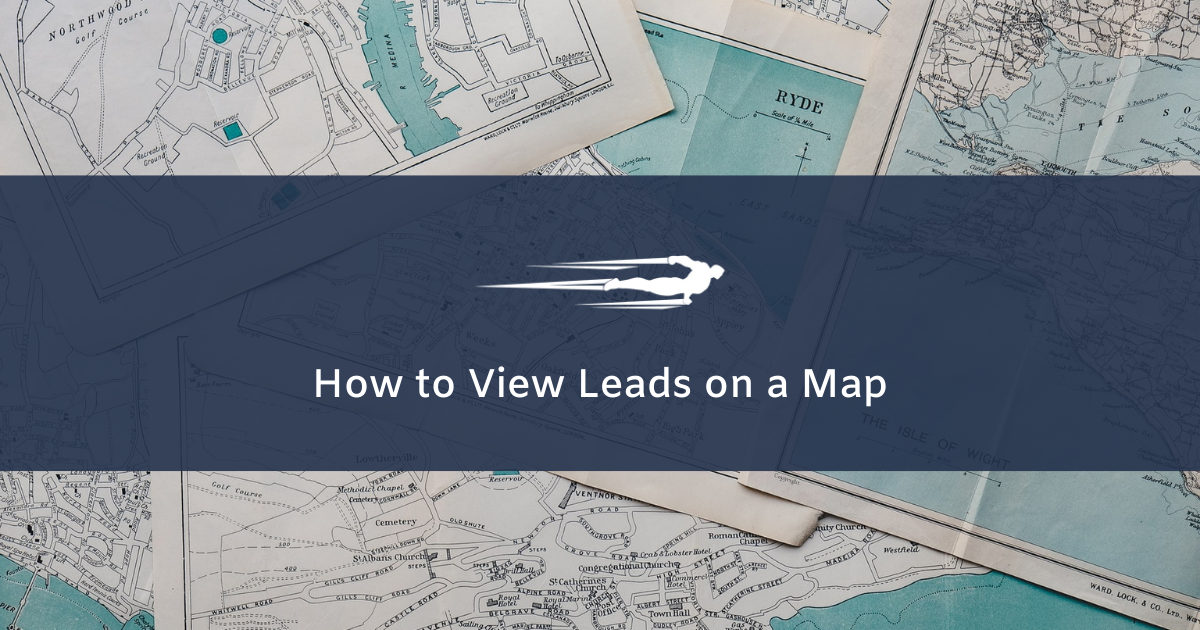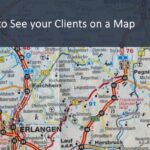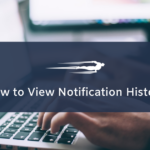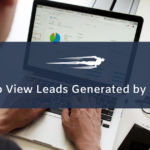Let’s learn how to view leads on a map in Local Service Hero.
You can easily geolocate your clients and leads by viewing them on an intuitive map.
First, log in to your Local Service Hero account and go to the Leads page at CRM > Leads > View All.
You’ll see all your leads displayed on the spreadsheet with their detailed information.
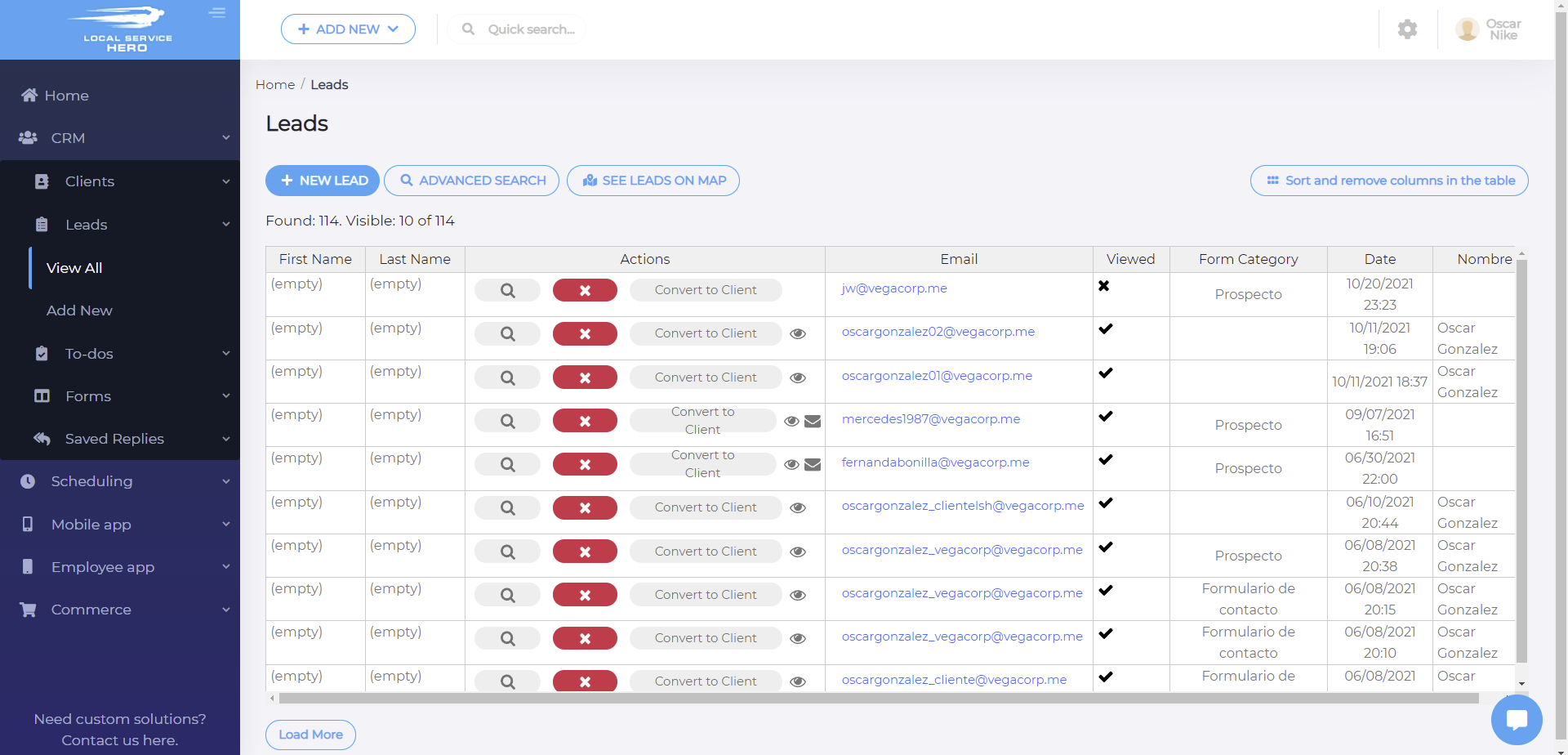
How to view leads on a map in Local Service Hero
To open the map viewer, you need to click on See leads on map.
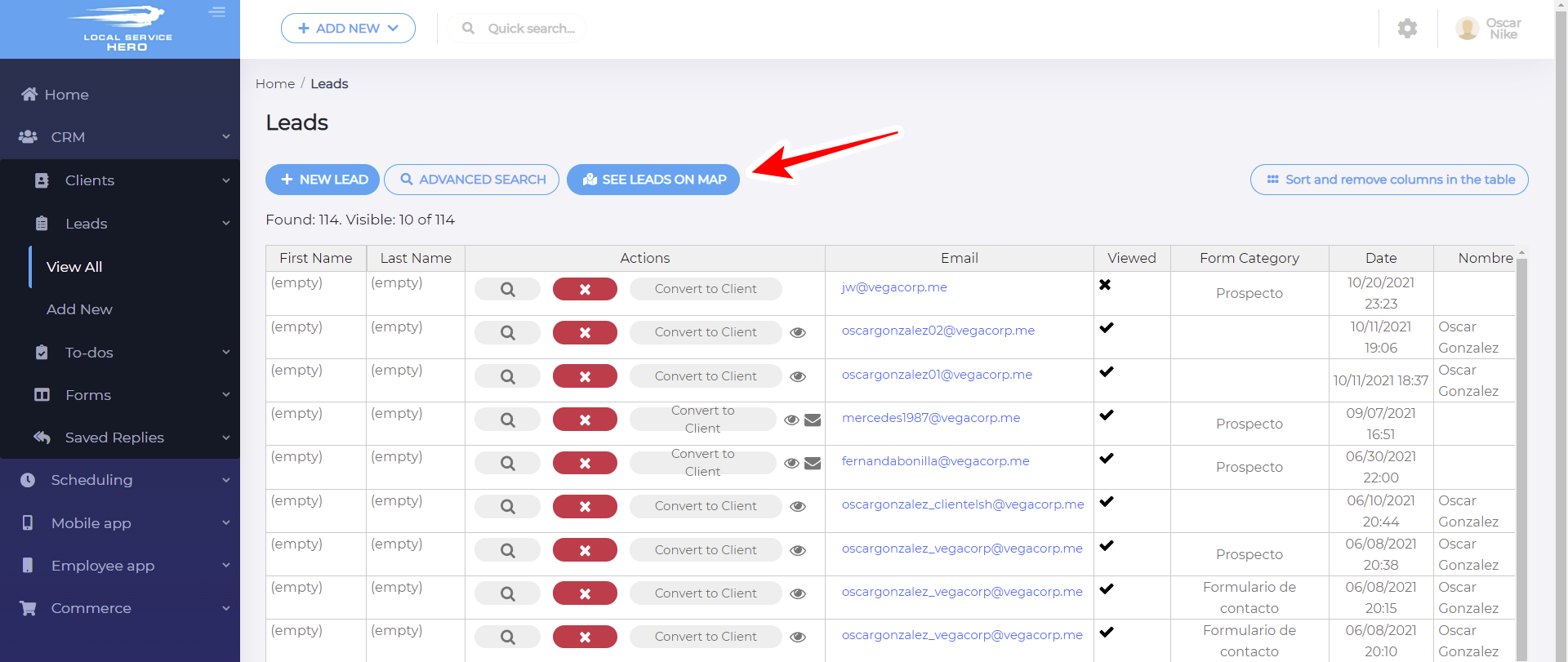
After that, you’ll see a page that contains your leads on the left side, and the map on the right.
This map allows you to use the Map and the Satelite views.
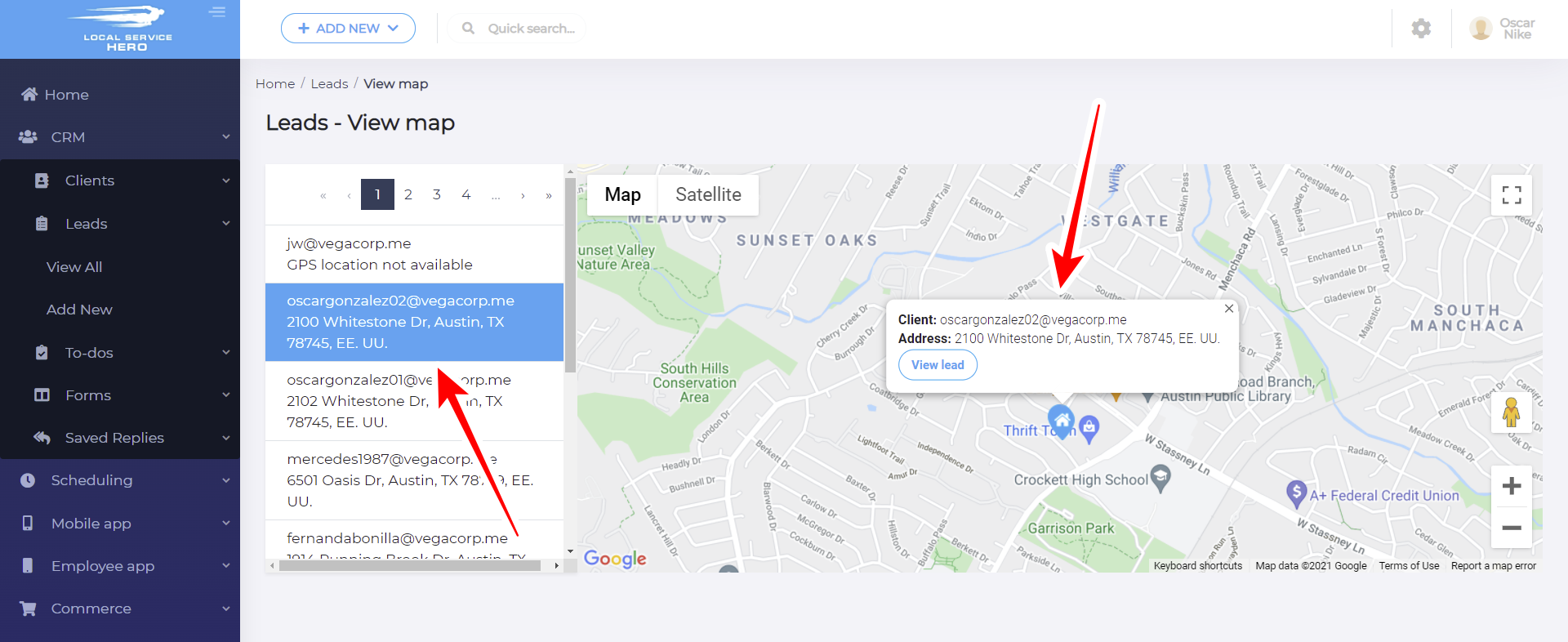
Once you click on a specific lead on the left side of the screen, you’ll see the lead’s location and their basic information such as email and address.
If you hit the View lead button, you’ll be taken to the detailed information of the lead.