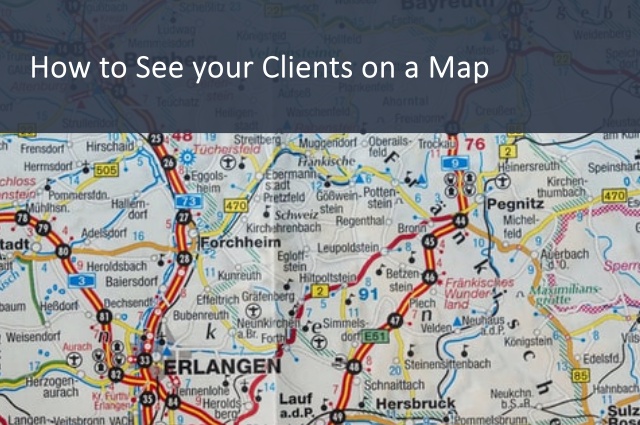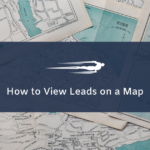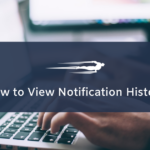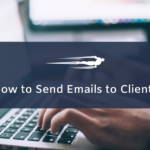In this tutorial, you will learn how to view clients on a map in Local Service Hero.
This way, you will be able to know where exactly your customers are located. It can be very useful if you want to create service routes to send your employees to provide services on a specific route every day.
How to view clients on a map in Local Service Hero
After loggin in to your Local Service Hero account, you need to head to CRM > Clients > View All.
Once there, you’ll see all your customers’ information displayed on a spreadsheet, and some useful buttons above the spreadsheet.
To view your customers on the map, you need to click the See clients on a map button.
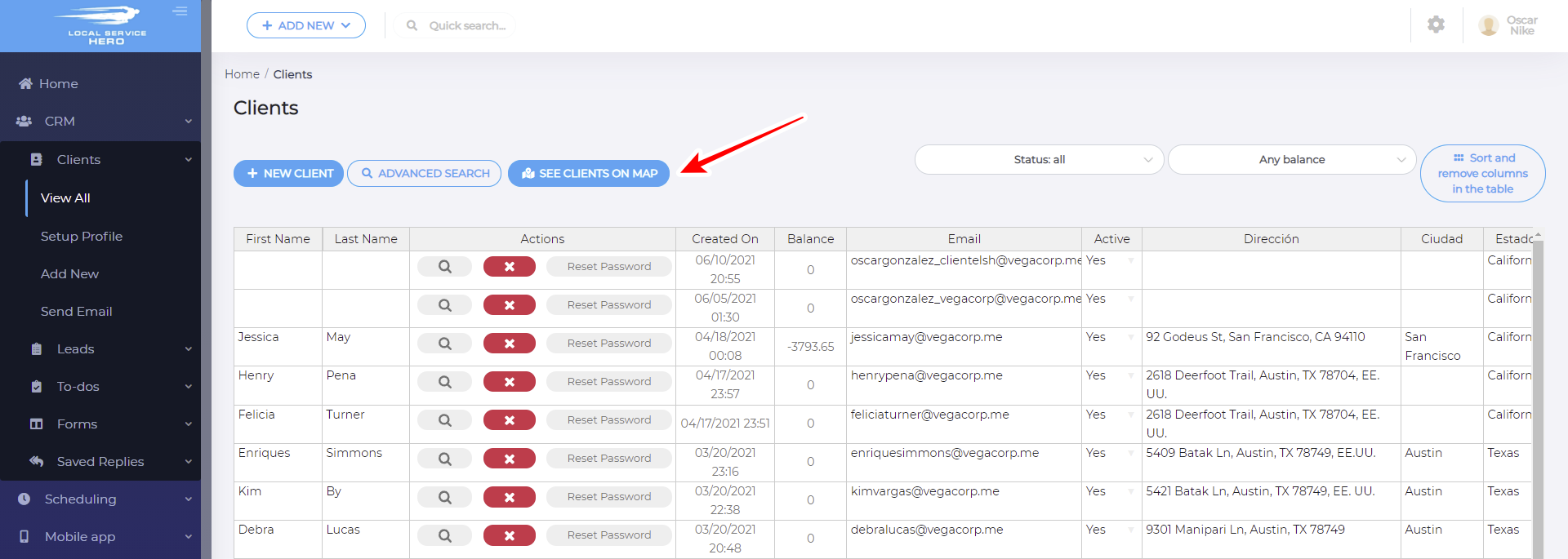
Once you click the See clients on map button, you will see a map on the right and all your clients on the left.
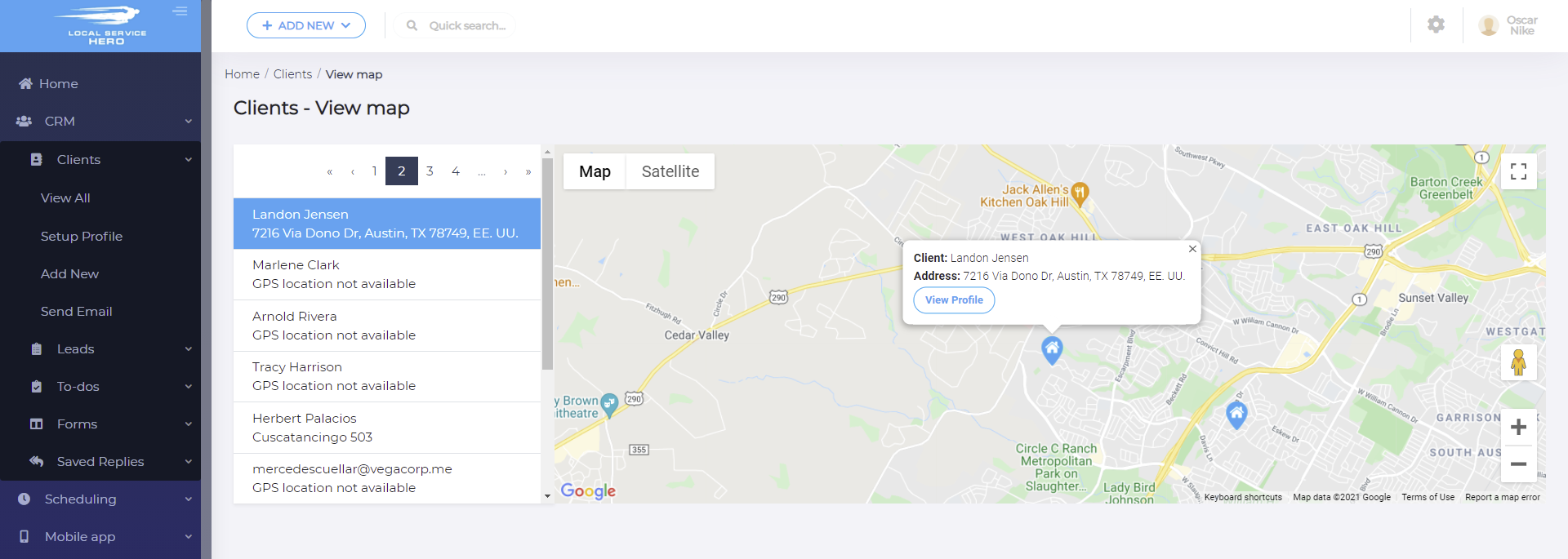
If you click a client, you will see their exact location on the map, and you’ll have access to their profile. This way you can start programming new routes, or planning marketing campaigns by geolocation.

With these simple steps, you can view your Local Service Hero clients on a map.