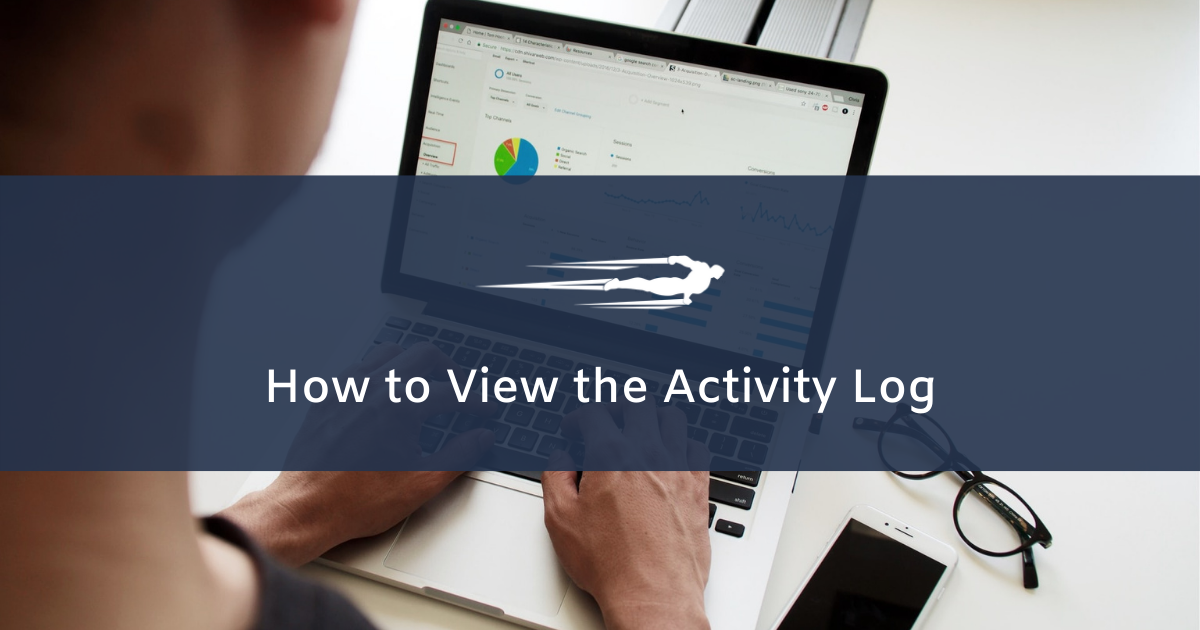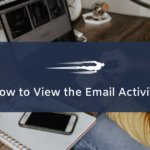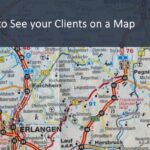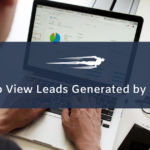Here’s how you can view the activity log in Local Service Hero. This is important to identify the different changes and activity in Local Service Hero.
Go to Settings > Activity Log.
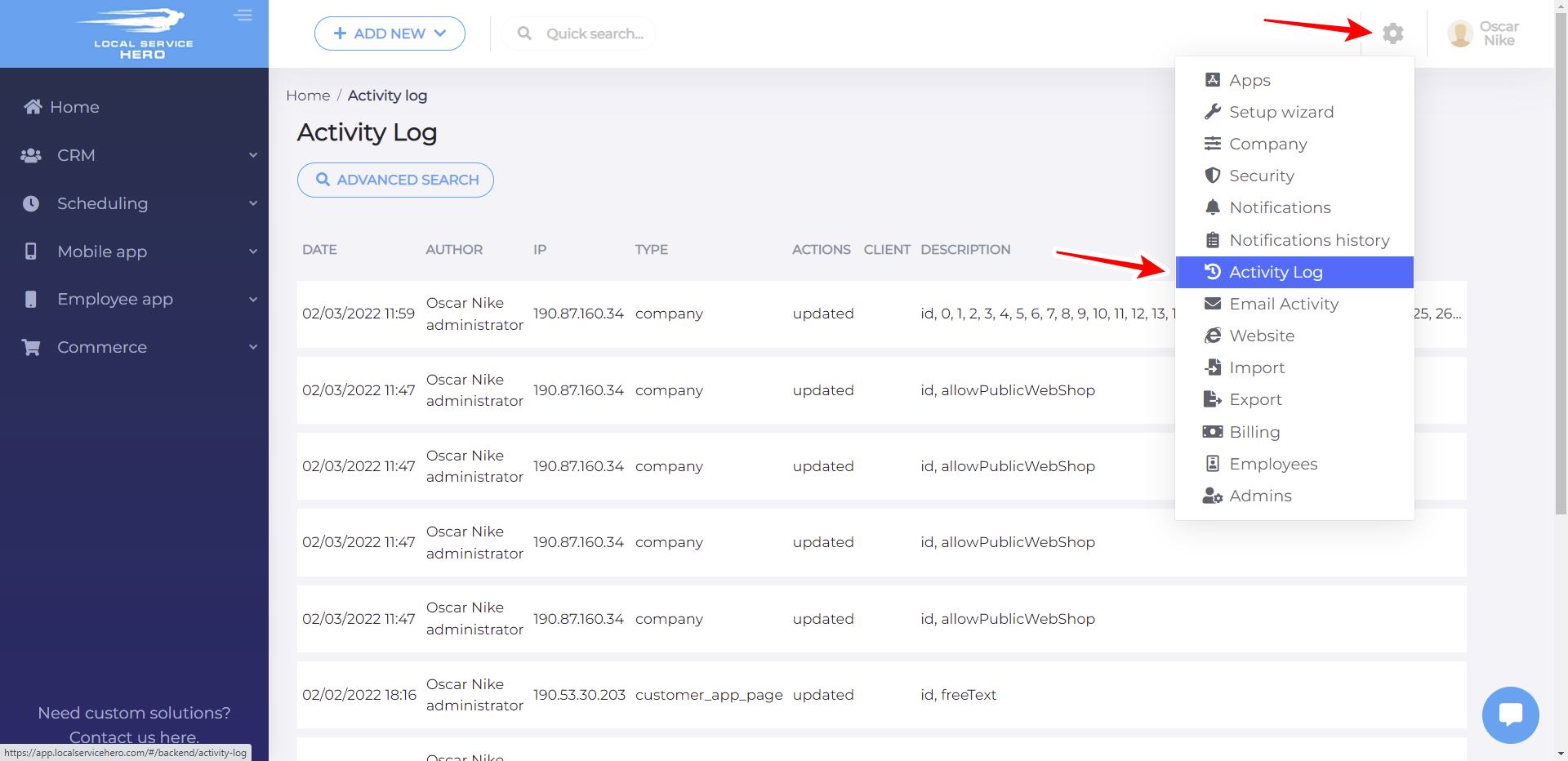
Once you open the Activity Log page, you’ll see the details of your activity log displayed on a spreadsheet. You can view these columns:
- Date
- Author
- IP
- Type
- Actions
- Client
- Description
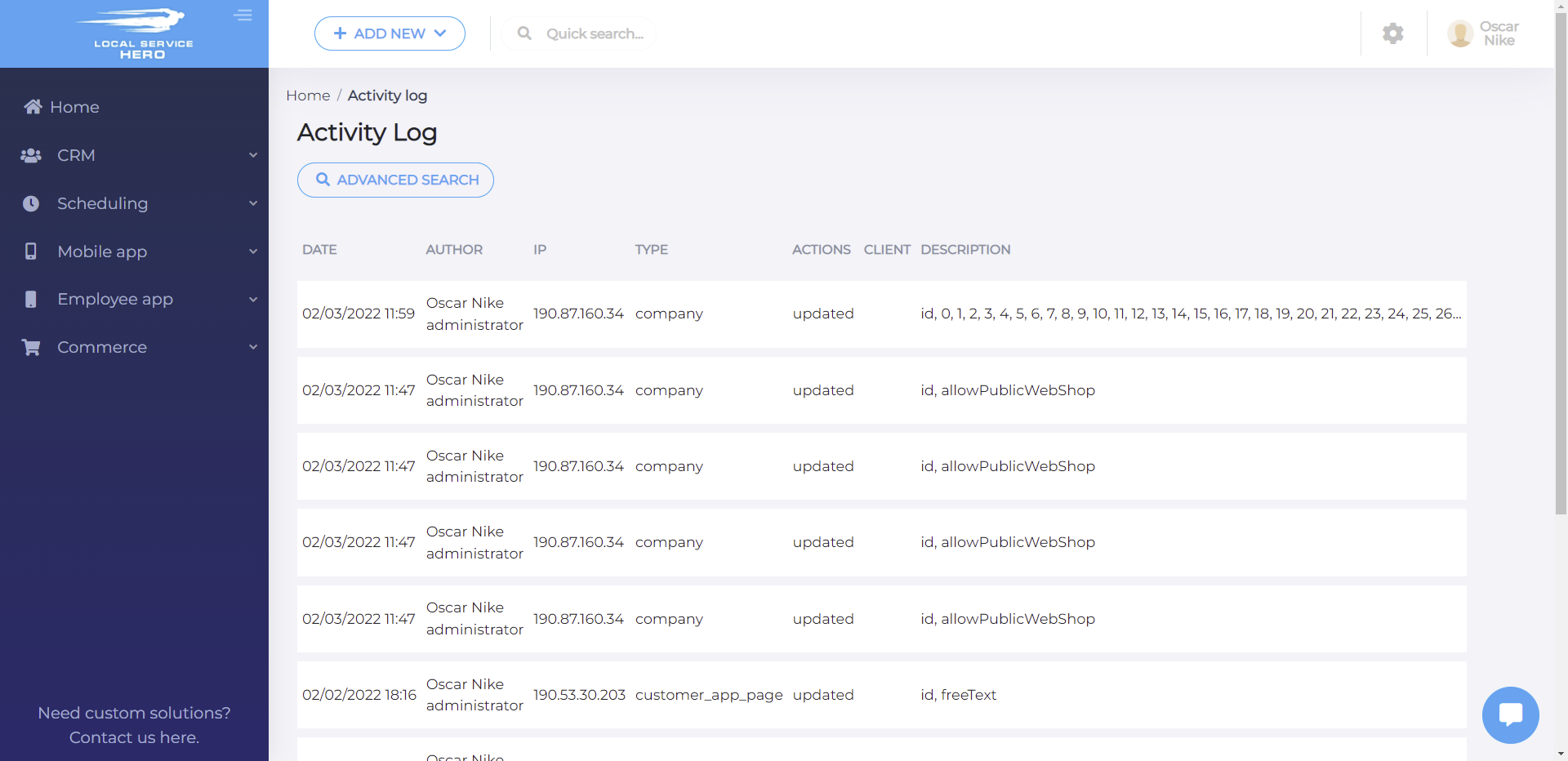
If you want to filter your activity log in Local Service Hero, you can use the Advanced Search button to open the search filters.
Once you hit the search button, you can filter the activity log by using these criteria:
- Enter the email of the employee: You can use this filter to find changes applies by any of your employees.
- Enter the email of the client: You can view any activity from a specific client.
- Type: All types, Email, Company, Customer app, Job, Export, Import, Payment gateways, Subscription, Form
- Date: Find activity from a specific date.
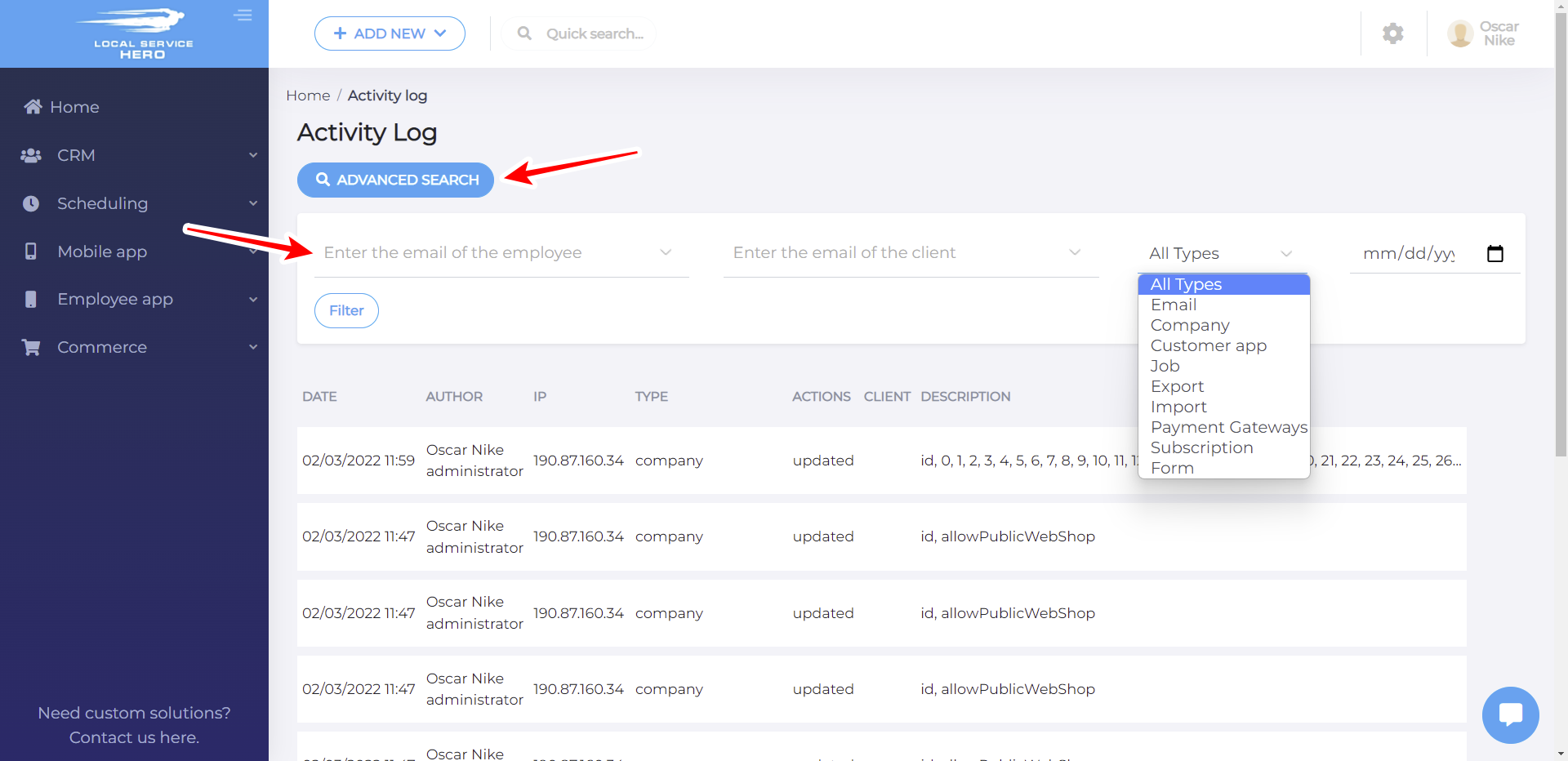
This is how you can view the activity log in Local Service Hero.