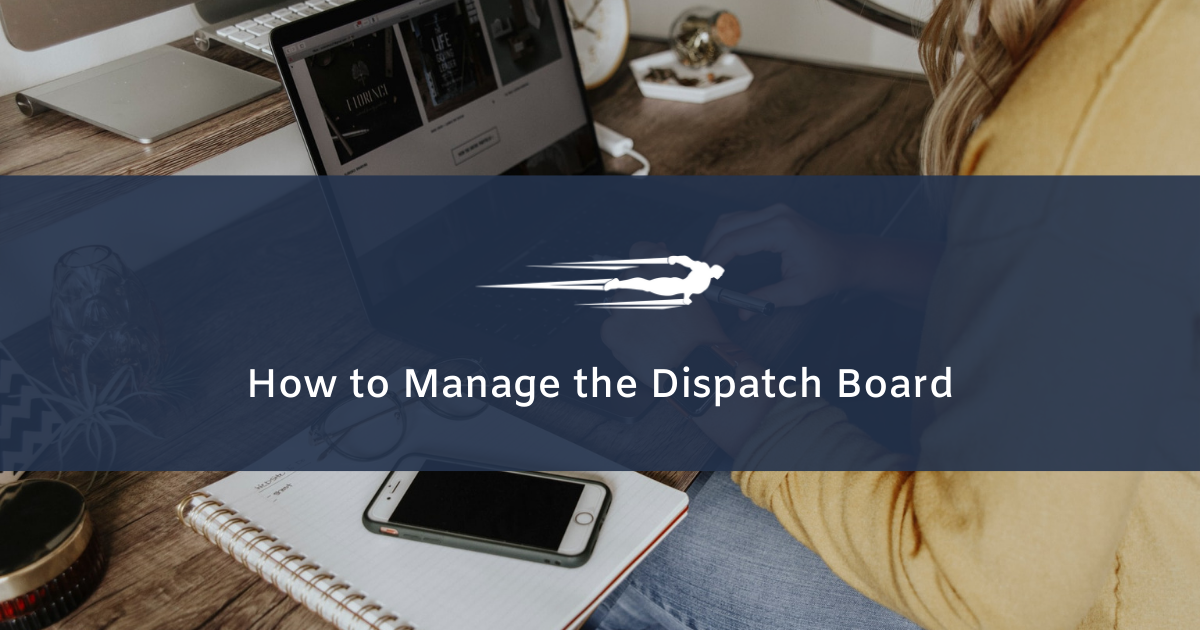Let’s learn how to manage the dispatch board in Local Service Hero.
The dispatch board allows you to view the jobs, services and appointments that you have scheduled.
Go to Scheduling > Dispatch Board to open the page.
You will see a map where you can locate the places where work, services or appointments are due.
You can use the Map or Satelite view. You can also hit Hide Map if you don’t want to see the map.
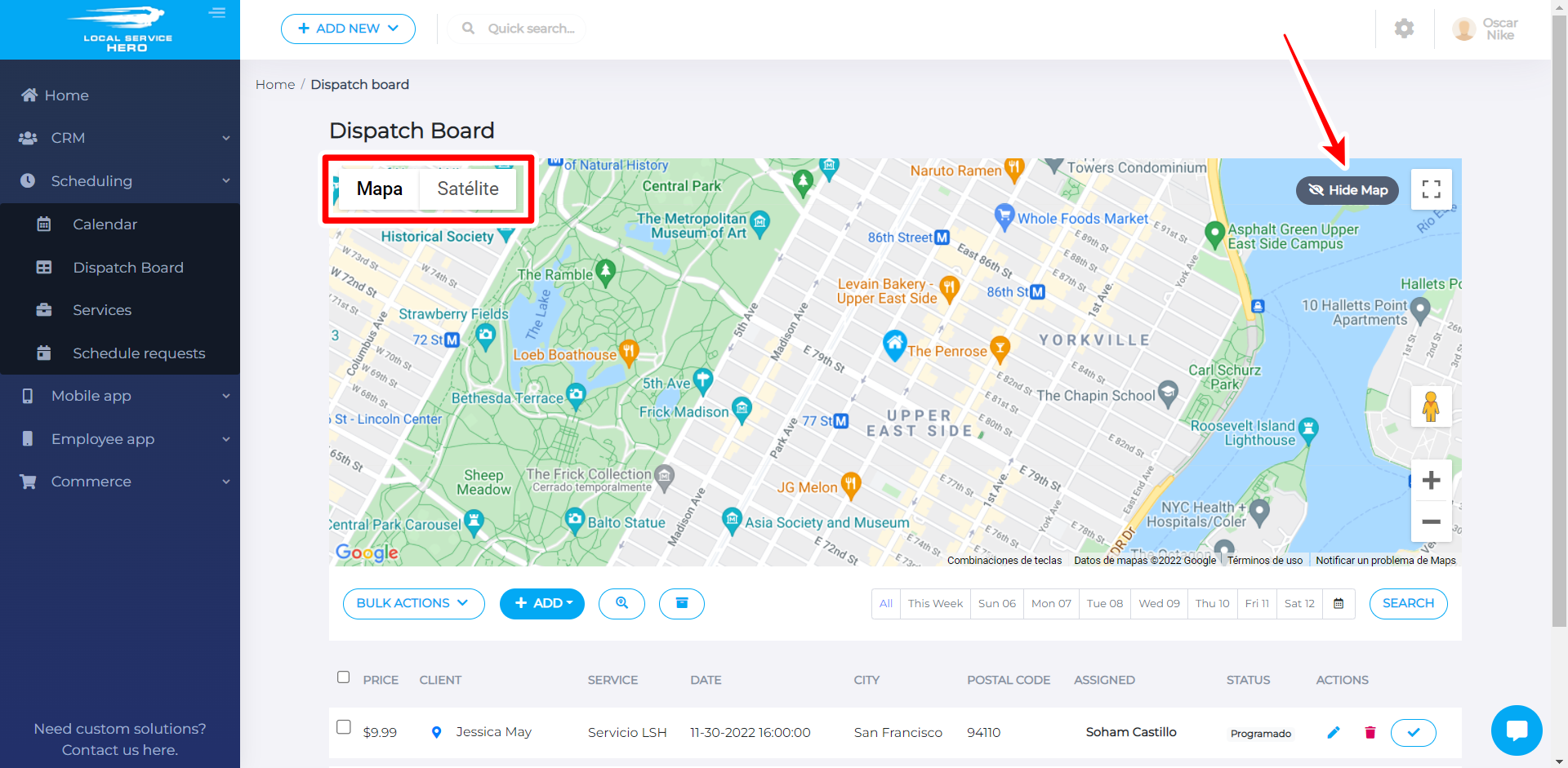
All services, jobs and appointments will be displayed in a table containing the following columns:
- Price
- Client
- Service
- Date
- City
- Postal code
- Assigned. Here you’ll see the employee the job has been assigned to.
- Status
- Actions. Edit, delete, mark as completed.
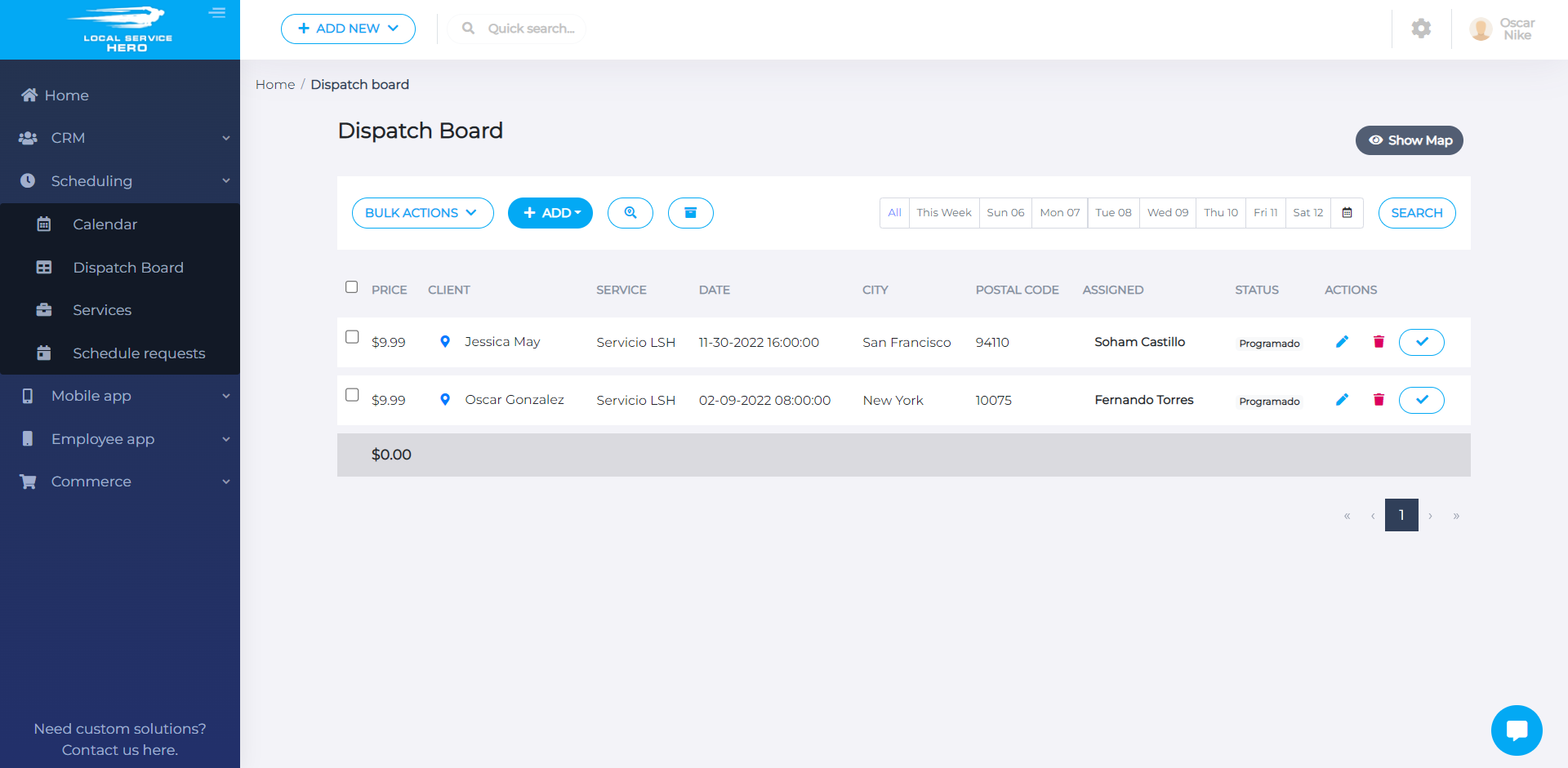
How to search for jobs, services and appointments
If you use the Search button, you can find your jobs, services and appointments using different search filters:
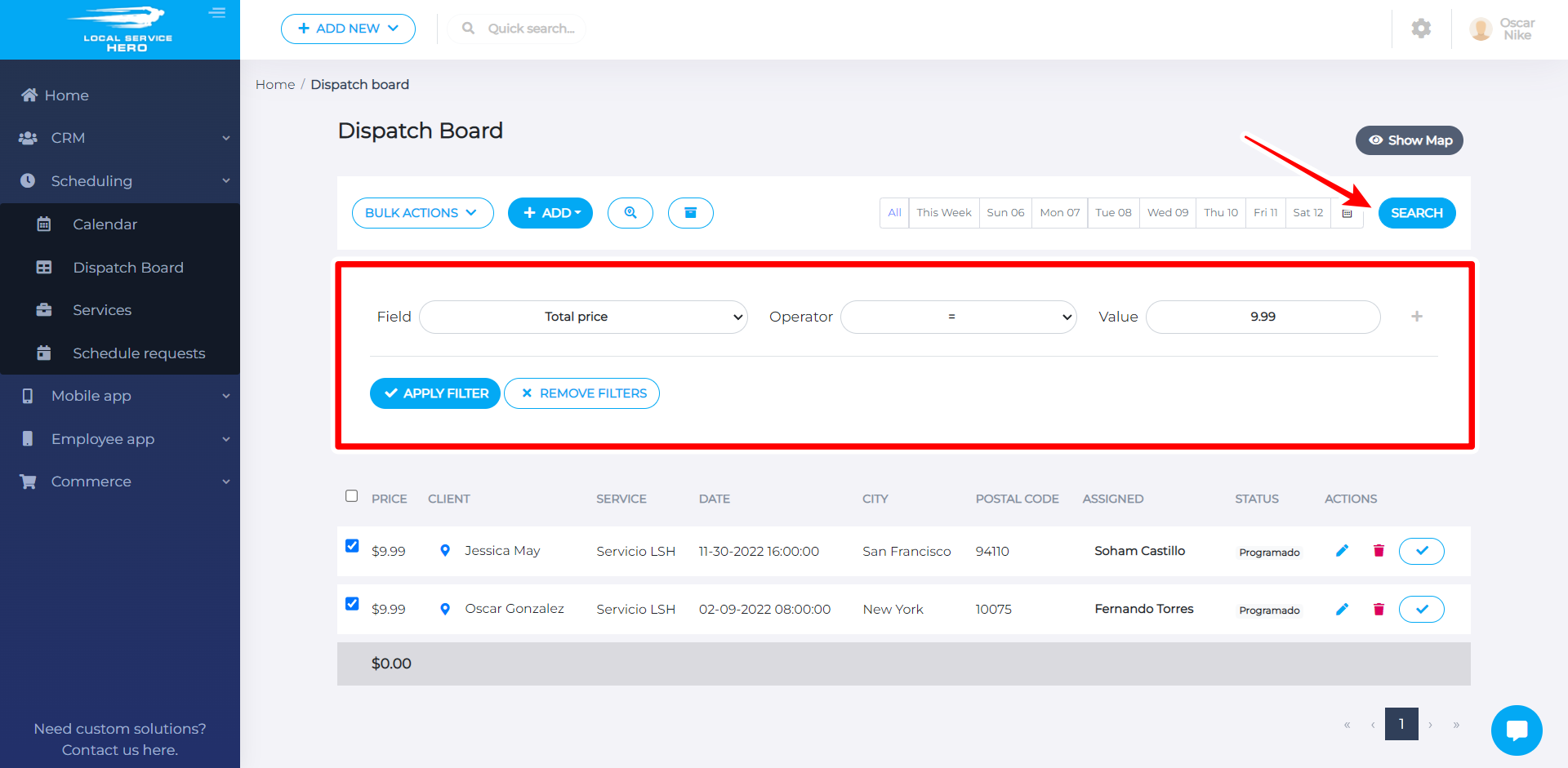
- Service ID
- Start date
- End date
- Employee ID
- Quantity
- Rate
- Budgeted hours
- Discount ID
- Discount amount
- Discount type
- Author ID
- Job ID
- Master Schedule ID
- Status ID
- Client ID
- Is paid
- Payment status
- Master Schedule Tier ID
- Files
- Notes
- Entity Type
- Date completed
- Final discount amount
- Total price
- Invoice ID
- Team member start notified
- Team member start push sent
- Team member start email sent
- Invoice
- Job
You just need to use three parameters: Field, Operator, and Value. Once you select these fields, hit Apply filters to search for the jobs, services and appointments that meet the search criteria.
How to apply bulk actions to your jobs, services and appointments
If you select services, jobs or appointments using the checkbox picker, you can apply bulk actions to all the selected items.
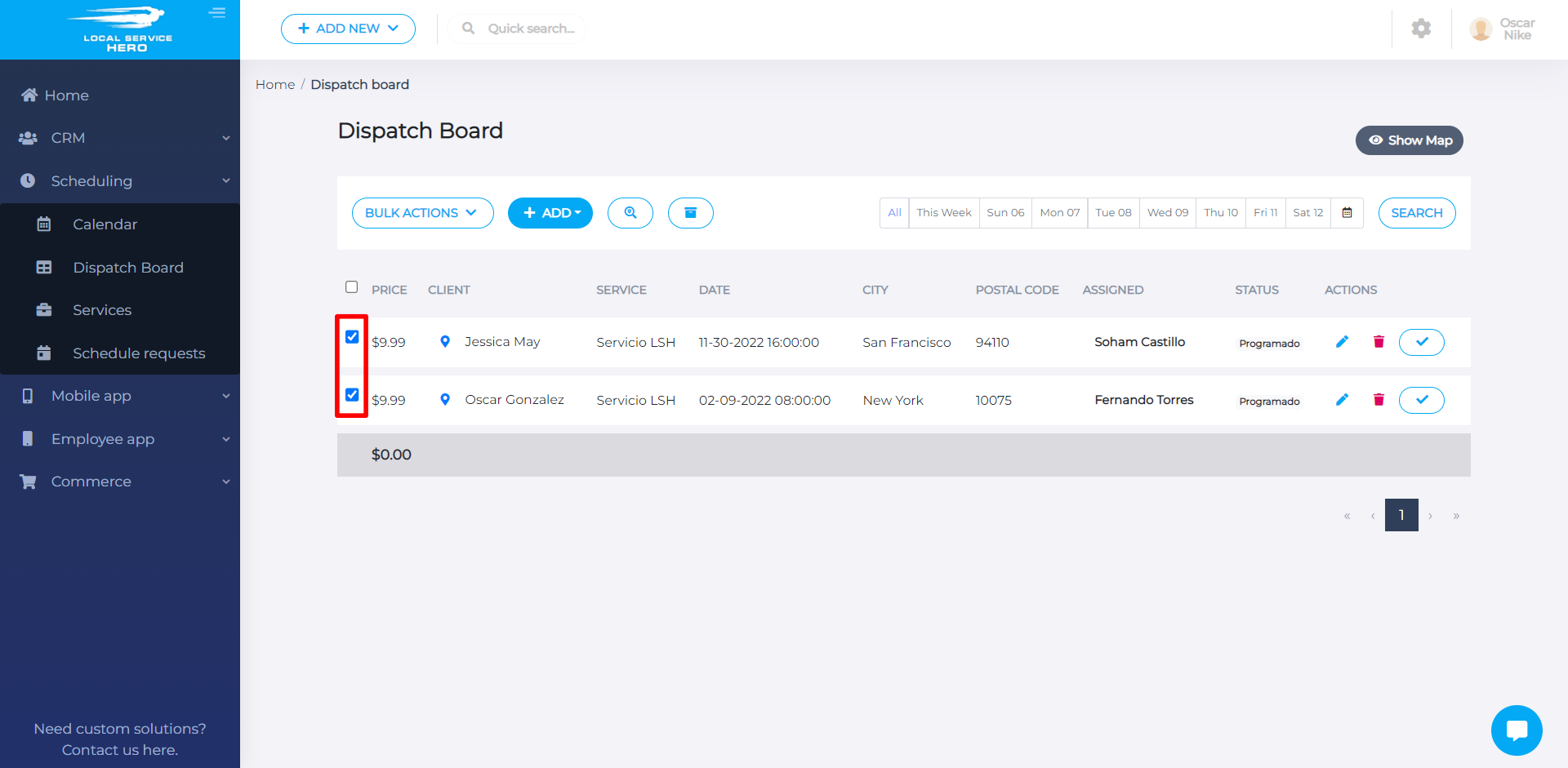
After selecting the items, these are the Bulk Actions you can apply:
- Delete
- Change status
- Add Note
- Send email to clients
- Send message to clients in the app
- Send email to unique employees
- Send notification to unique employees
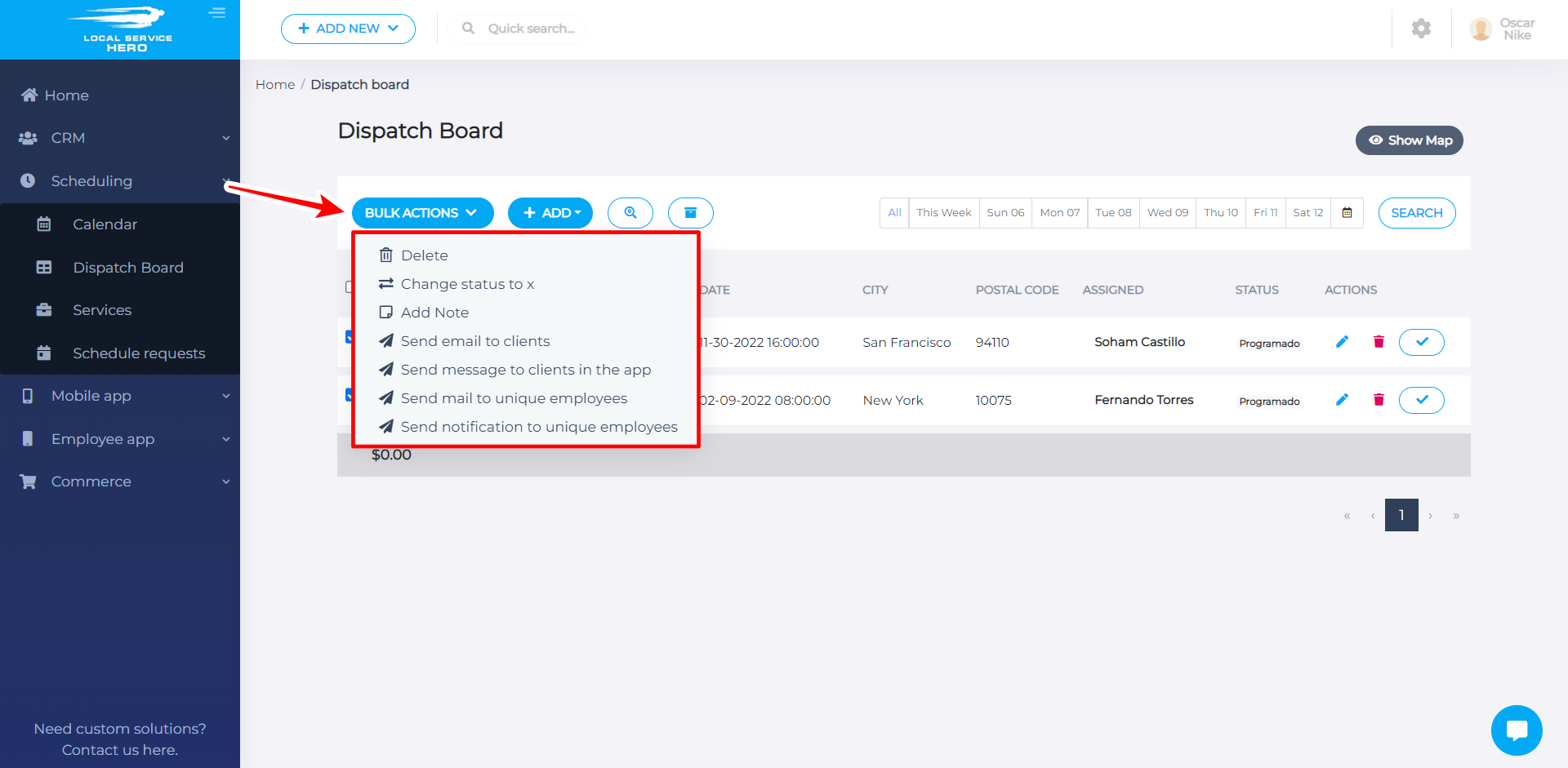
The Dispatch board page contains some other options on the toolbar:
You can use the Add dropdown to create jobs, services or appointments.
You can also sort data based on your location.
Besides, you can get the archived scheduled services, which means you will view the archived services on this page.
Finally, you can use the calendar to view jobs, services, and appointments scheduled on a specific date.
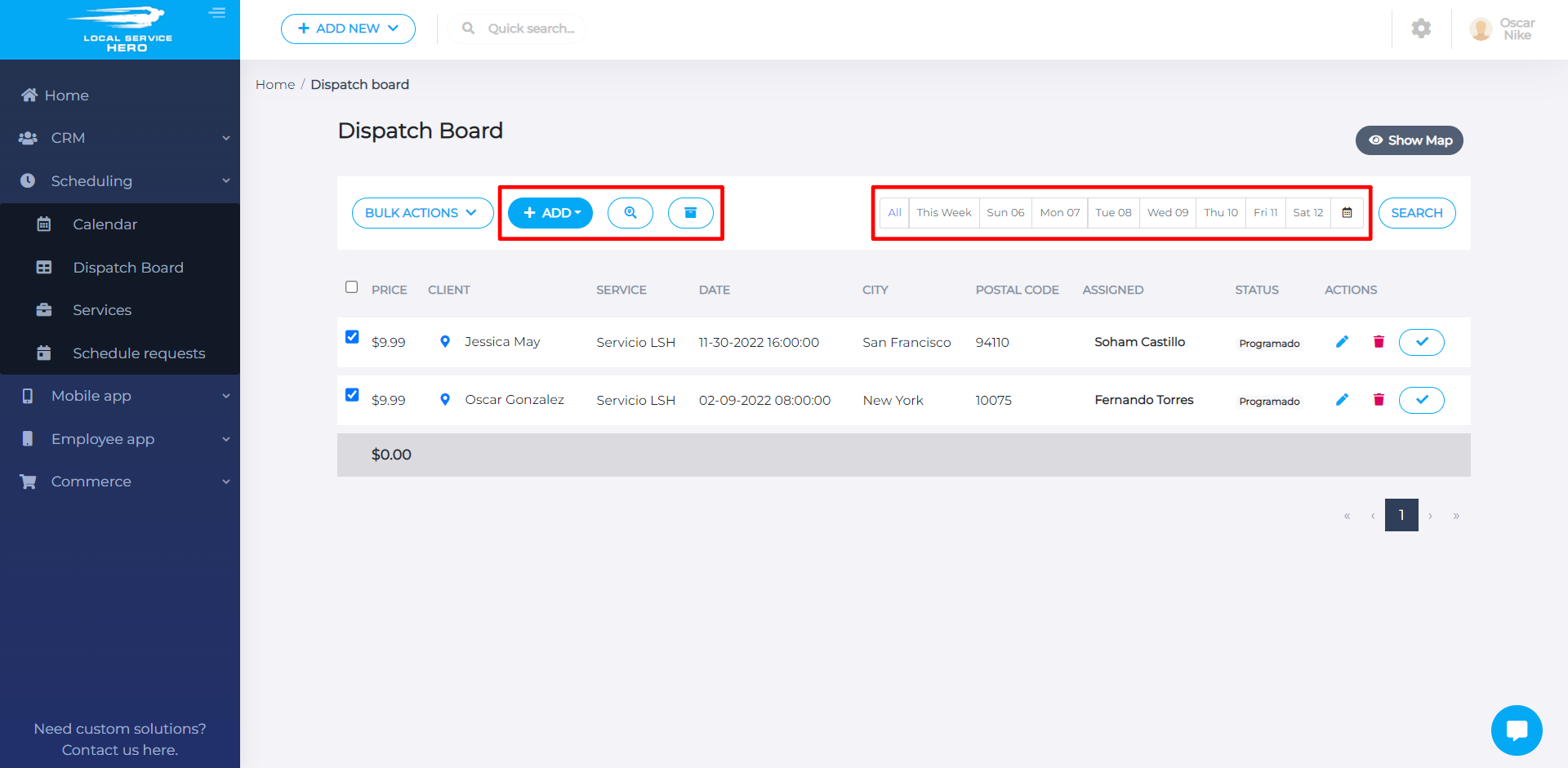
This is how you can manage the Dispatch Board in Local Service Hero.