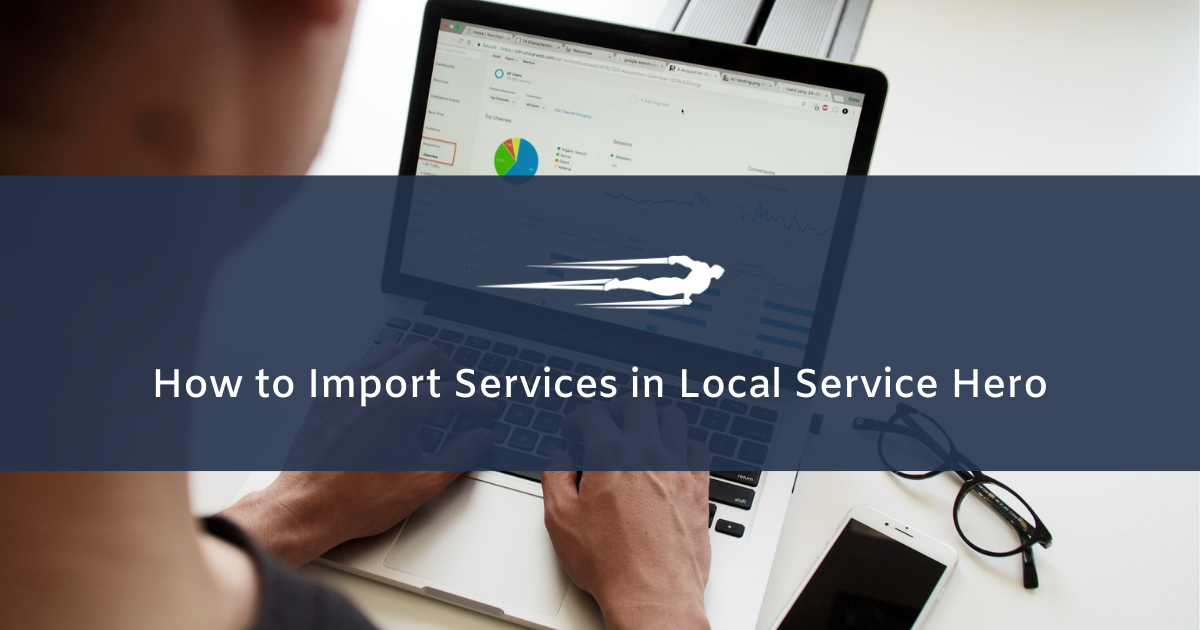Let’s see how to import services in Local Service Hero.
Local Service Hero allows you to easily create services for your business. However, to manually create services on the Local Service Hero dashboard, users need to have access to certain permissions.
Fortunately, you can also upload a CSV file containing the services to create the services in some seconds. In this case, any person can create the CSV and the person with the right permissions can import the services to Local Service Hero using our Import tool.
You need to follow these steps to import services in Local Service Hero.
1- Create the services in a CSV file with Excel or Google Sheets
To import the services using a CSV file, you need to create the services using Excel, Google Sheets, or any other CSV editor. Just make sure you include the following columns on your CSV file:
- Title
- Status
- Description
- Code
- Visits Number
- Sales Tax
- Default Rate
- Default Budgeted Hours
- Minimum Amount
- Minimum Amount Message
- Service Mode
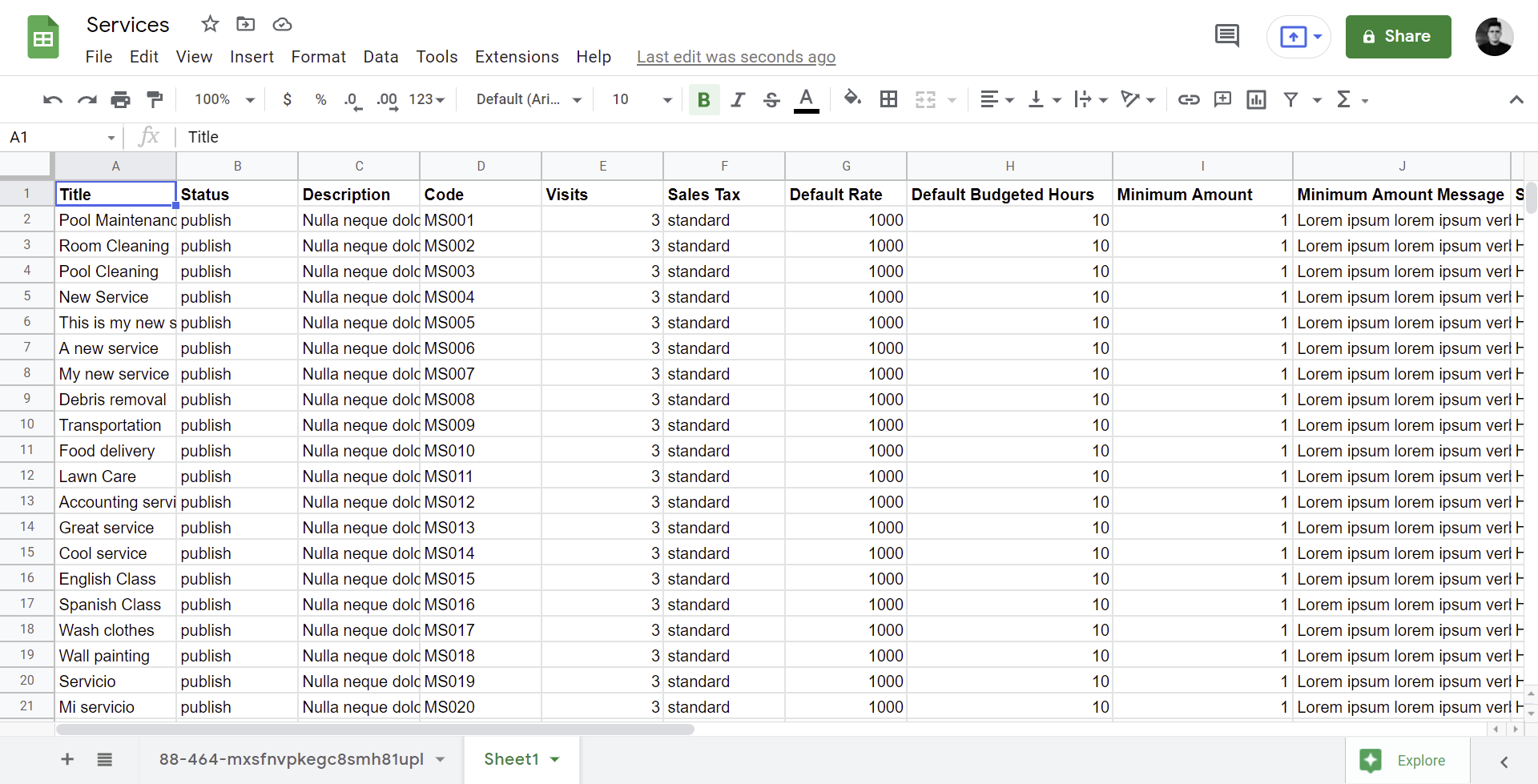
Note. Whatever software you use to create the services in a spreadsheet, make sure you save the file as in CSV format.
2- Open the “Import” tool
Once you have the CSV file containing your business services, you need to start the import process by opening the Import tool.
Go to Settings > Import.
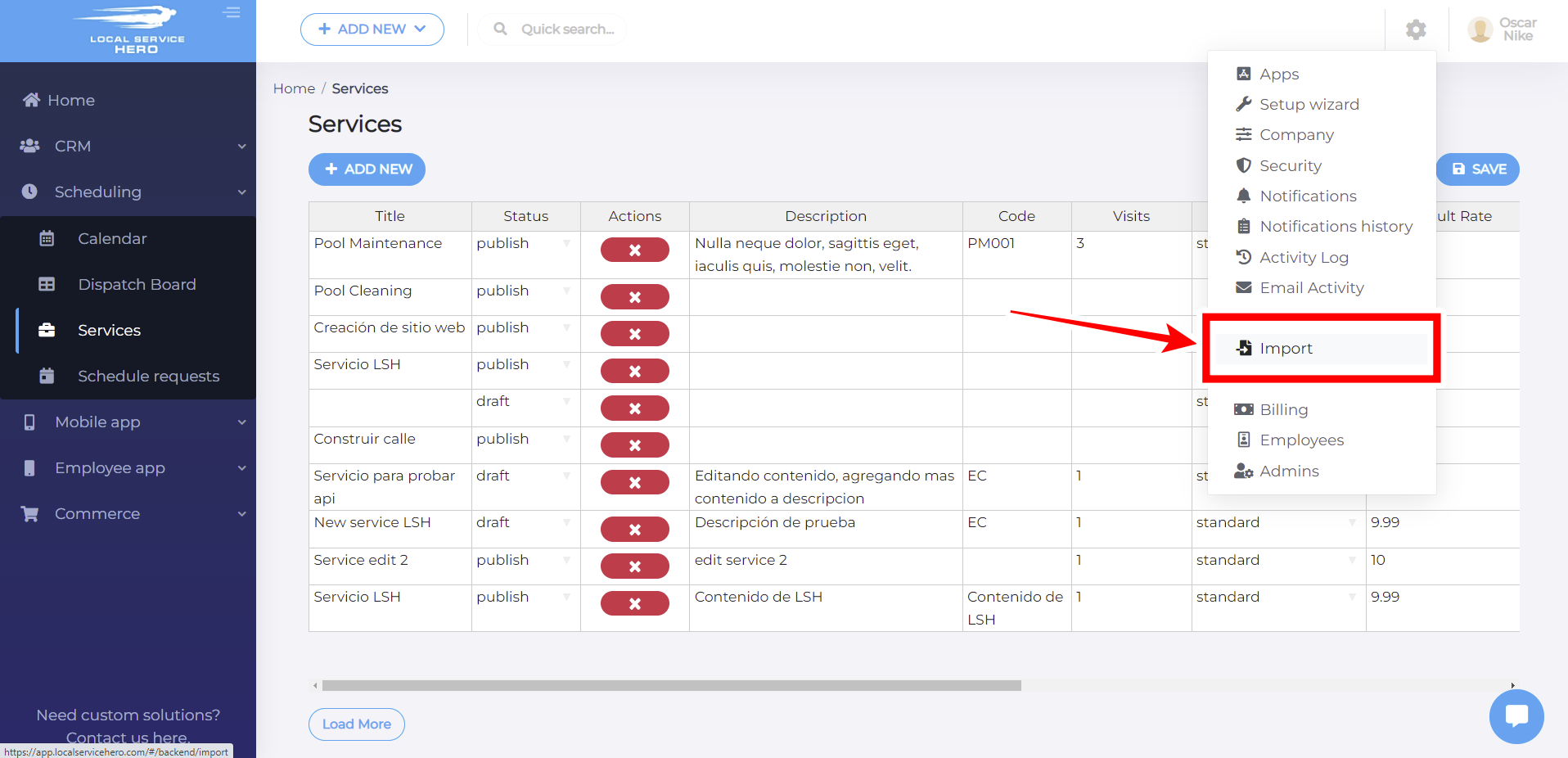
3- Import the services to Local Service Hero
Once you open the import tool, you need to click on Upload File or drag and drop the CSV file containing your business services.
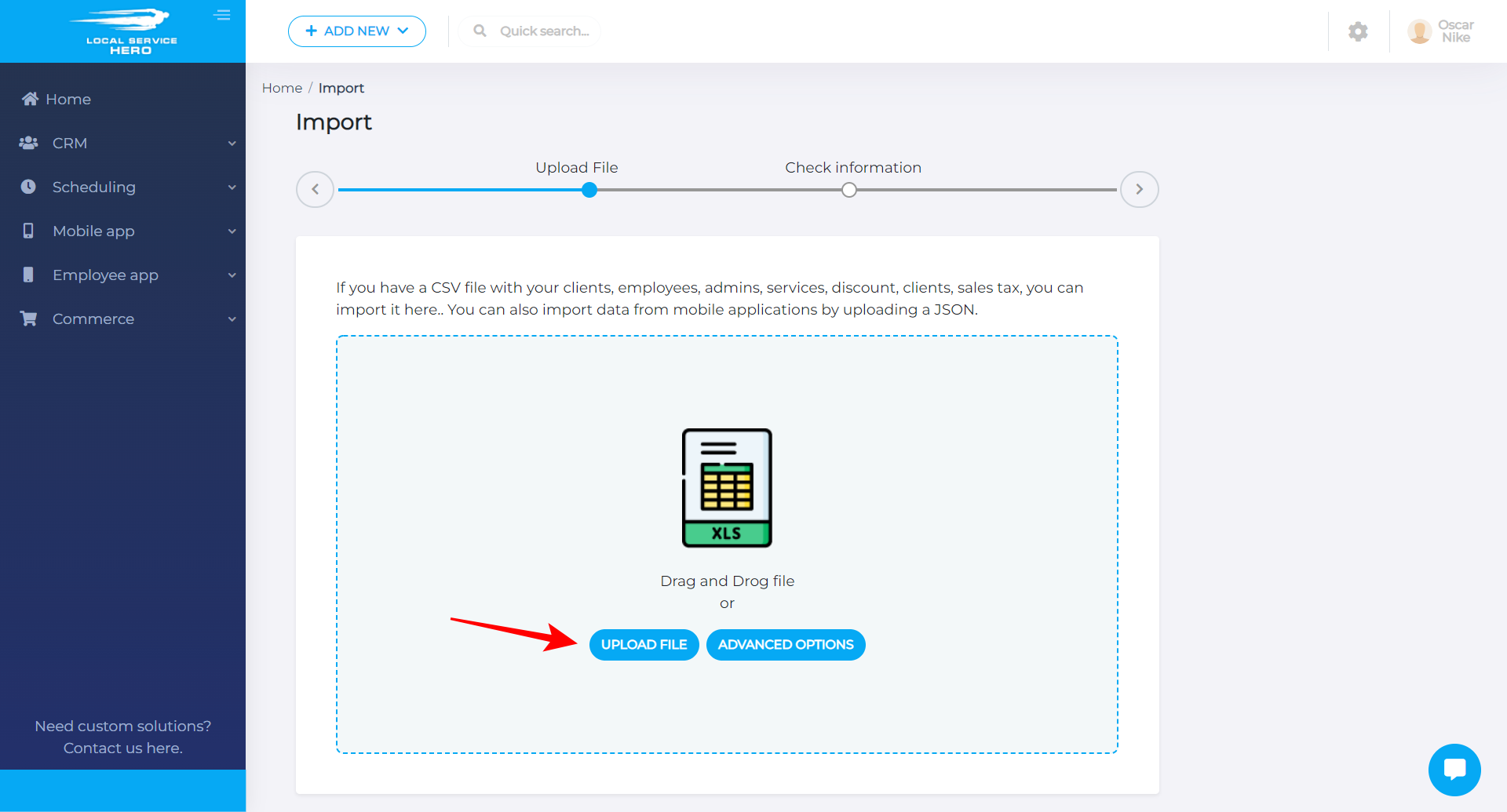
Now you need to select what you’re importing. In this case, we’re importing services.
Also, you need to match the file columns with the fields in Local Service Hero.
- What information are you importing: Services
- Match the File Columns to the Profile Fields.
- Click Start import.
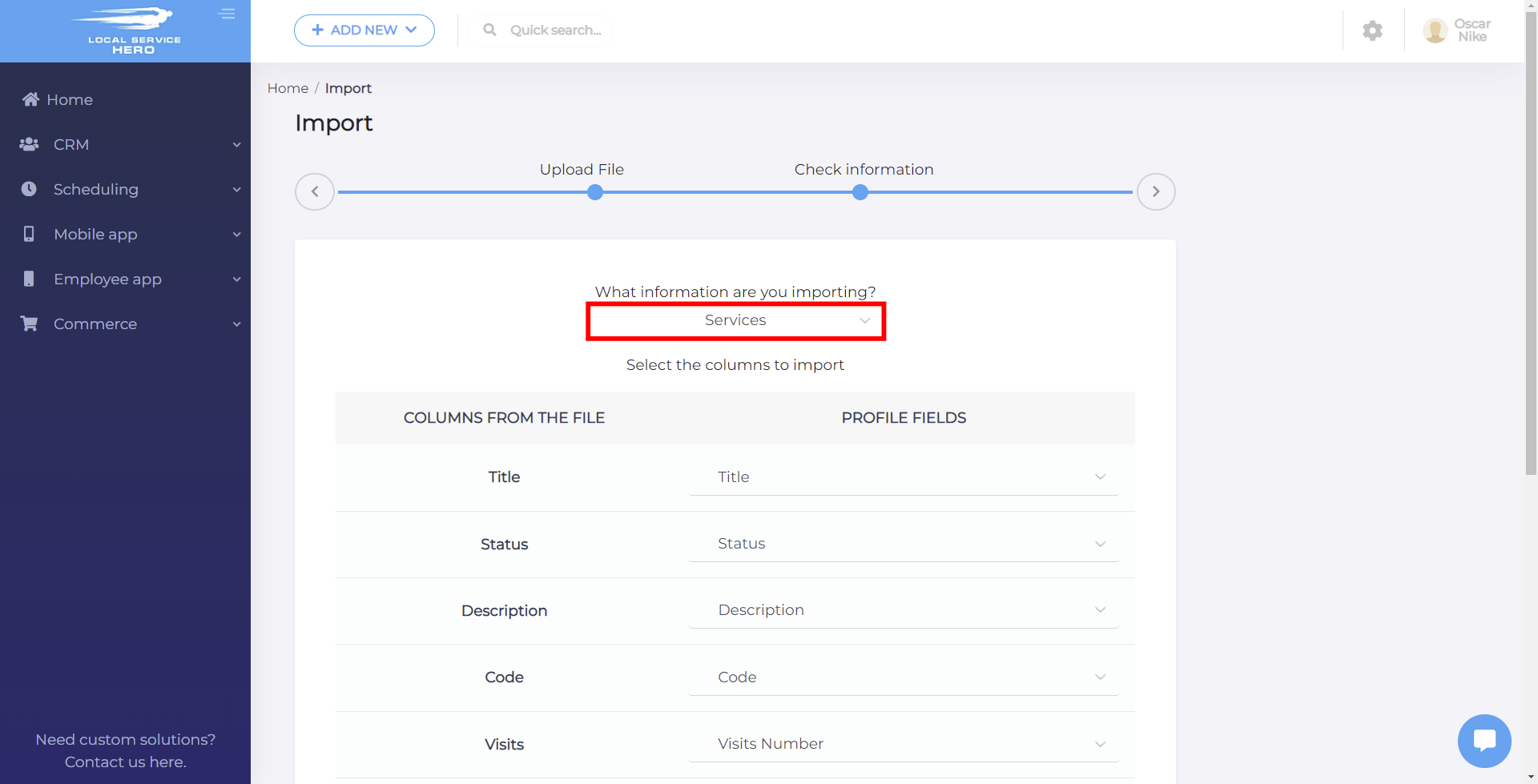
After these steps, your services will be imported from the CSV file to the Local Service Hero dashboard. This is a great way to create many services at once.