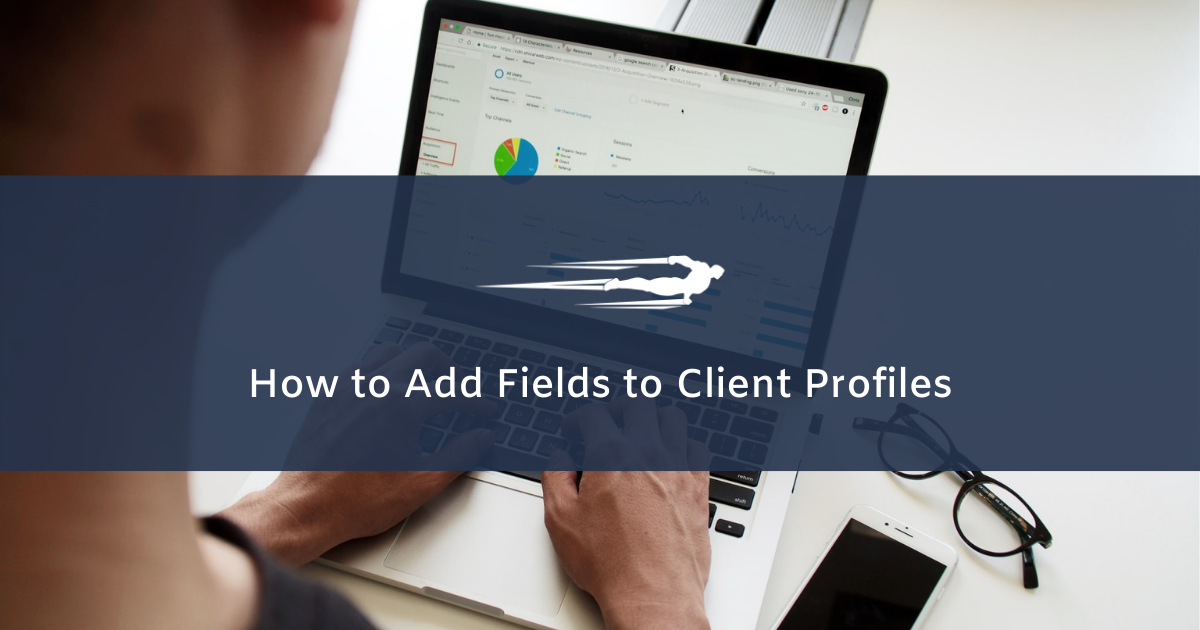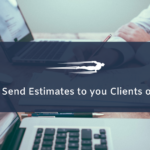Learn how to add fields to client profiles in Local Service Hero.
Local Service Hero allows you to select what information you want to collect from your clients. This is done through the “Setup Profile” form. Now, it is important to mention that if you want, you can modify the form and add more fields or remove fields.
To add or remove fields in the “Setup Profile” form, you need to follow these steps.
1- Open your Clients page
To add or remove fields on the client profiles, go to CRM > Clients > Setup Profile.
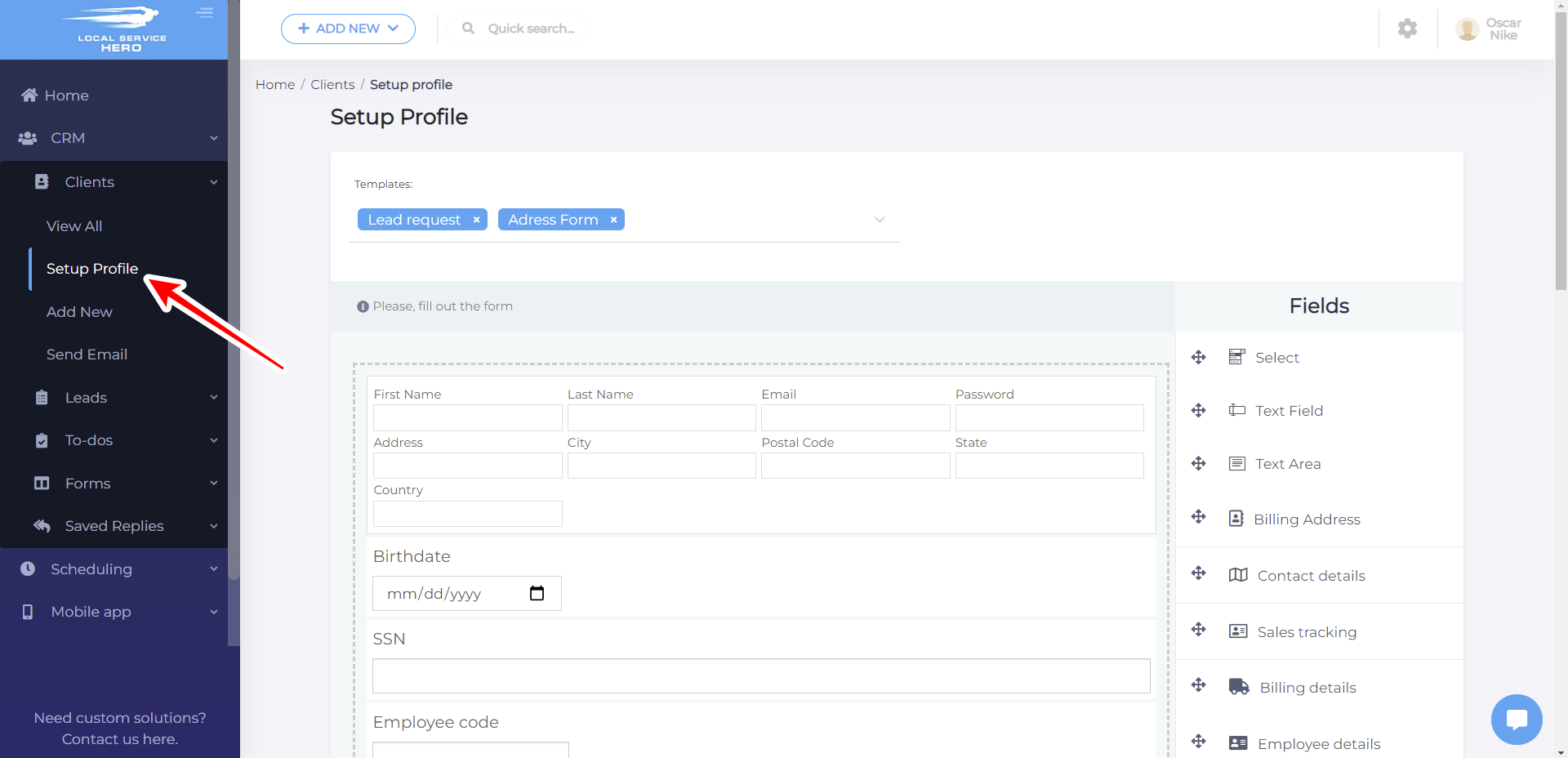
The “Setup Profile” page will show you the customer information form and all the fields added to it. In addition, you will see which fields can be added to the form.
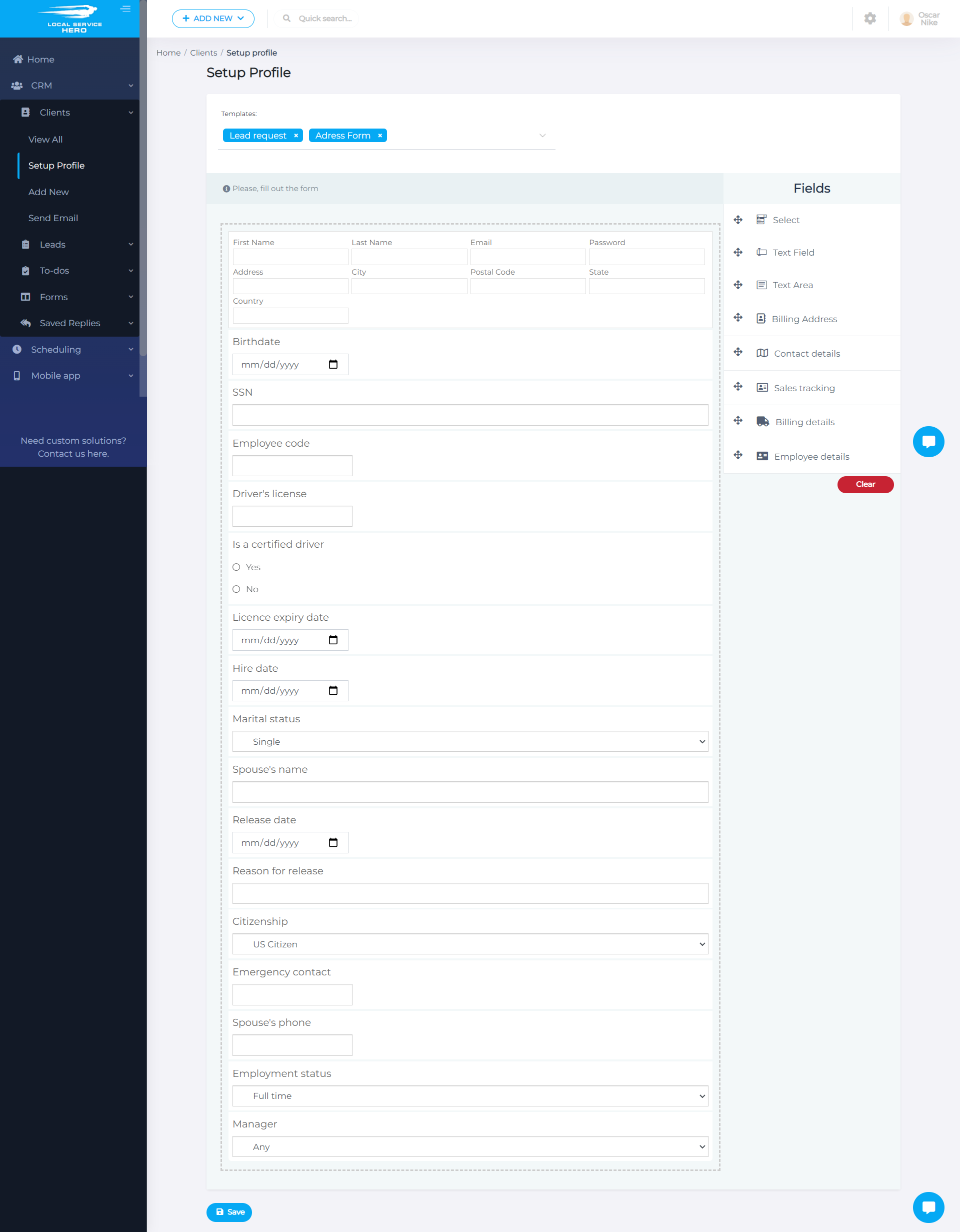
2- Add fields to your profiles
You can, for example, add a Text Field to ask your clients to tell you something about them. This can be something informative to create good opportunities to give them what they love.
Therefore, you add the Text Field and configure it.
You’ll need to configure these fields:
- Required
- Label
- Placeholder
- Type
- Max length
- Rows
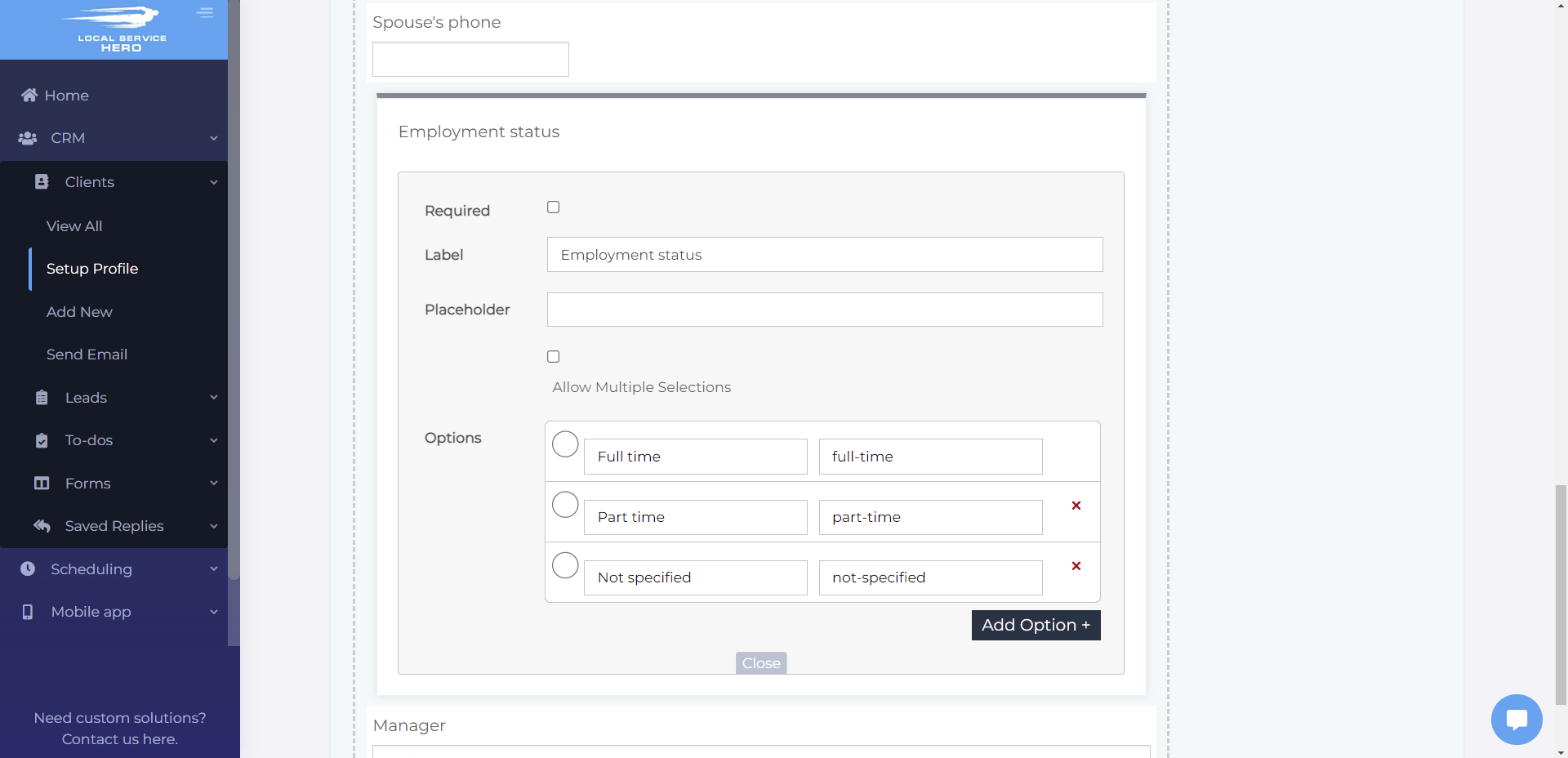
Once you configure the new field(s), click on Save to apply the changes.
This is how you can add new fields to the clients’ profile.