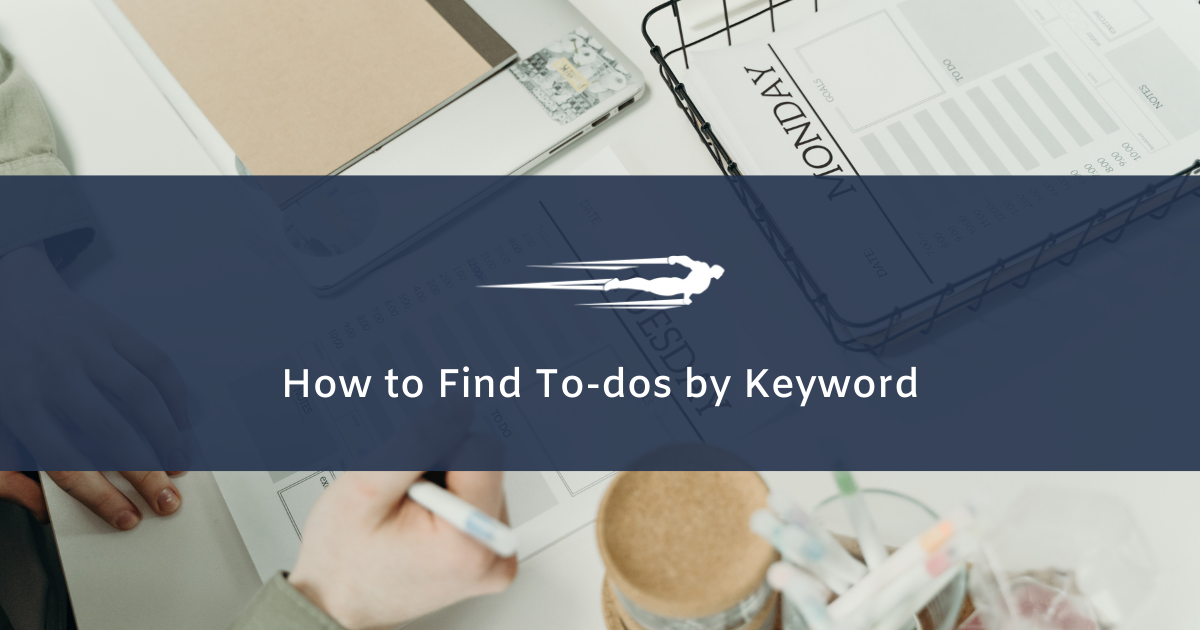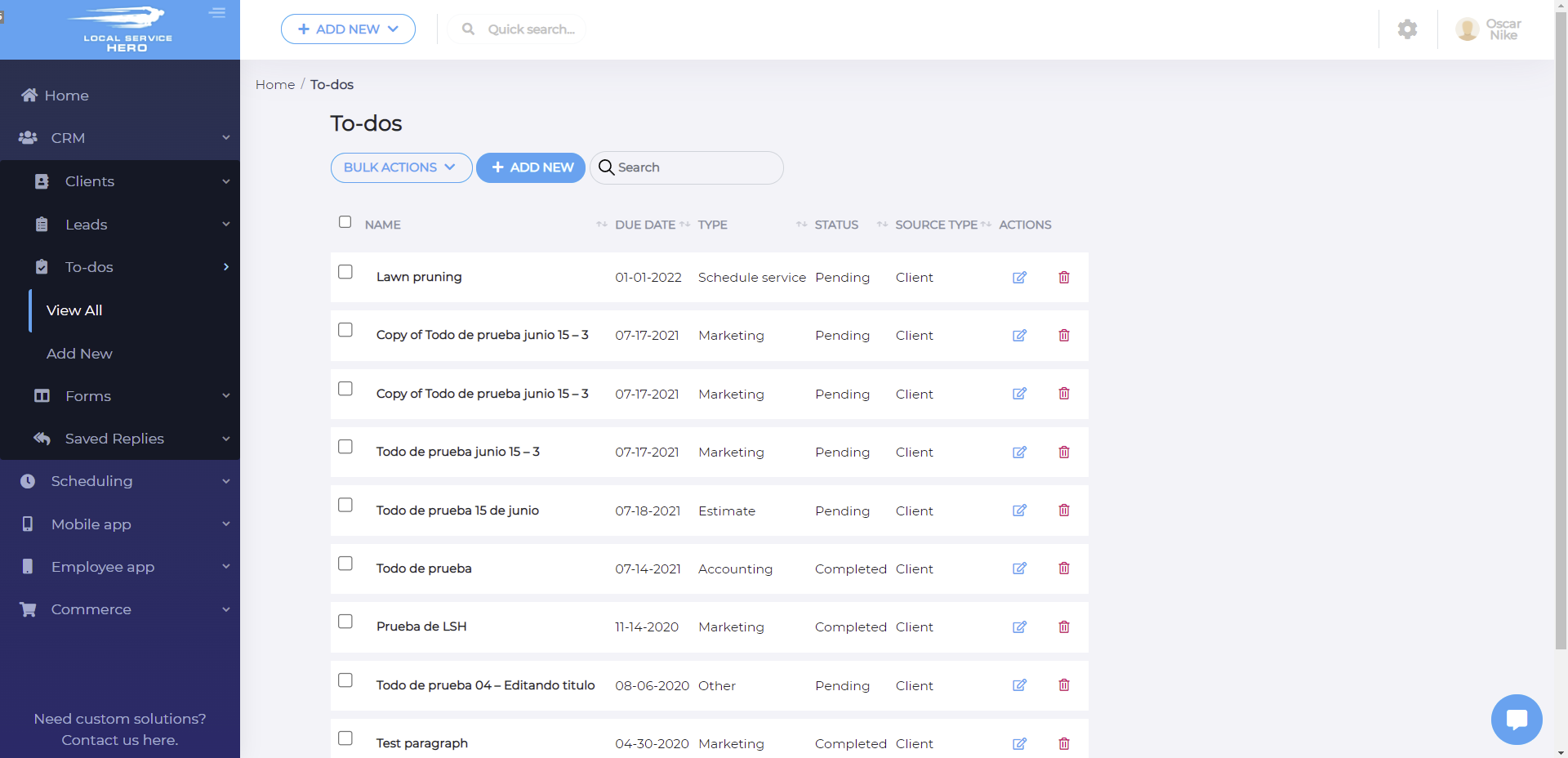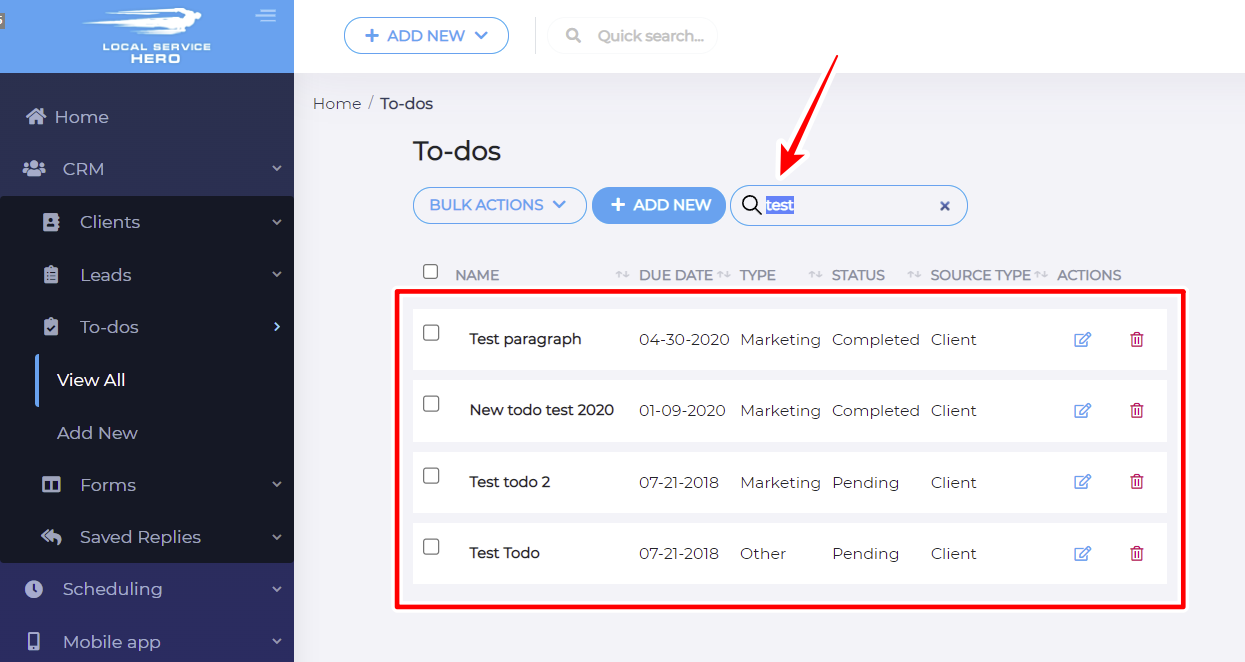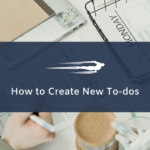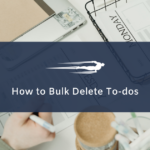This guide will show you how to search for to-dos by keyword in Local Service Hero.
With Local Service Hero, you can create to-dos to know which services need to be provided this week, which contacts need to be called, which steps of your marketing campaigns need to be executed and when to do it.
And a great thing is that Local Service Hero allows you to find the tasks using keywords in the title. This is great because you can save a lot of time to find your to-dos without having to go through each one.
First, you need to log in to your Local Service Hero account.
After that, head to CRM > To-dos > View All. You’ll see all our to-dos displayed on this page.
To find to-do’s by keyword, you need to enter the keyword in the search field and hit enter on your computer keyboard.
Once you do that, all the to-dos containing the selected keyword in the title will be displayed in the search results.
This is how you can easily filter all your do-to tasks using specific keywords in the title.
Tip
You can append the to-do type word on the title. For example, you can add this title to your to-dos: Marketing – Task. This way, if you want to quickly find all the marketing to-dos, you just need to enter that keyword in the search box and hit enter.