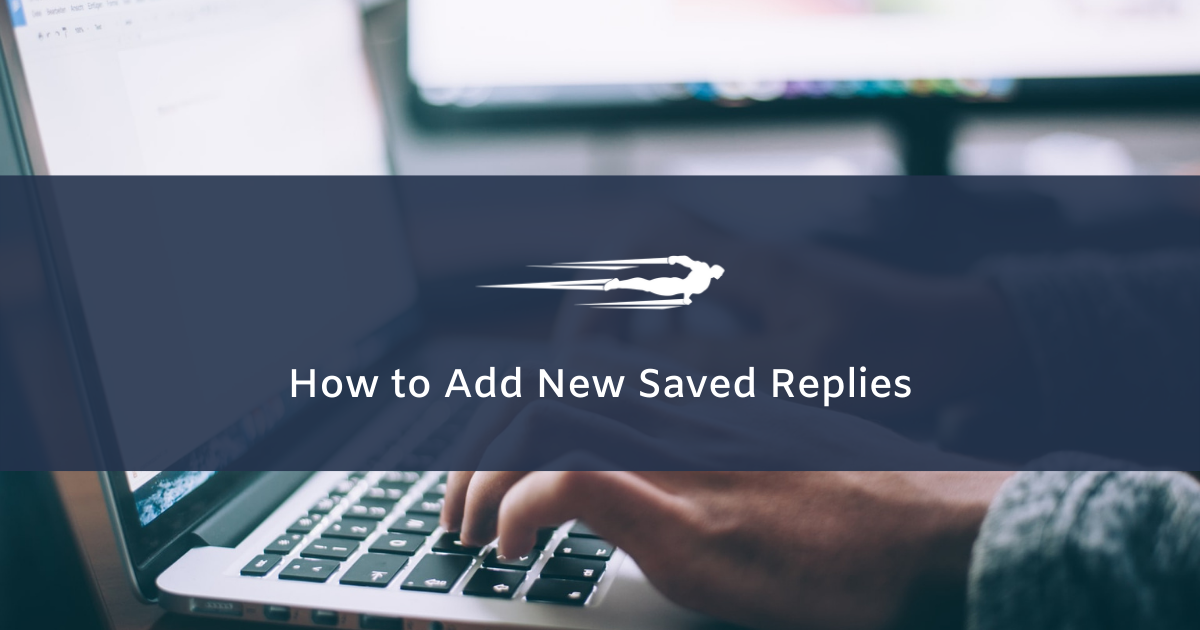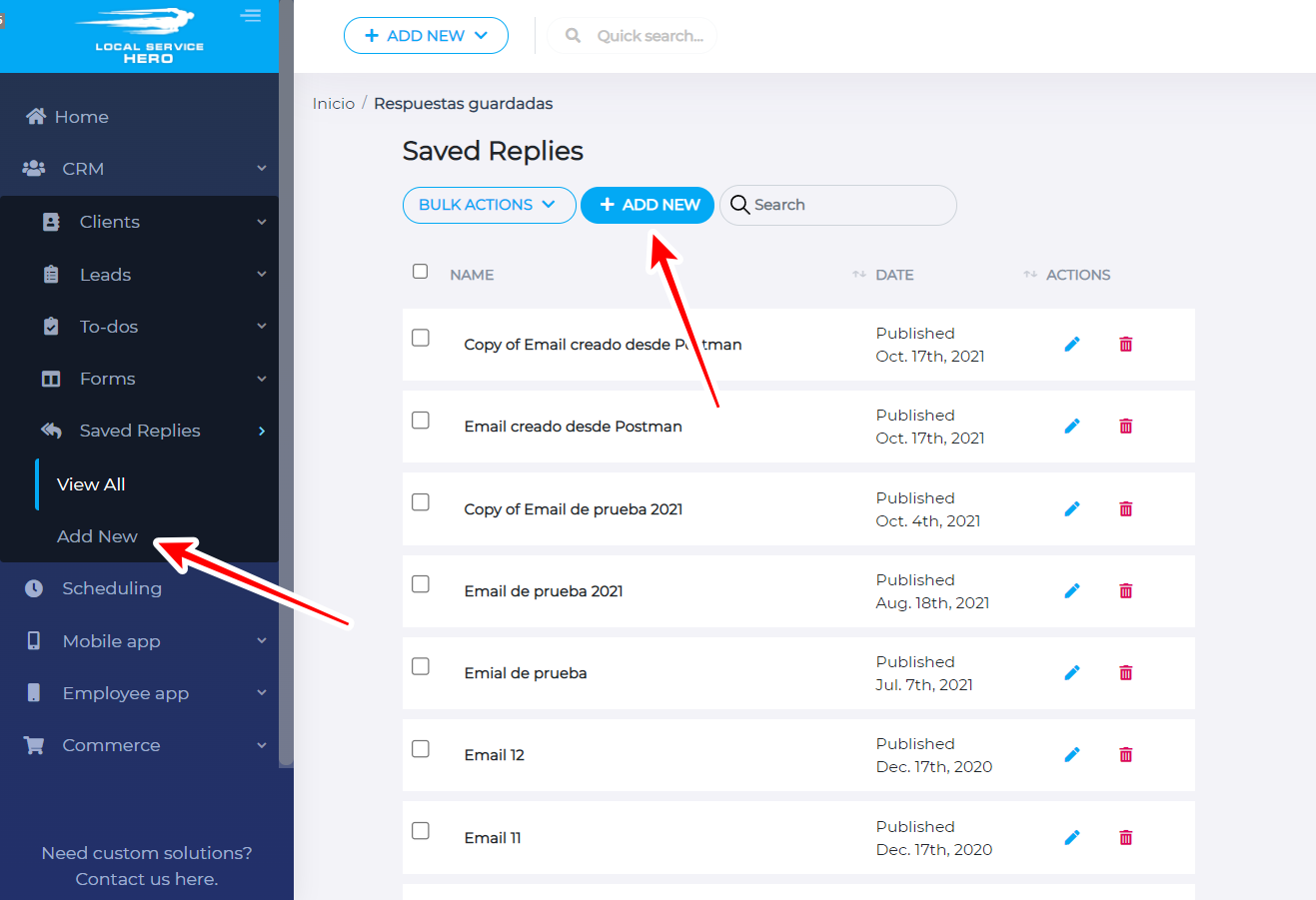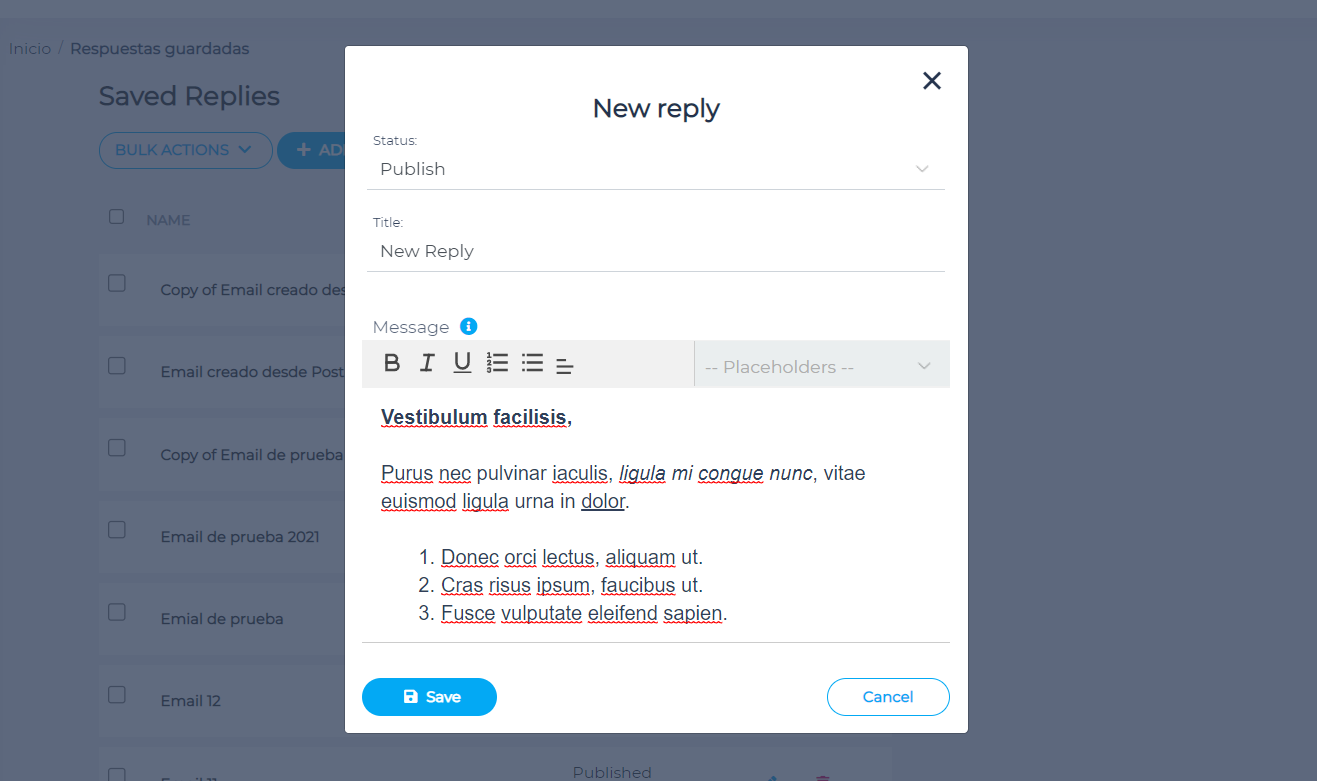In this guide we show you how to add saved replies in Local Service Hero.
First, you need to log in to your Local Service Hero account.
Second, go to the Replies page under CRM > Saved Replies > View All.
Third, you need to hit Add New.
You can optionally go to CRM > Replies > Add New.
Now you will see a popup showing the New reply form.
You need to fill the following fields to add your reply:
- Status: You can select Draft or Publish.
- Title: Add the reply’s title here.
- Message: Here you need to write the reply’s content. You can use bold, italic, and underlined text. Also, you can use lists, align the text, and use placeholders to customize the message.
Once you’re done, hit Save to apply the changes and save the new reply.
You need to follow these simple steps to add saved replies in Local Service Hero.