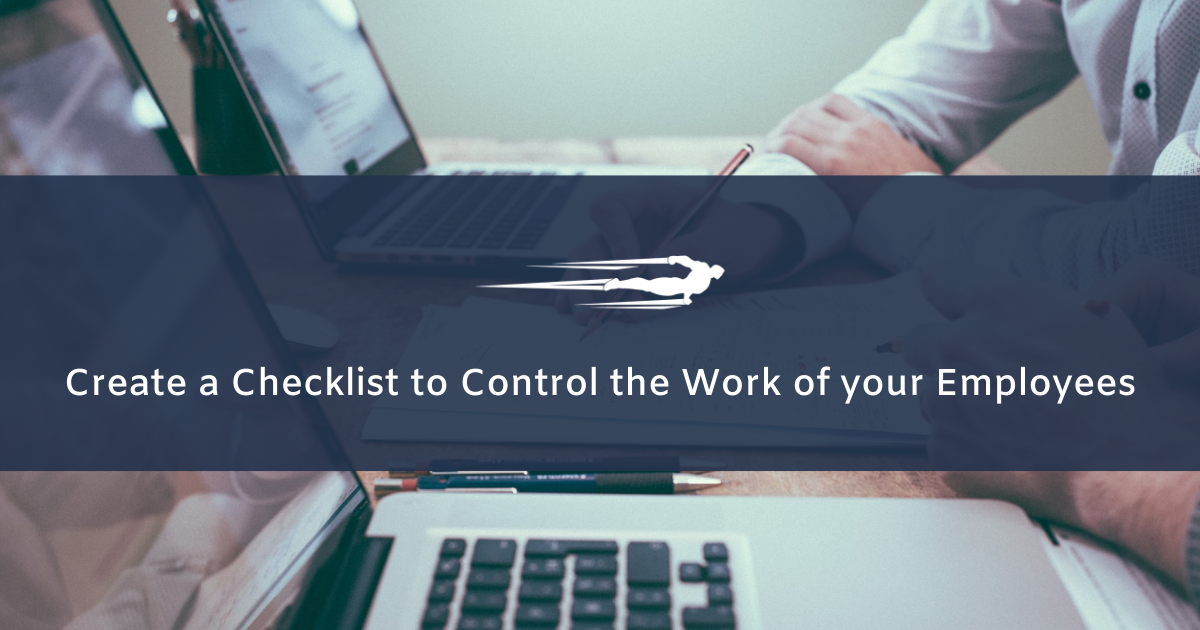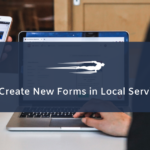Learn how to create a checklist for employees in Local Service Hero.
Local Service Hero‘s mobile app for employees can be useful for several things. For example, when your employees provide a service to your customers, you may want to establish certain parameters to control the quality of the services provided. And since you cannot personally evaluate the work of each employee, the best way to control the quality of the services provided is to create a form that allows you to control the work of your employees.
This will be useful to make sure that the employees provided the service correctly, or for the employees to make sure that they took all the right steps to provide a good service to your customers.
It’s really important to constantly evaluate the way we do things because that helps us improve and become better companies. Therefore, here are the steps you need to follow if you want to create a checklist to control the work of your employees.
1- Add a new form in Local Service Hero
The first thing you need to do is create a new form by going to CRM > Forms > View All and hitting the Add New button.
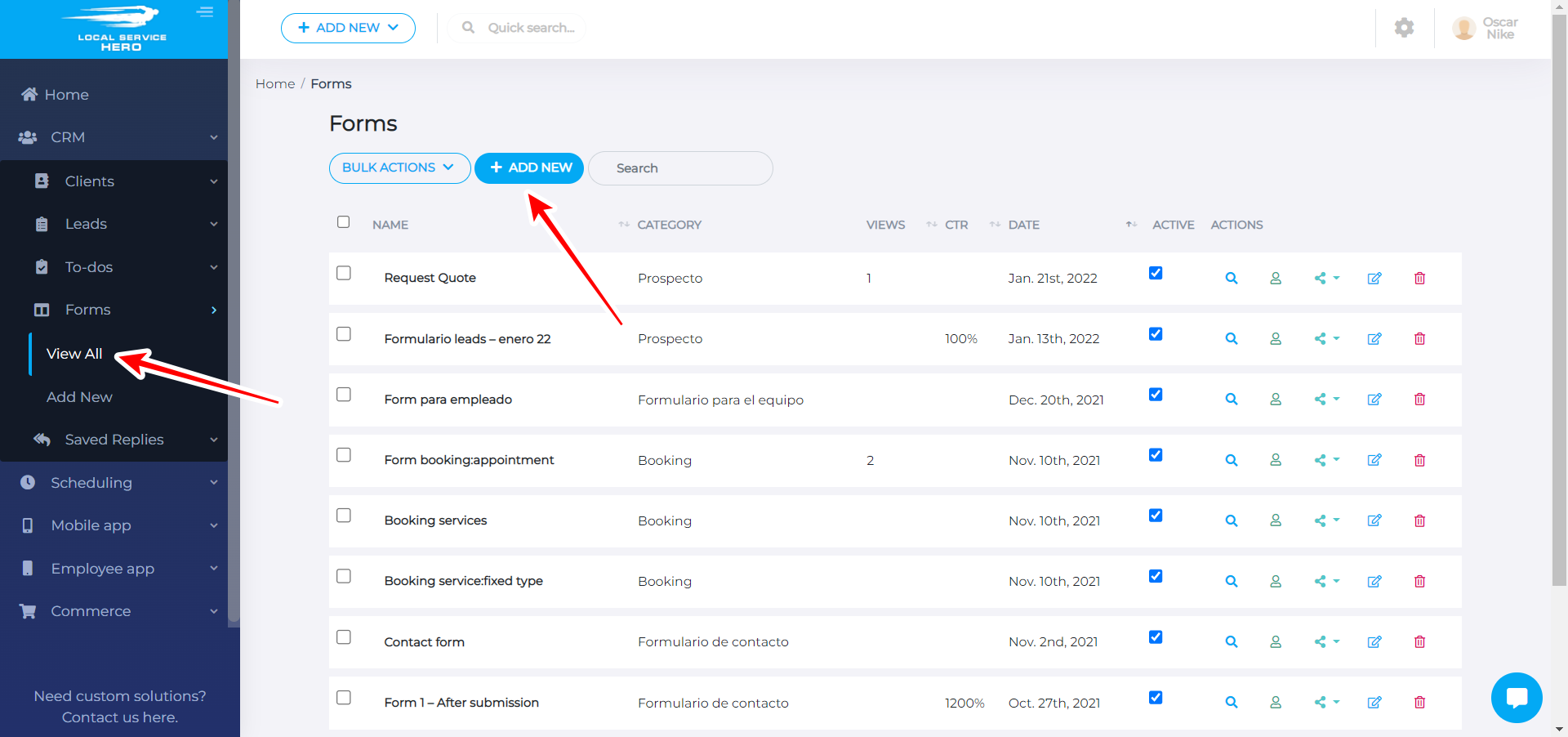
2- Select your new form’s settings
Once you open the New Form page, you need to select the general settings for the new form. For example, you need to add a Title and a Description.
Select Publish in Status, and select Employee App in Category.
You have some options that you need to decide:
- Show form submissions to the customer. If you enable this option, we will send the form submission to the client once the employee fills the form.
- Do you want to display your logo above the form? Select “Yes” or “No”
- Do you want to disallow multiple submissions? Select “Yes” or “No”
- Is this a form to control a service. If you select “Yes”, you need to select which services will be controlled with this form.
- Force to fill this form to complete a service. If you enable this option, the employees will have to fill out the form in order to mark a service as completed.
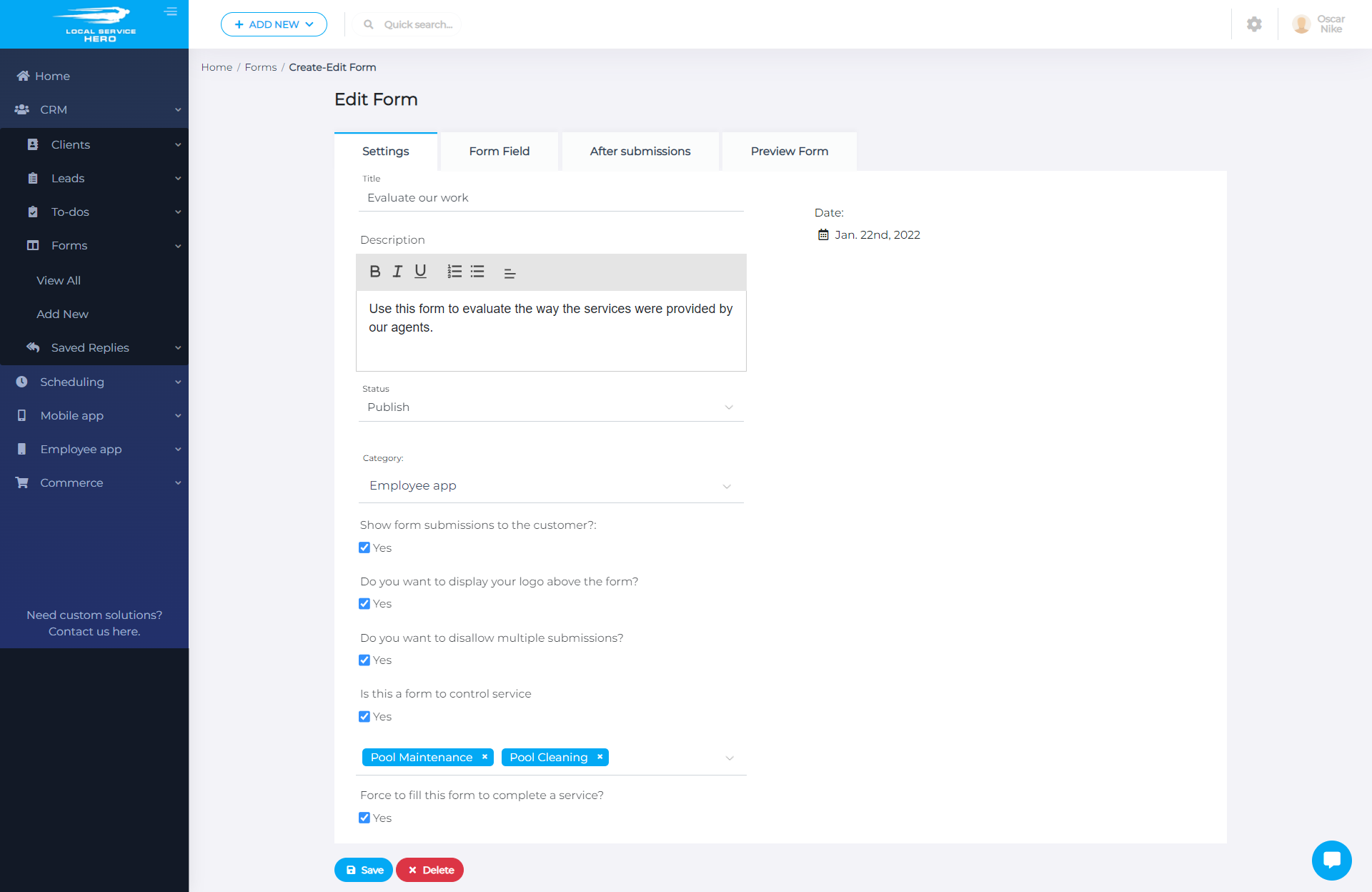
3- Add fields to your new form
You can move to the Form Field tab, and select the form style and add fields to it.
- Templates: You can select previously created forms as templates.
- Selcet the style: You can select the polished, buttonized, or default style.
- Select the color scheme: You have some colors to select here.
Once you select these settings, you can add the form fields. Here are the field types you have available for your new form:
- Checkbox group
- Date field
- Header
- Number
- Paragraph
- Radio group
- Select
- Text field
- Text area
- Range
- Range fancy
- Math
- Speedometer
- Address
- Billing address
- Contact details
- Sales tracking
- Billing details
- Employee details
- Submit button
- Clear button
However, in this example, we’ll add a checkbox group to add several steps and features. The employee will have to check if he’s followed all the necessary steps and if the service provided has all the necessary features or characteristics.
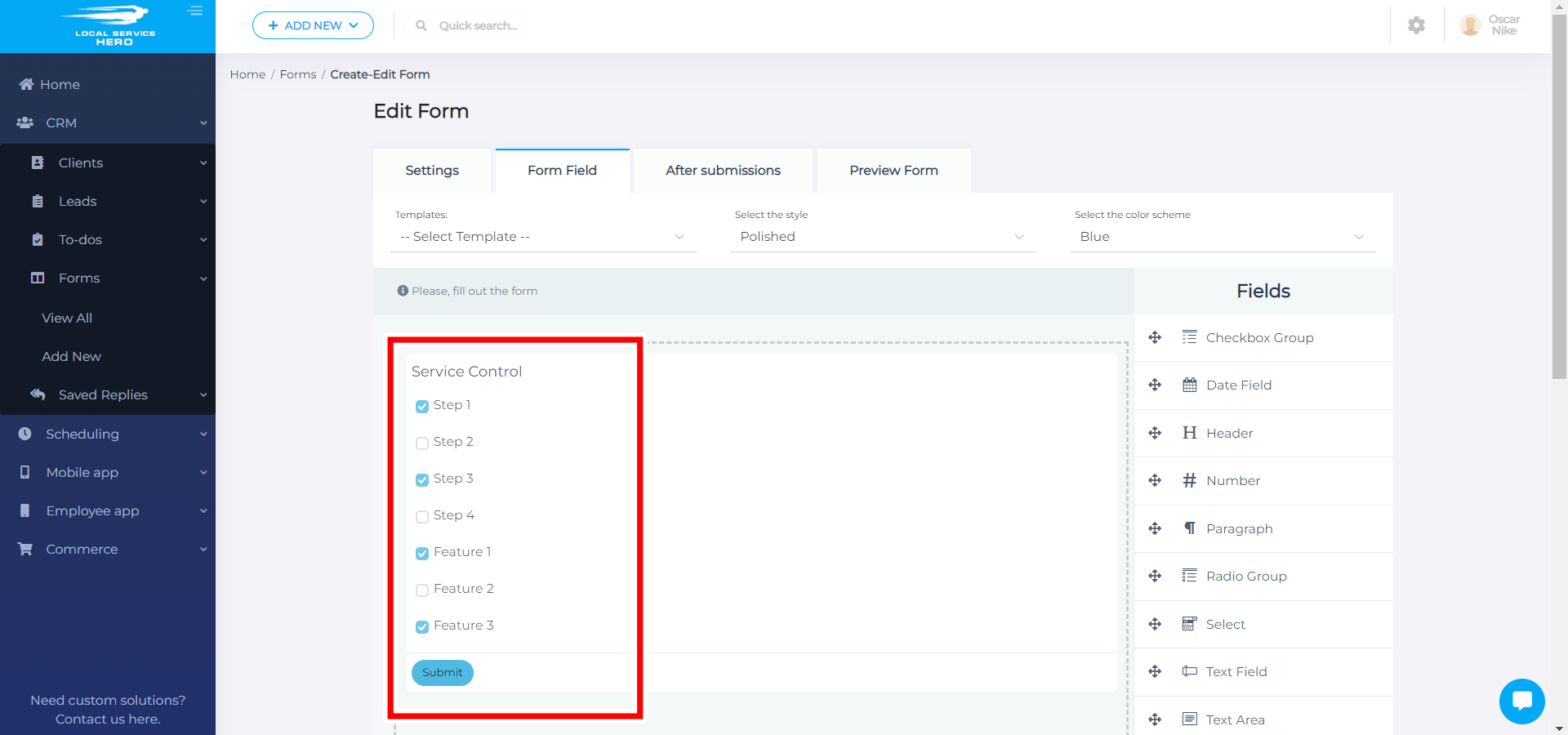
If you hit the pencil icon in every field you add to the form, you’ll be able to edit the field and its values. For example, for this checkbox grup, we can select the label, the inline display, and the options.
4- Select the after submission settings
Once you’ve added all the form fields, you can move to the After submission tab and select what happens after the employee submits the form.
For example, you can:
- Send notification to these email adresses (CC)
- Redirect users to a specific URL
- Send users to pay for a service
- Send email response to the client automatically
- Display a message after a successful form submission
- Send the data for an external form
- Auto respond to the client based on keywords
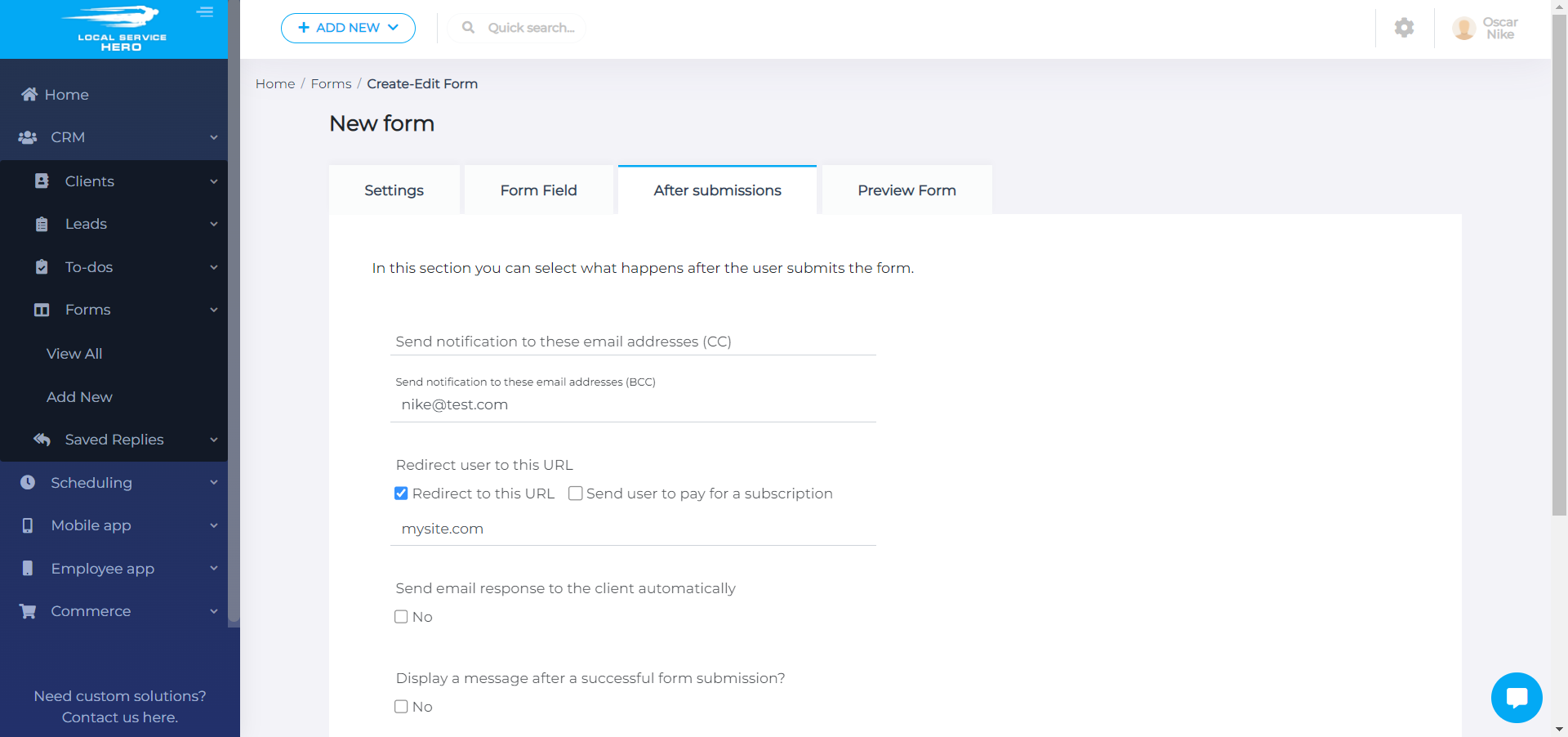
5- Preview the new form
In the Preview tab, we can get a preview of the form in a smartphone. This is what the form will look in the employee app.
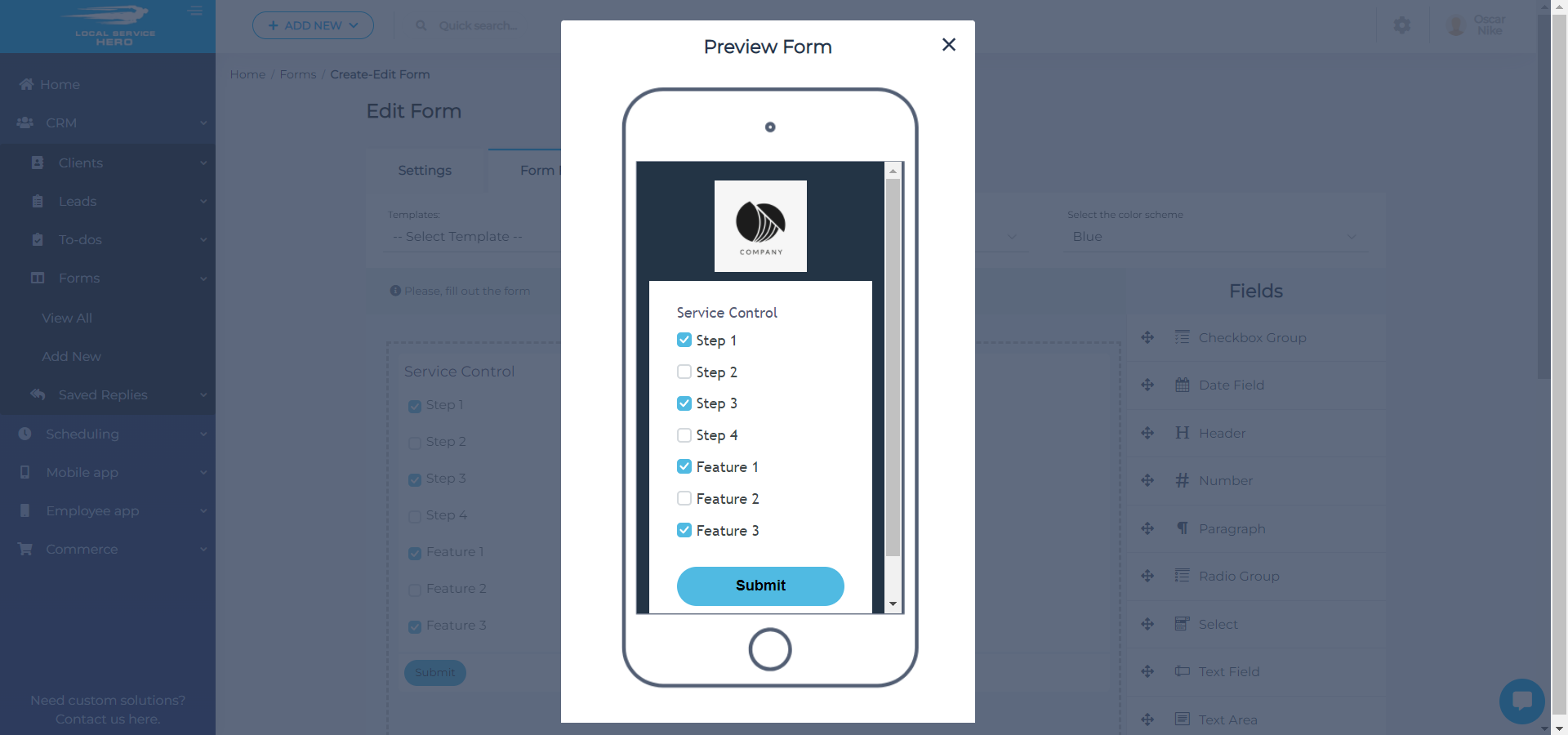
As you see, now your employees will be able to evaluate their work by filling up the form. This is how you can create a checkbox form to evaluate your employees work through the employee app.