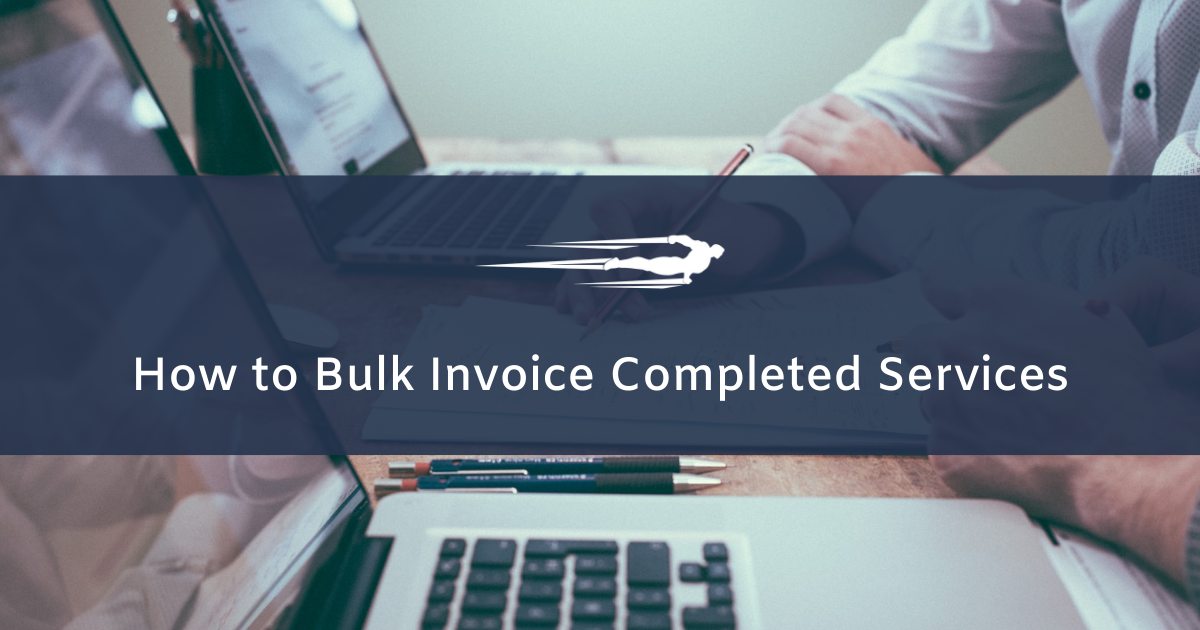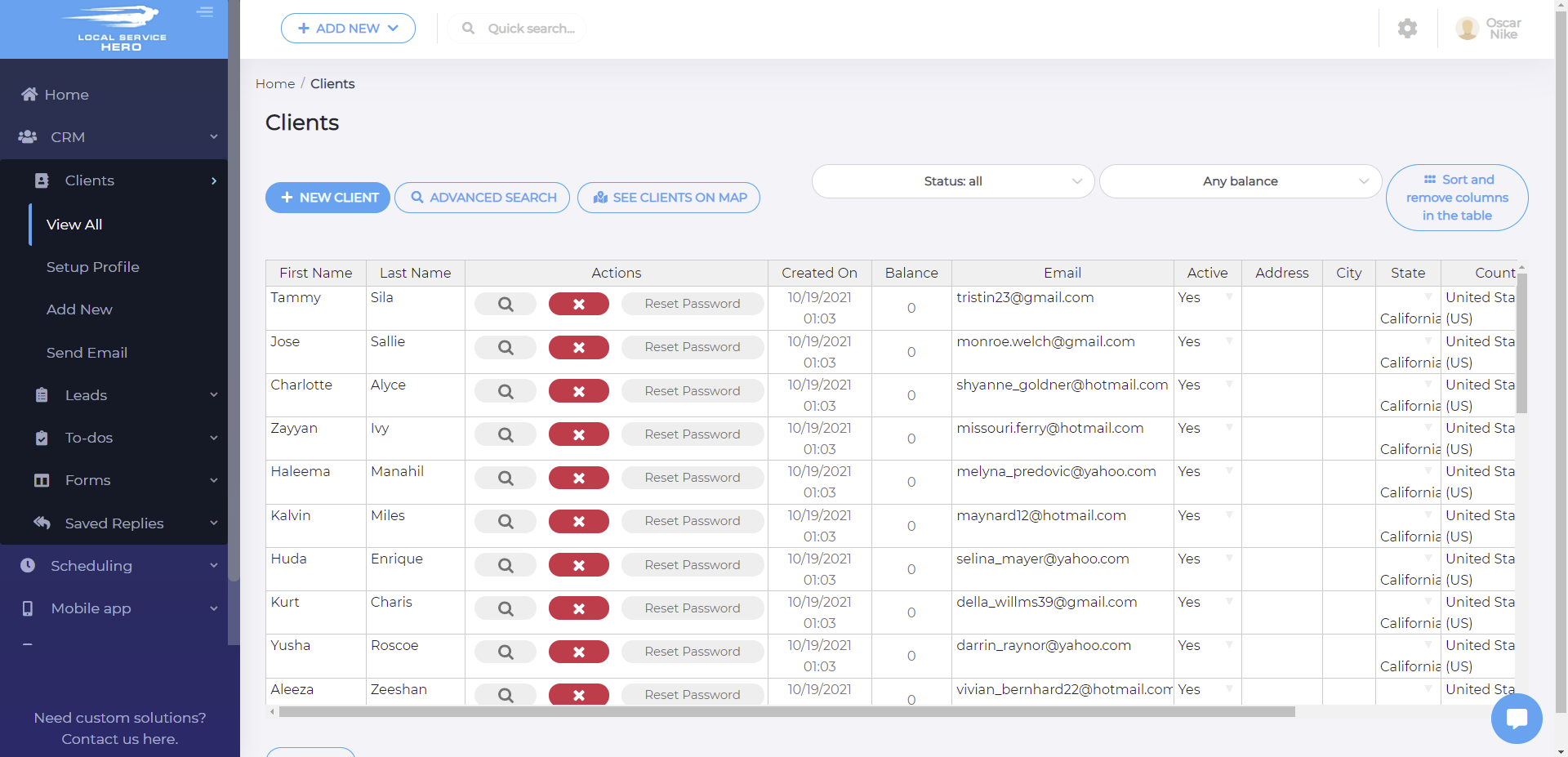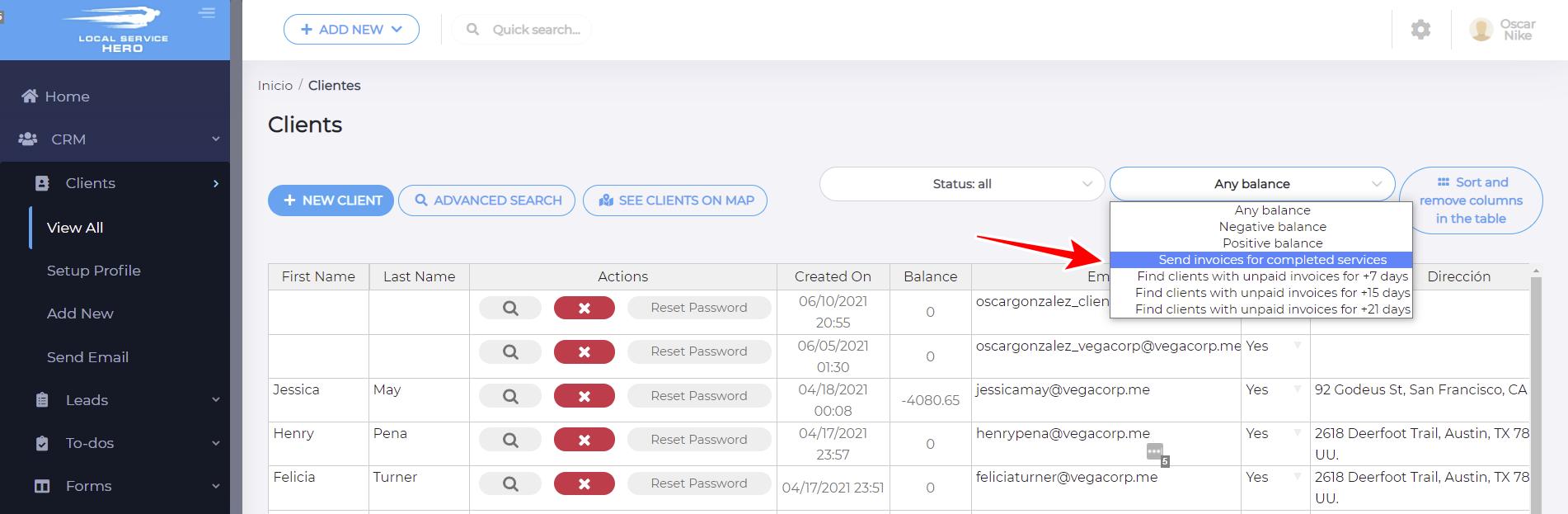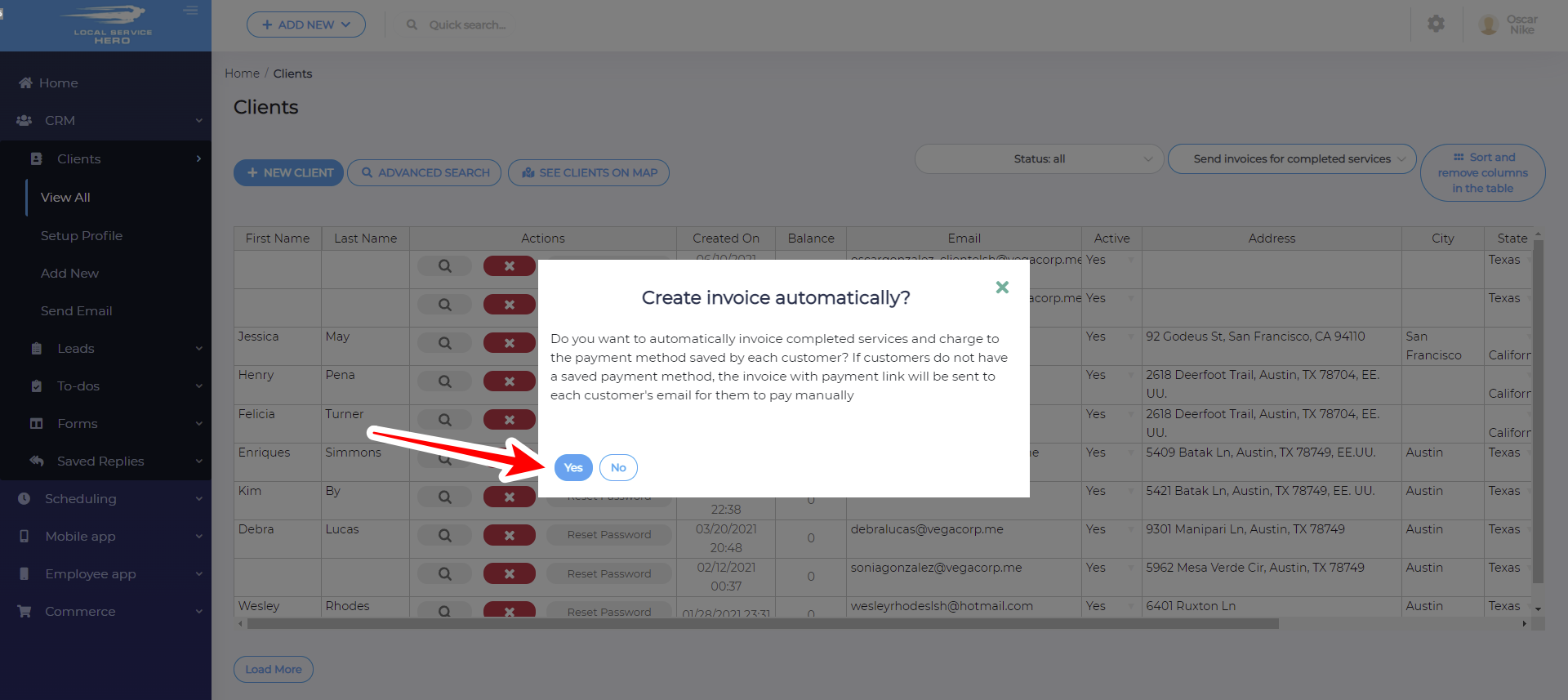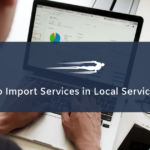Let’s learn how to bulk invoice completed services in Local Service Hero, and charge to the payment method saved by each customers.
This is an excellent way to optimize the billing process and charge all invoices for services that have been marked as “Completed” by your employees. You won’t have to check customers one by one to see if they have pending invoices for completed services.
How to bulk invoice completed services in Local Service Hero
Once you log in to your Local Service Hero account, you need to open the Clients page at CRM > Clients > View All. Once there, you’ll see all your clients displayed on a spreadsheet with their detailed information:
Now you need to use the Any Balance dropdown and select the Send invoices for completed services. This till send the invoices for completed services via email and charge the registered credit card.
After that, you’ll see a popup asking if you want to Create invoice automatically.
If you select Yes, you will automatically invoice completed services and charge to the payment method saved by each customers. If customers do not have a saved payment gateway, the invoice with the payment link will be sent to each customer’s email for them to pay manually.
Finally, you’ll see a progress bar that will indicate that the invoices are being emailed.
Once it’s complete, all the services that have been marked as completed will be charged for to all the clients.