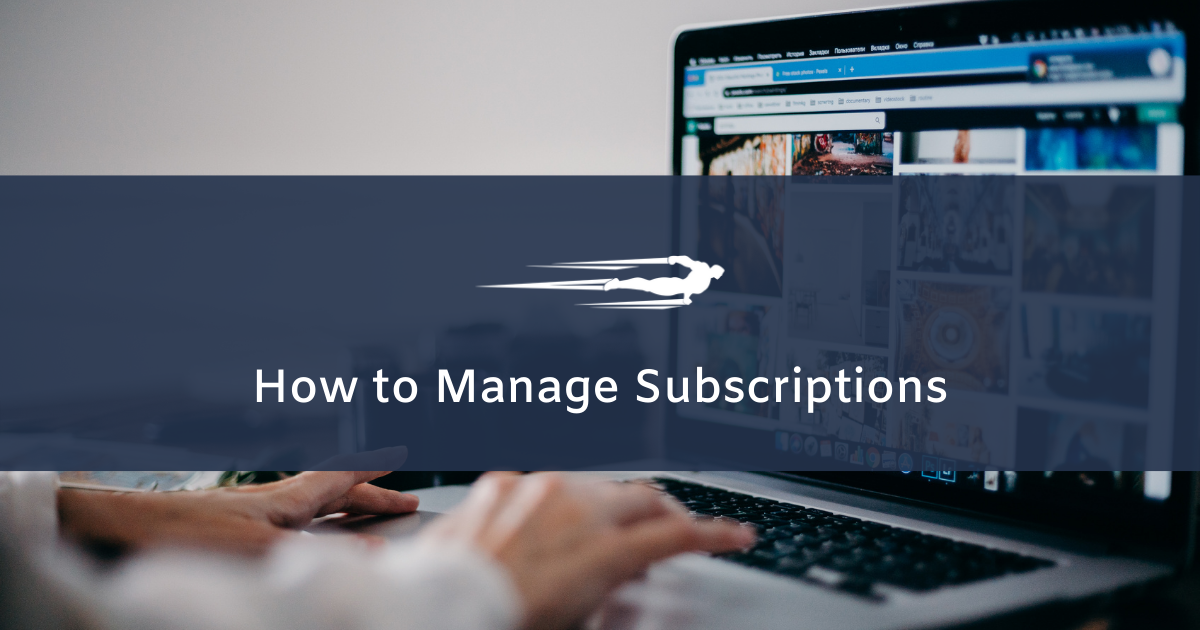In this tutorial, we’ll show you how to manage Subscriptions in Local Service Hero.
With Local Service Hero’s subscriptions, your users will be able to subscribe to services or products you’ll provide periodically. By paying a weekly, monthly, or yearly subscription, users can be assured of receiving your products and services.
How to open the Subscriptions page
To open the Subscriptions page in Local Service Hero, you need to go to Commerce > Subscriptions.
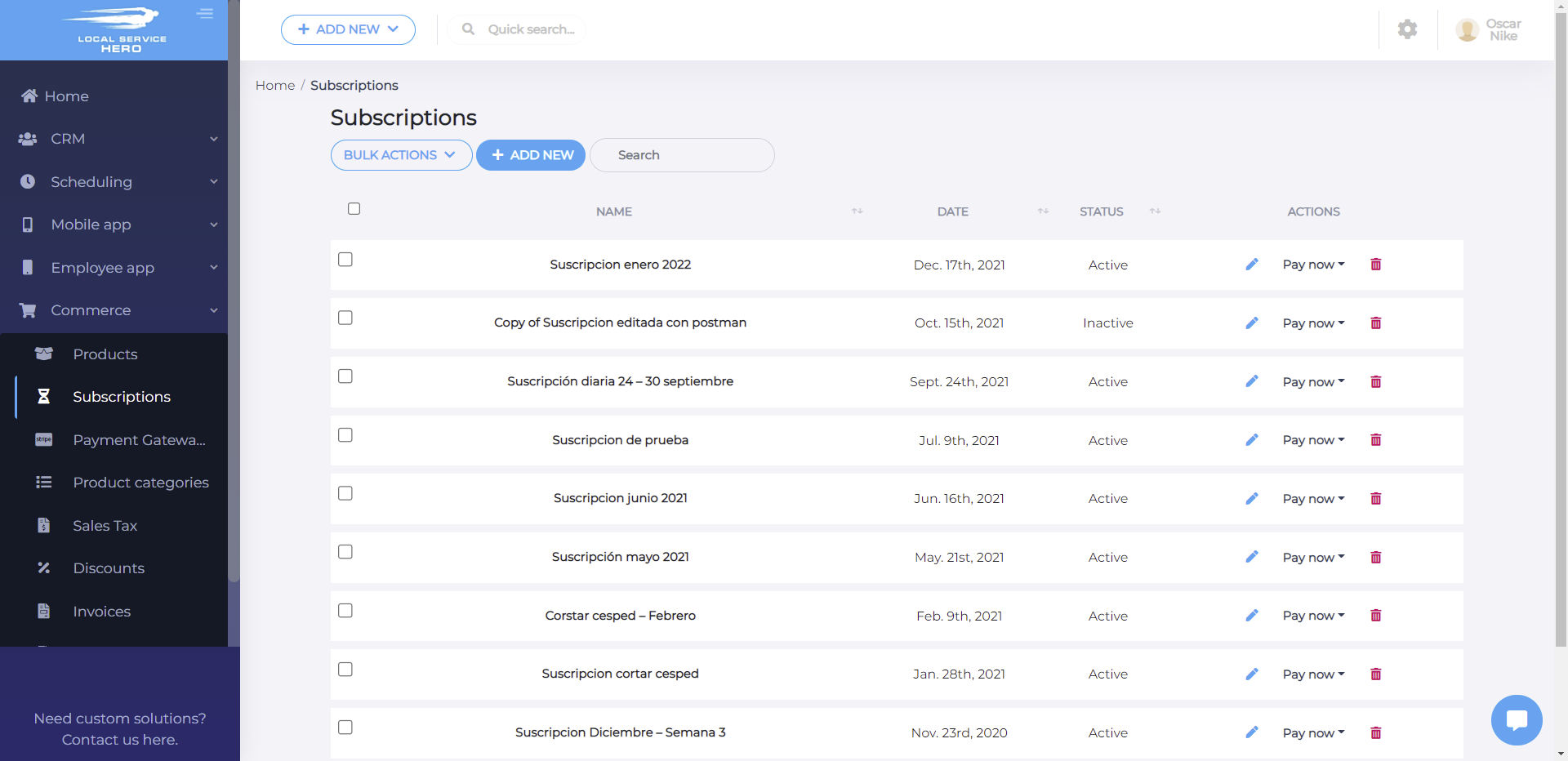
How to manage subscriptions in Local Service Hero
You will see a table containing the name, date, and status of the subscriptions.
You can use the “Search” field to filter your subscriptions by title.
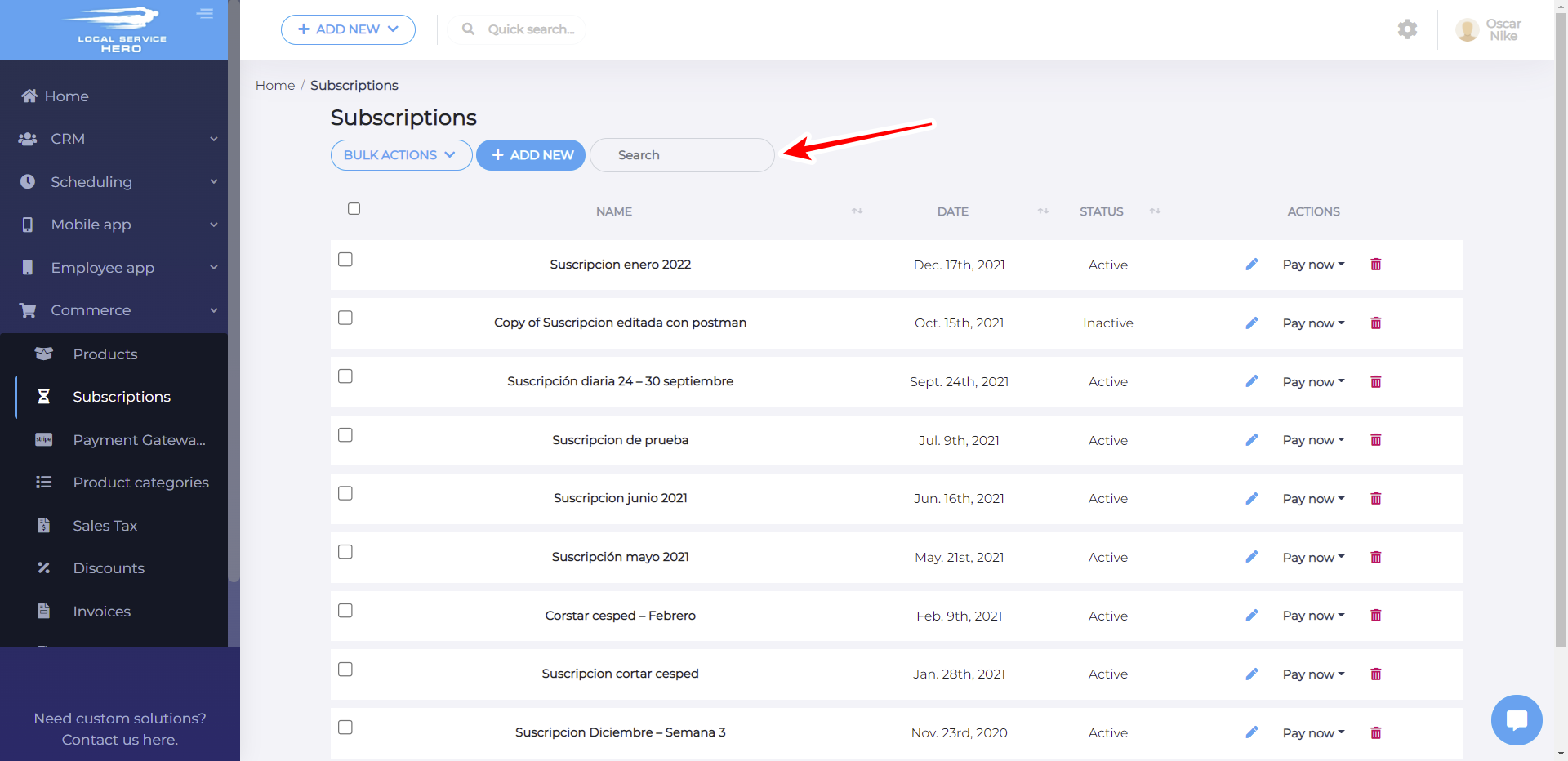
Also, you can select several subscriptions and apply bulk actions to mark the subscriptions as active or deactivated, remove the subscriptions, or duplicate them.
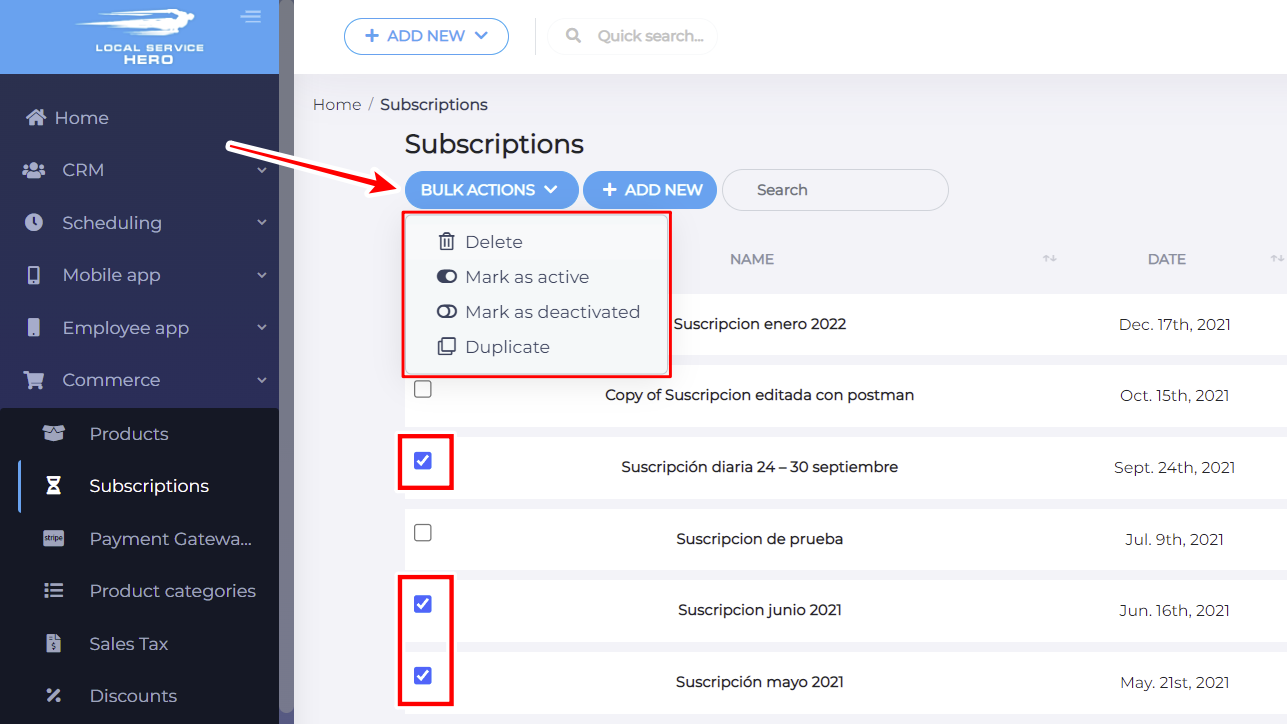
How to create new subscriptions
If you hit the “Add New” button on the Subscriptions page, you’ll be able to create a new subscription.
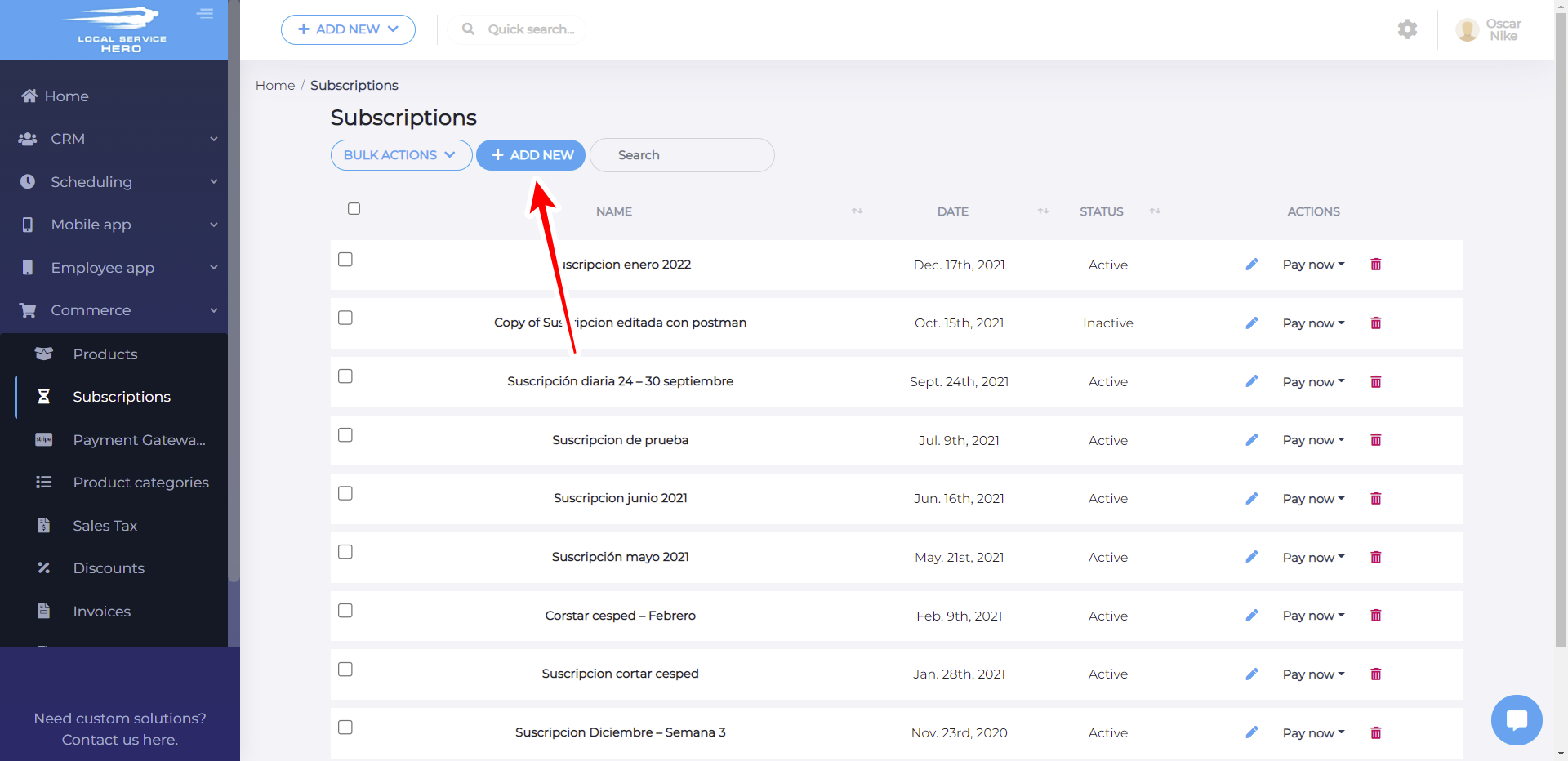
The “New subscription” form will show you the following fields where you need to add the information to create a new subscription:
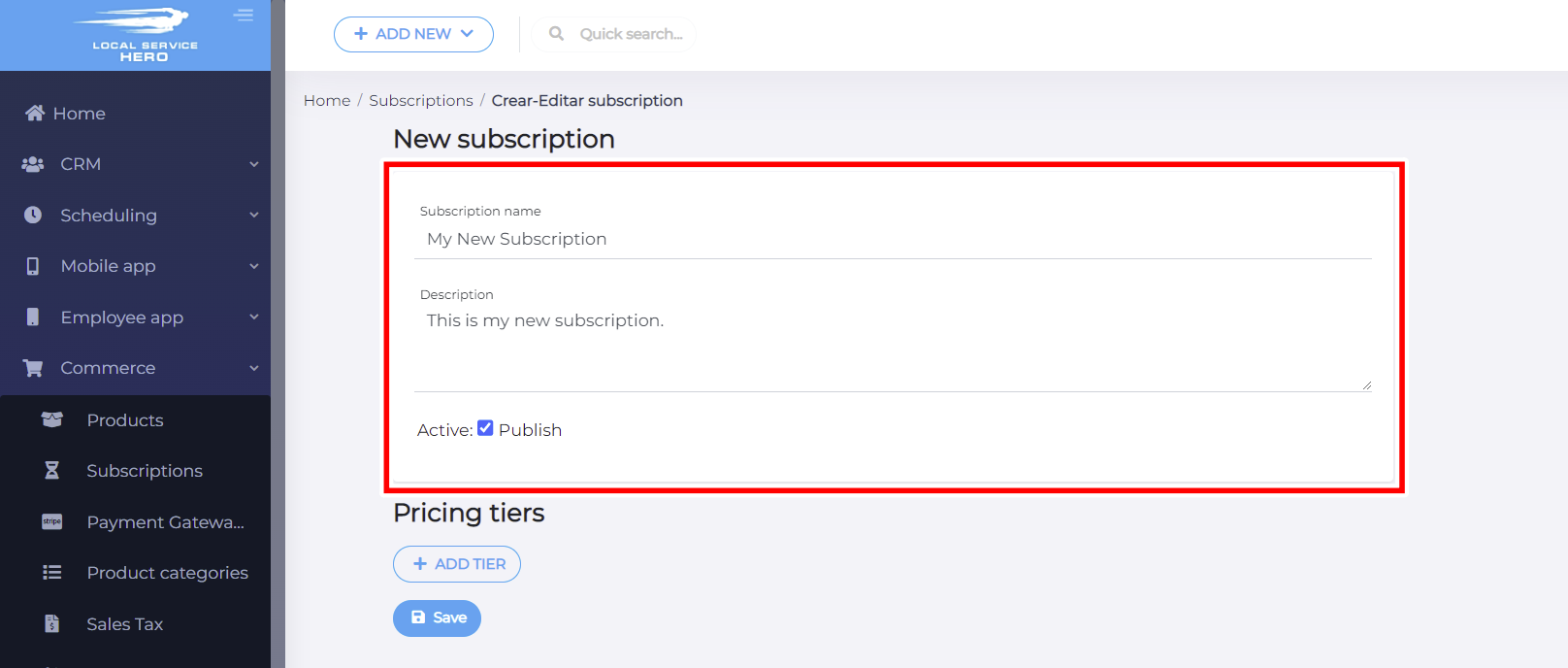
- Subscription name: Enter the subscription title here.
- Description: Add a descriptive text here.
- Active: Here you can mark the new subscription as “Publish” or “Draft”.
In “Pricing Tiers”, you can add several pricing levels to your subscriptions. If you add a new pricing tier, you’ll need to add the following information:
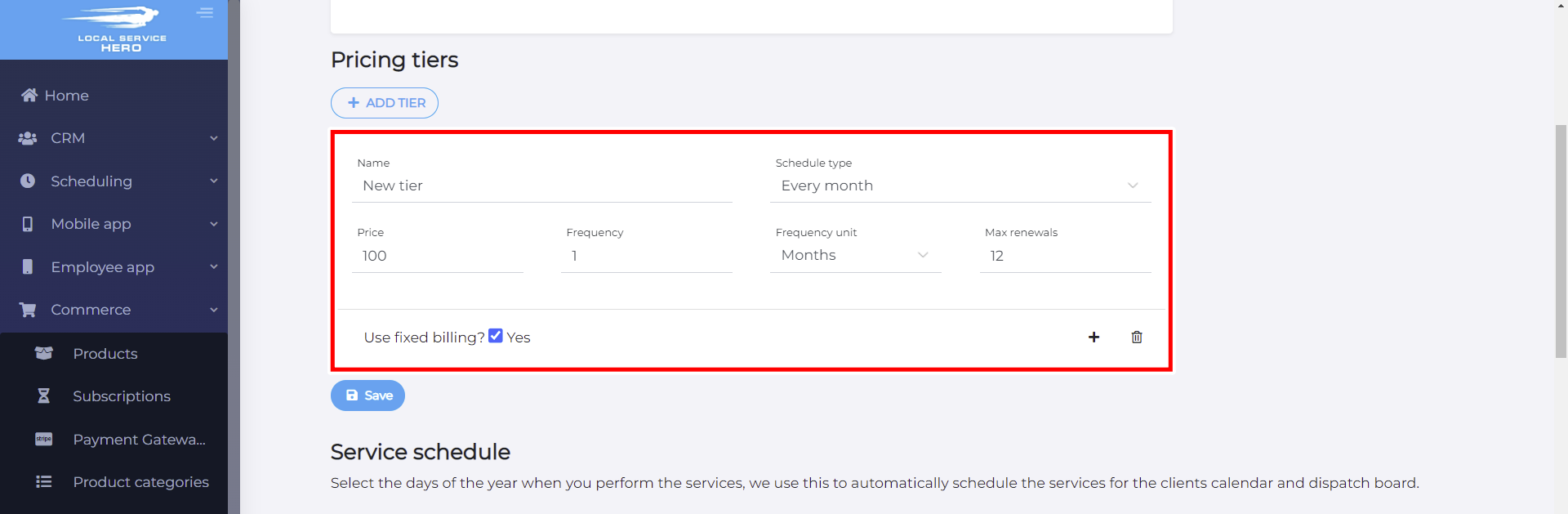
- Name: Enter the pricing tier’s name
- Schedule type: You can create custom schedule types like “Every month”, “Every week”, etc.
- Price: Add this pricing tier’s price here.
- Frequency: Here you have to select how many frequency units the amount specified in the price will be charged for. For example, how many months, weeks, or years.
- Frequency unit: Months, weeks, years
- Max renewals: Add how many times the user will be allowed to renew the subscription.
- Use fixed billing: Yes or No.
In the “Service Schedule” section, you’ll see a monthly calendar where you need to select on which days you will provide the service.
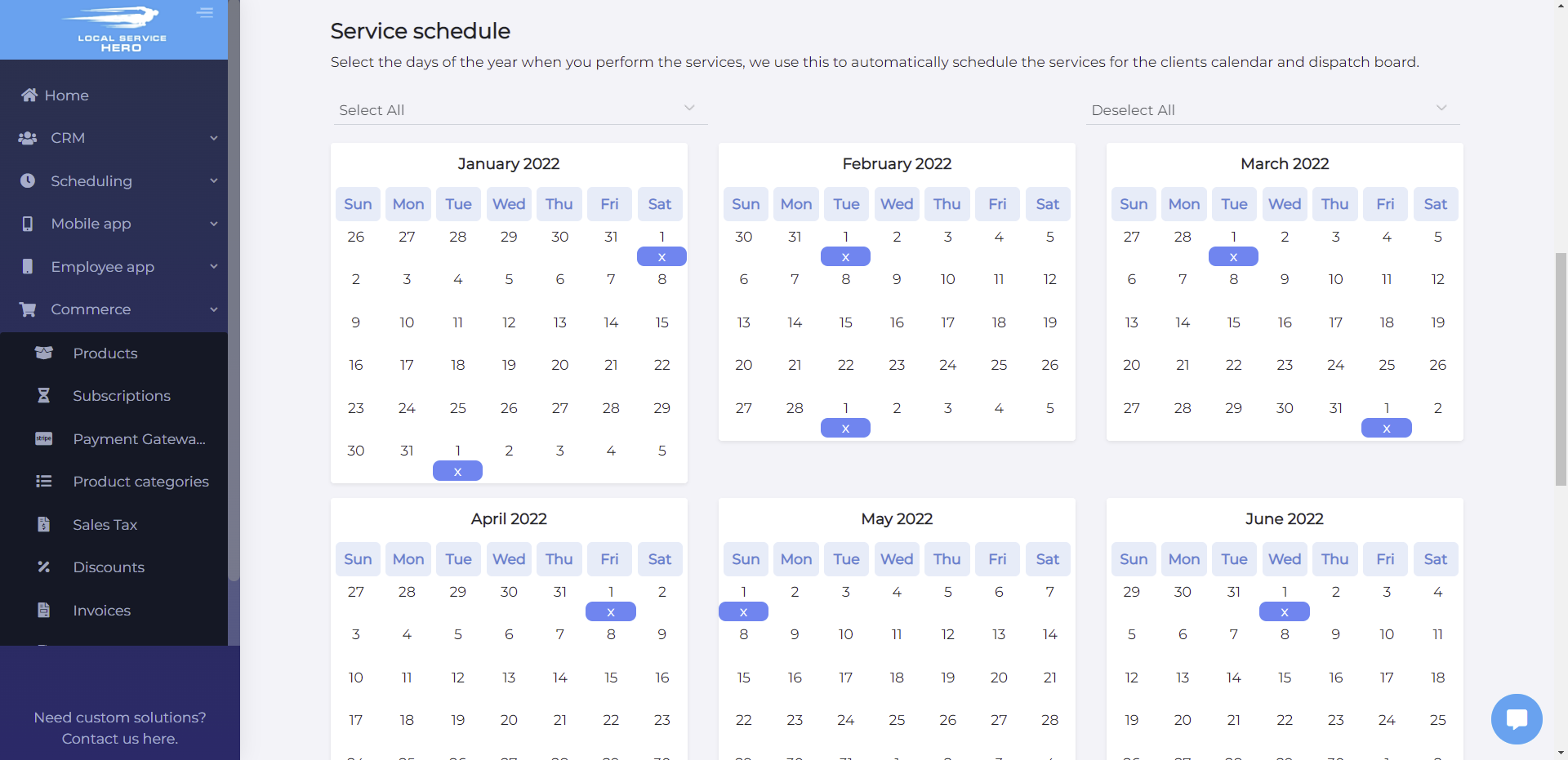
This is how you create and manage subscriptions in Local Service Hero.