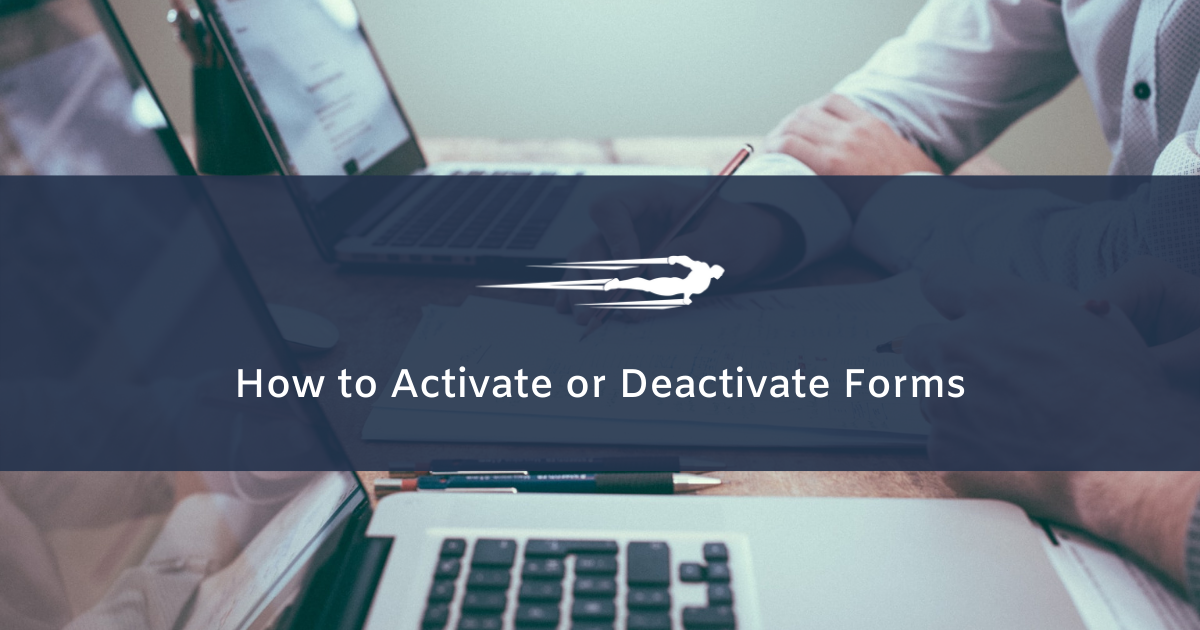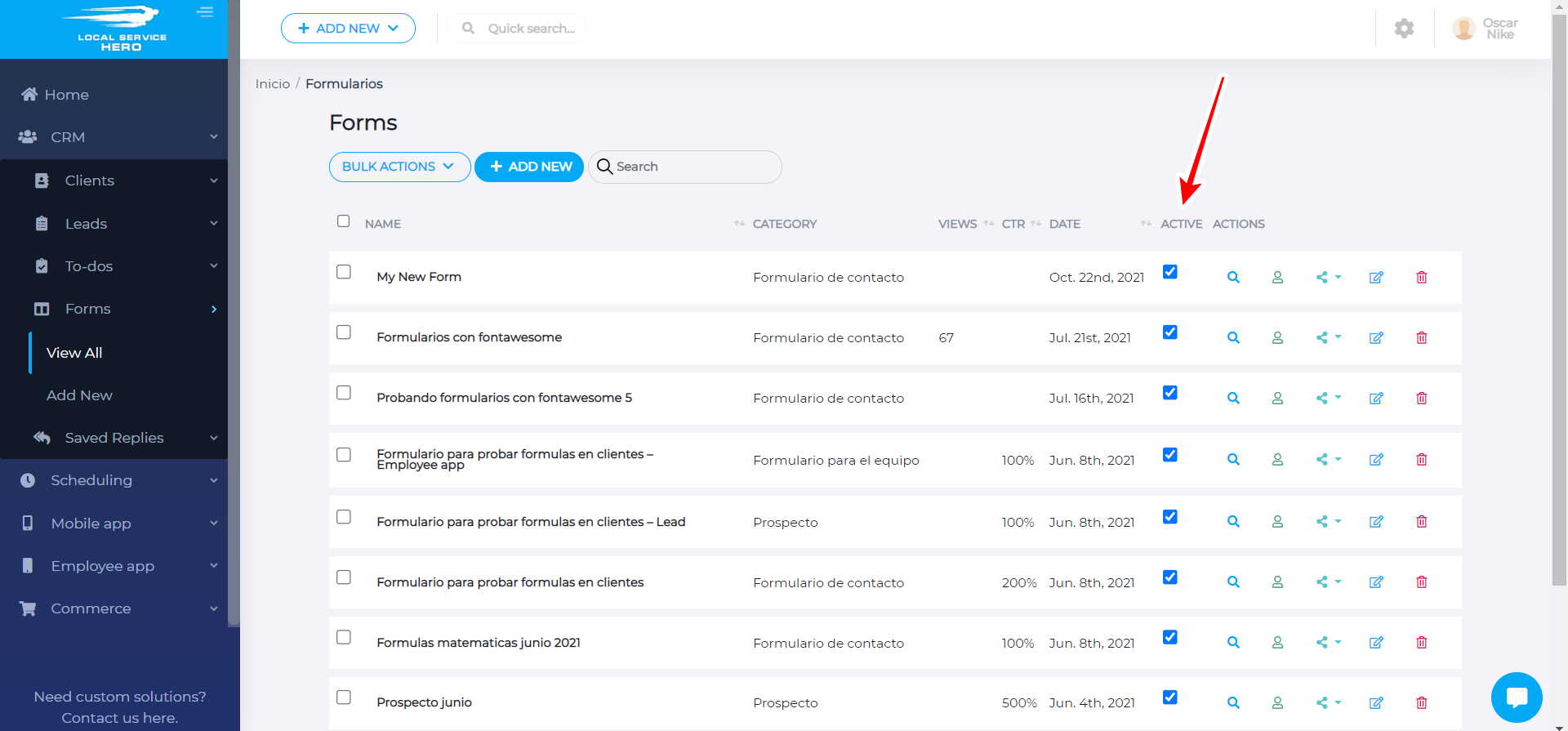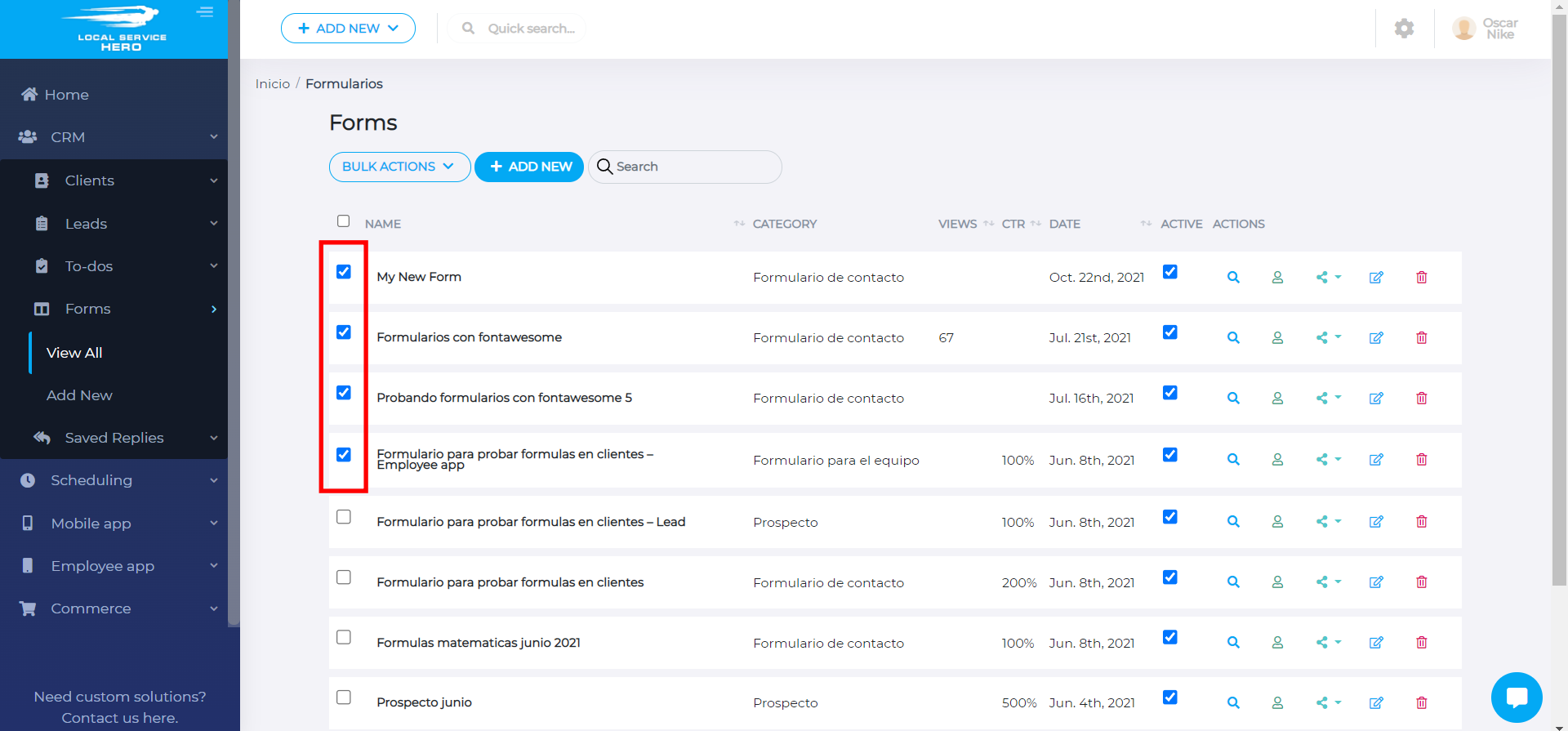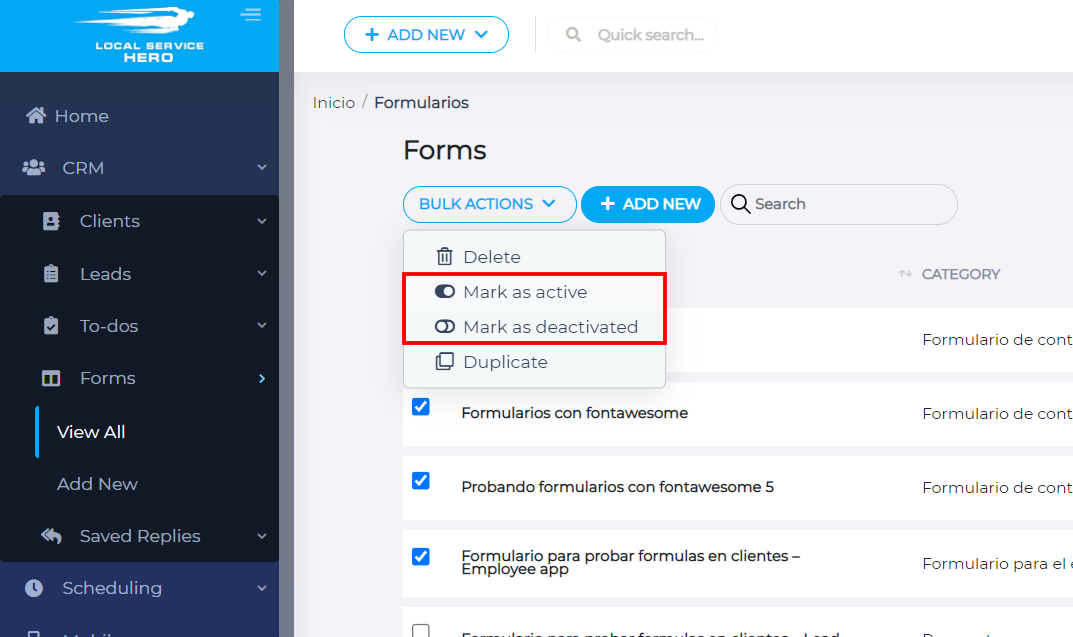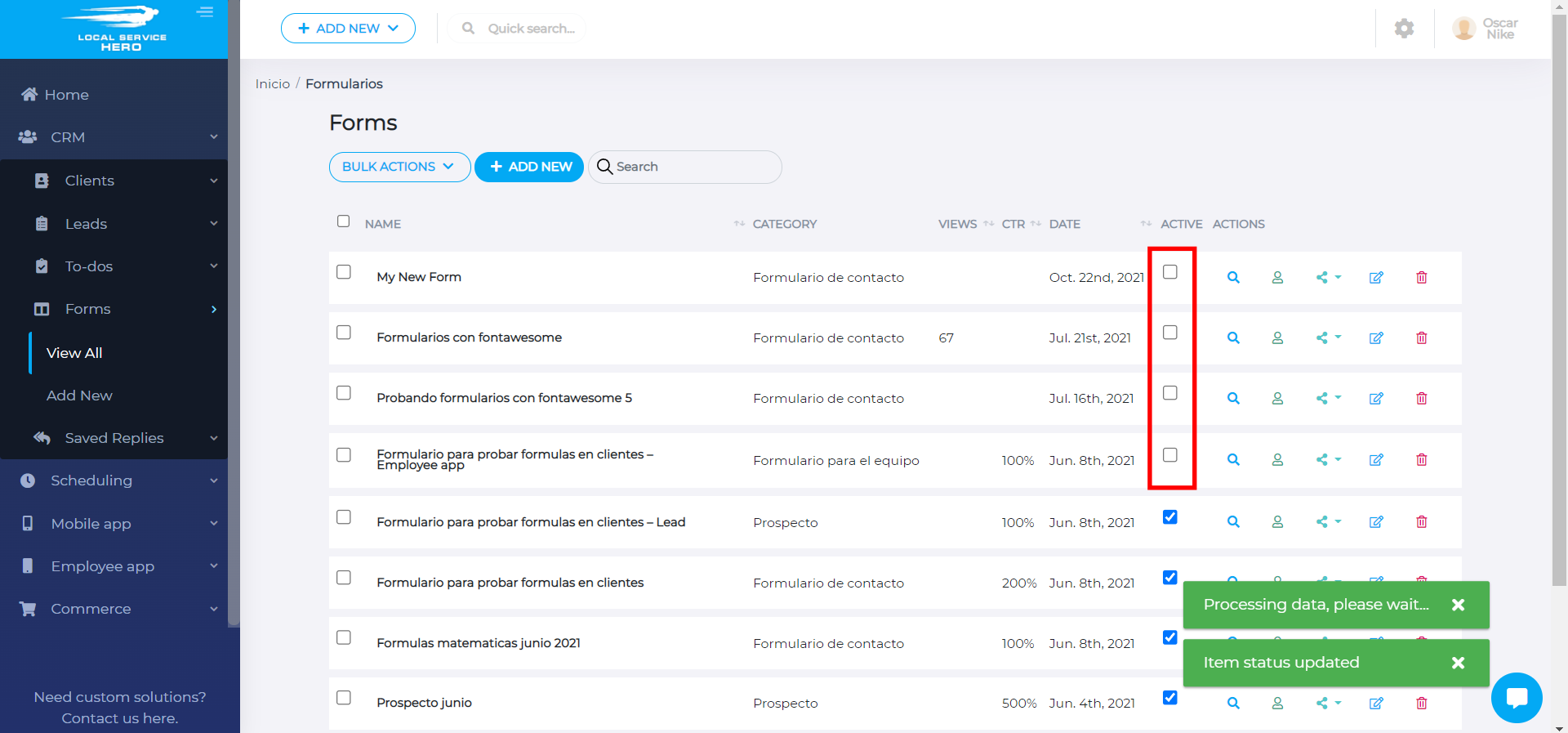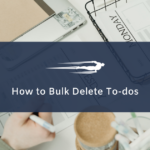Let’s learn how to activate or deactivate forms in Local Service Hero. Active forms accept submissions, while inactive forms don’t. Active forms can be filled; inactive forms can’t be filled.
It’s really important to understand this to avoid any mistakes. If you want to view your active and inactive forms, you need to open the Forms page at CRM > Forms > View All.
There, you’ll see all your forms, and if you pay attention to the Active column, you’ll see that the active columns are marked, while the inactive forms are unmarked.
You can use the checkbox in the Active column to activate or deactivate your forms individually. However, you can also mark them as active or inactive in bulk.
First, you need to select the forms you will activate or deactivate. For this, use the checkbox picker on the left side of the screen.
Once you have picked up the forms you want to mark as active or inactive, you need to use the Bulk Actions dropdown, which allows you to bulk delete forms, mark them as active, mark them as deactivated, and duplicate forms.
In this example, we have selected the Mark as deactivated value, so you can see in the screenshot below that our selected forms were deactivated.
We have just edited four forms, but you can select and edit as many forms as you need.