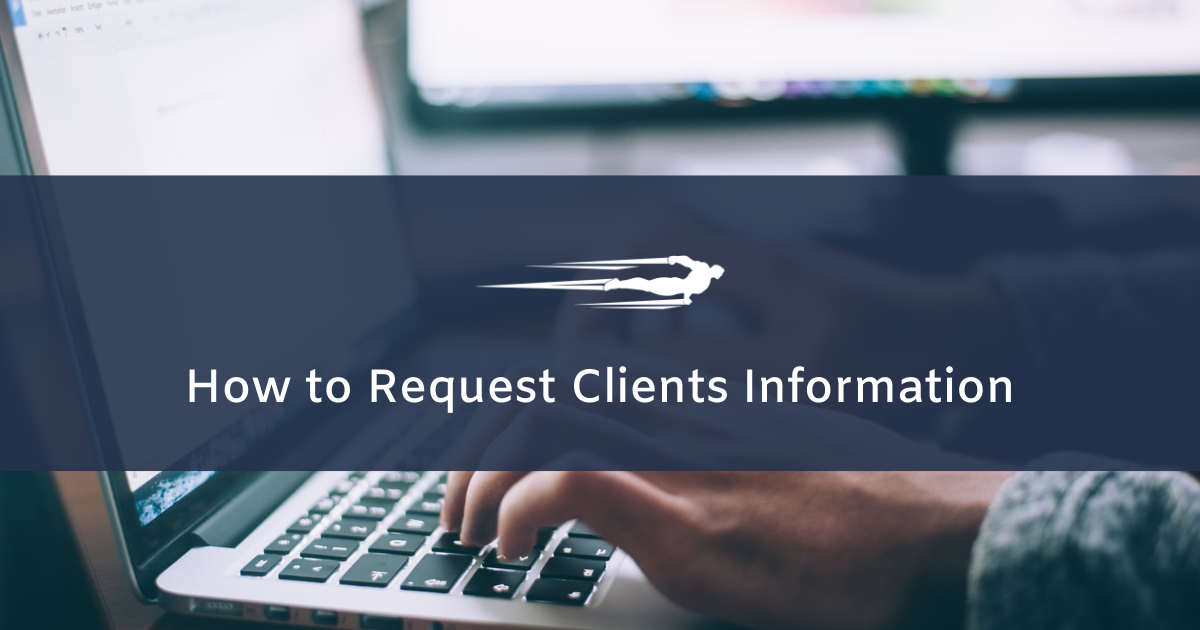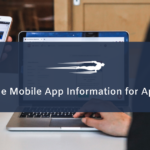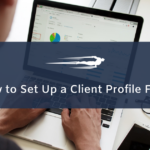In this tutorial, you’ll learn how to request clients information in Local Service Hero.
When creating their Local Service Hero accounts, some customers do not complete their information. This causes you to not have access to information that could be useful for managing your customers.
That’s why here we show you how to ask specific customers to complete their information by sending them a form in which they can add the necessary information.
Just follow these simple steps:
1- Open your “Clients” page
Go to CRM > Clients > View All. Here you will see all the clients displayed on a spreadsheet.
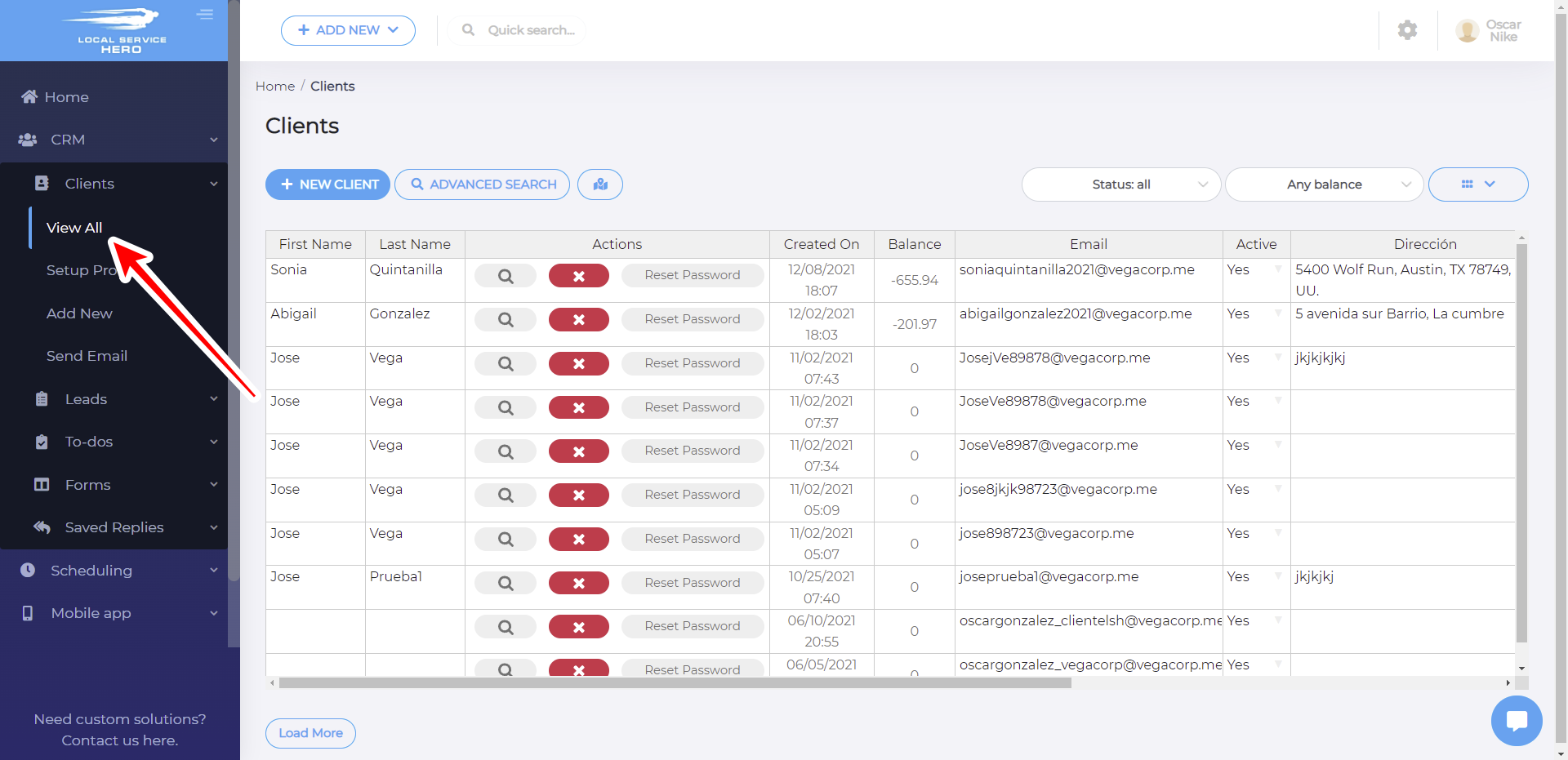
2- Request clients to complete their information
Once you’re in the Clients page, you need to hit the View Profile button on the client whose information you will request. The View Profile button is in the Actions column.
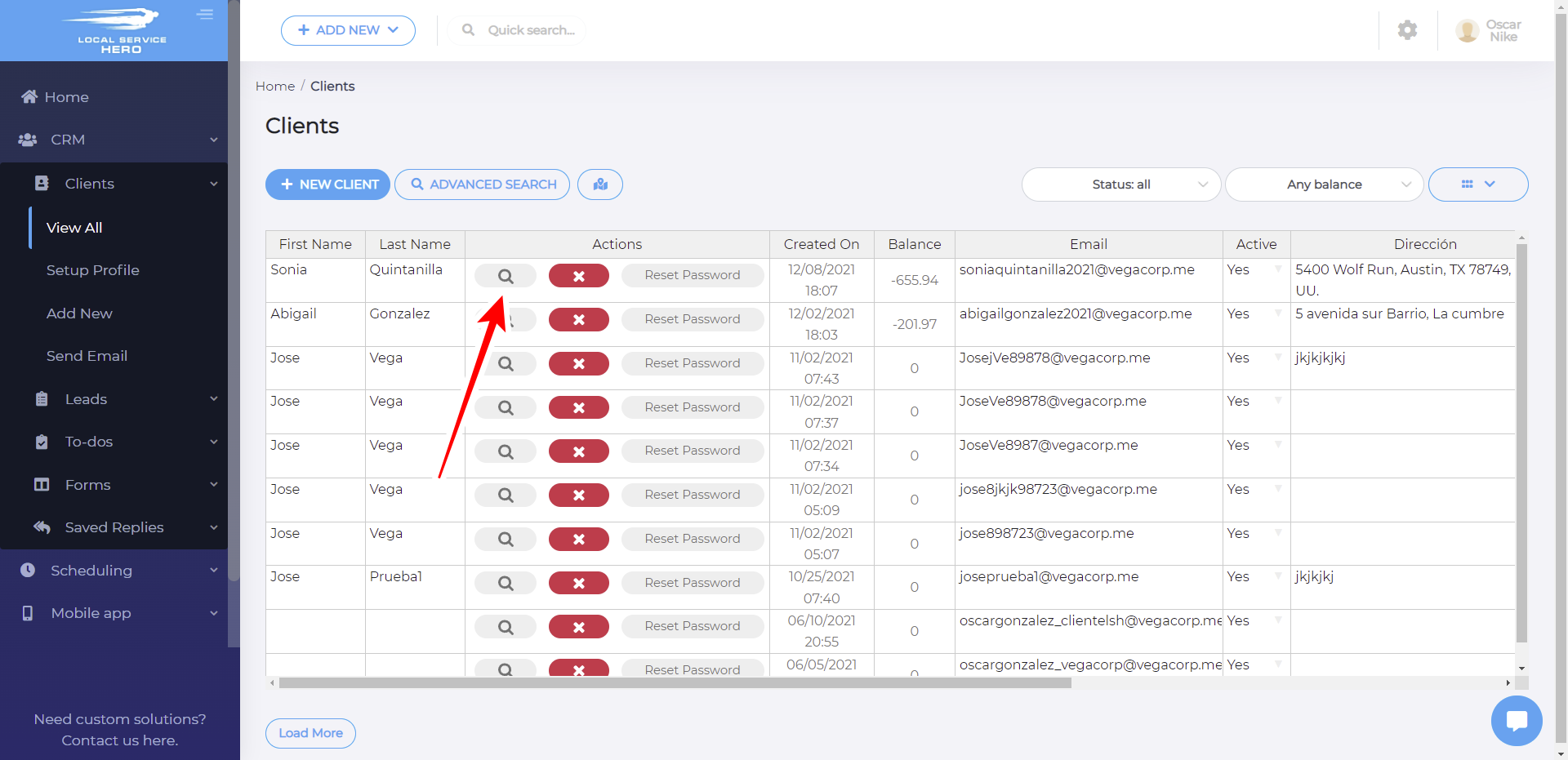
After that, you’ll go to the client’s profile page, where you need to hit the Request Information button.
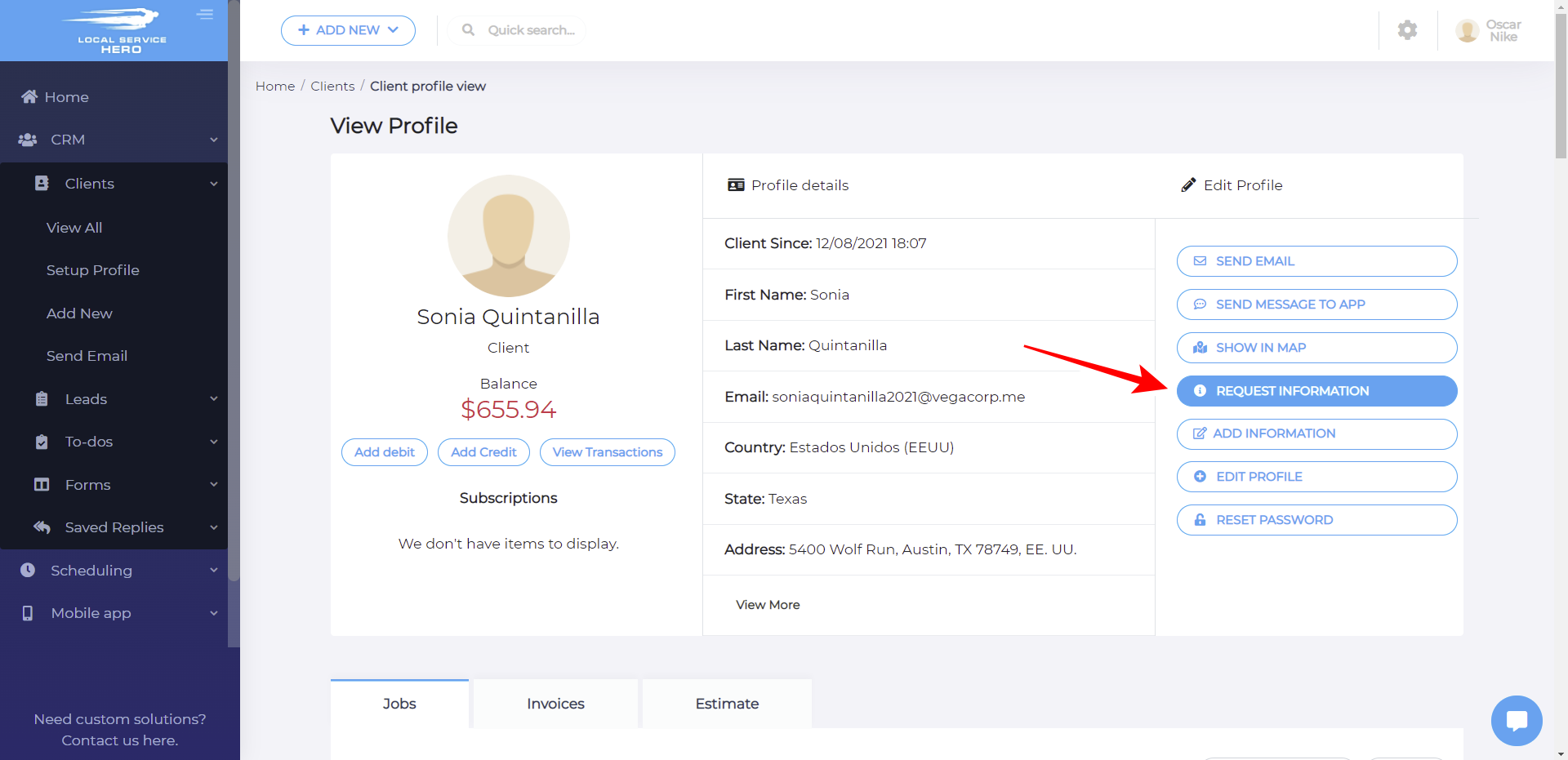
The Request Information button will show a popup where you can select a form that will collect the necessary information. You can also write a message asking your user to fill out the form.
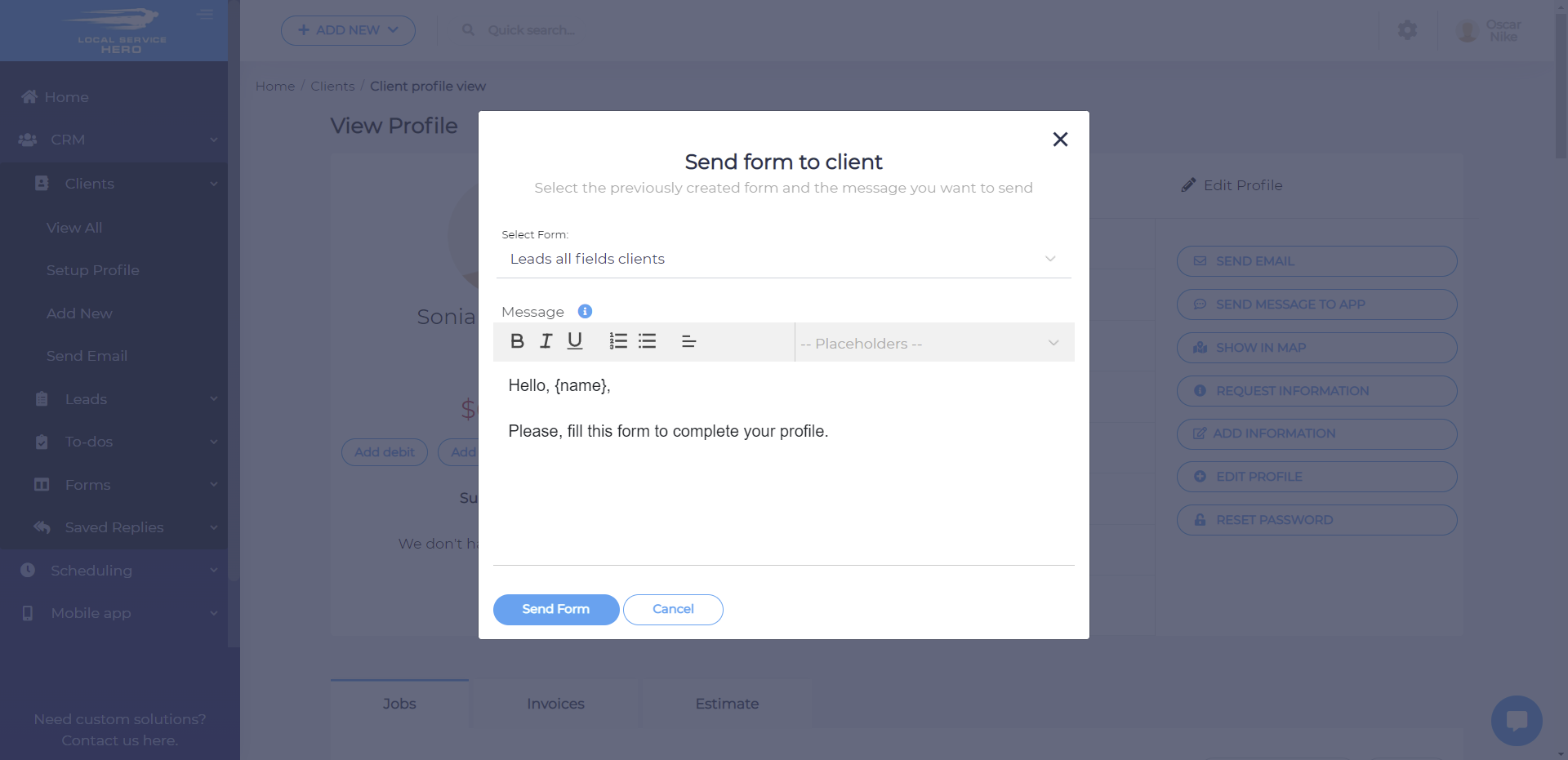
Once you select the form and type the message, hit Send Form and your customer will receive an email with the information request.
This is how you can request clients information in Local Service Hero.